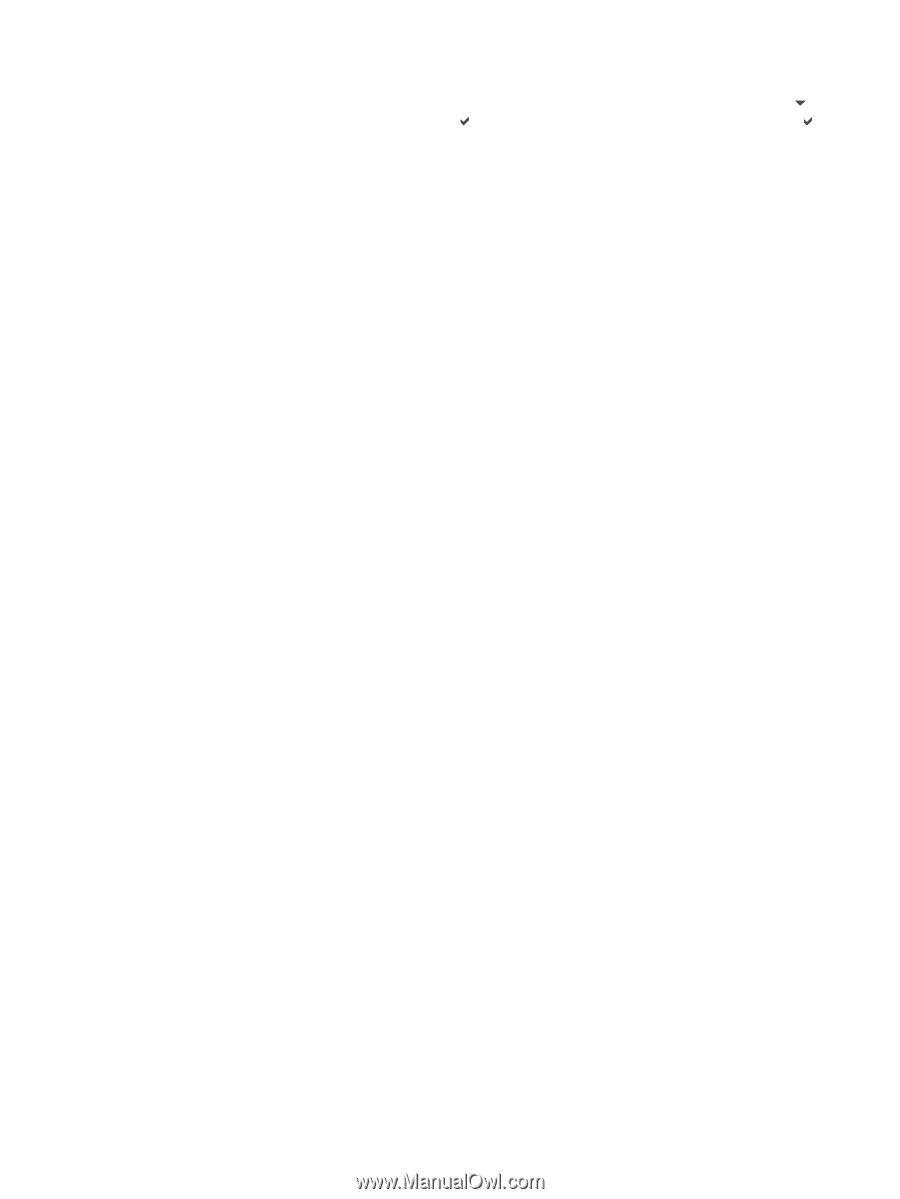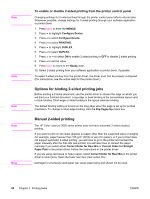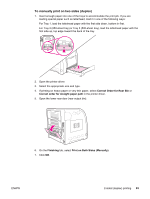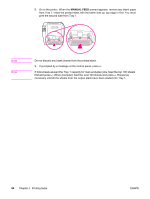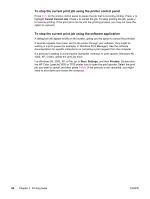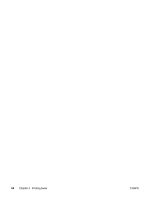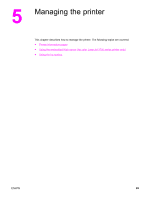HP 3500 HP Color LaserJet 3500 and 3700 Series Printers - User Guide - Page 98
To stop the current print job using the printer control panel
 |
View all HP 3500 manuals
Add to My Manuals
Save this manual to your list of manuals |
Page 98 highlights
To stop the current print job using the printer control panel Press STOP on the printer control panel to pause the job that is currently printing. Press to highlight Cancel Current Job. Press to cancel the job. To keep printing the job, press to resume printing. If the print job is too far into the printing process, you may not have the option to cancel it. To stop the current print job using the software application A dialog box will appear briefly on the screen, giving you the option to cancel the print job. If several requests have been sent to the printer through your software, they might be waiting in a print queue (for example, in Windows Print Manager). See the software documentation for specific instructions on canceling a print request from the computer. If a print job is waiting in a print queue (computer memory) or print spooler (Windows 98, 2000, XP, or Me), delete the print job there. For Windows 98, 2000, XP, or Me, go to Start, Settings, and then Printers. Double-click the HP Color LaserJet 3500 or 3700 printer icon to open the print spooler. Select the print job you want to cancel, and then press Delete. If the print job is not cancelled, you might need to shut down and restart the computer. 86 Chapter 4 Printing tasks ENWW