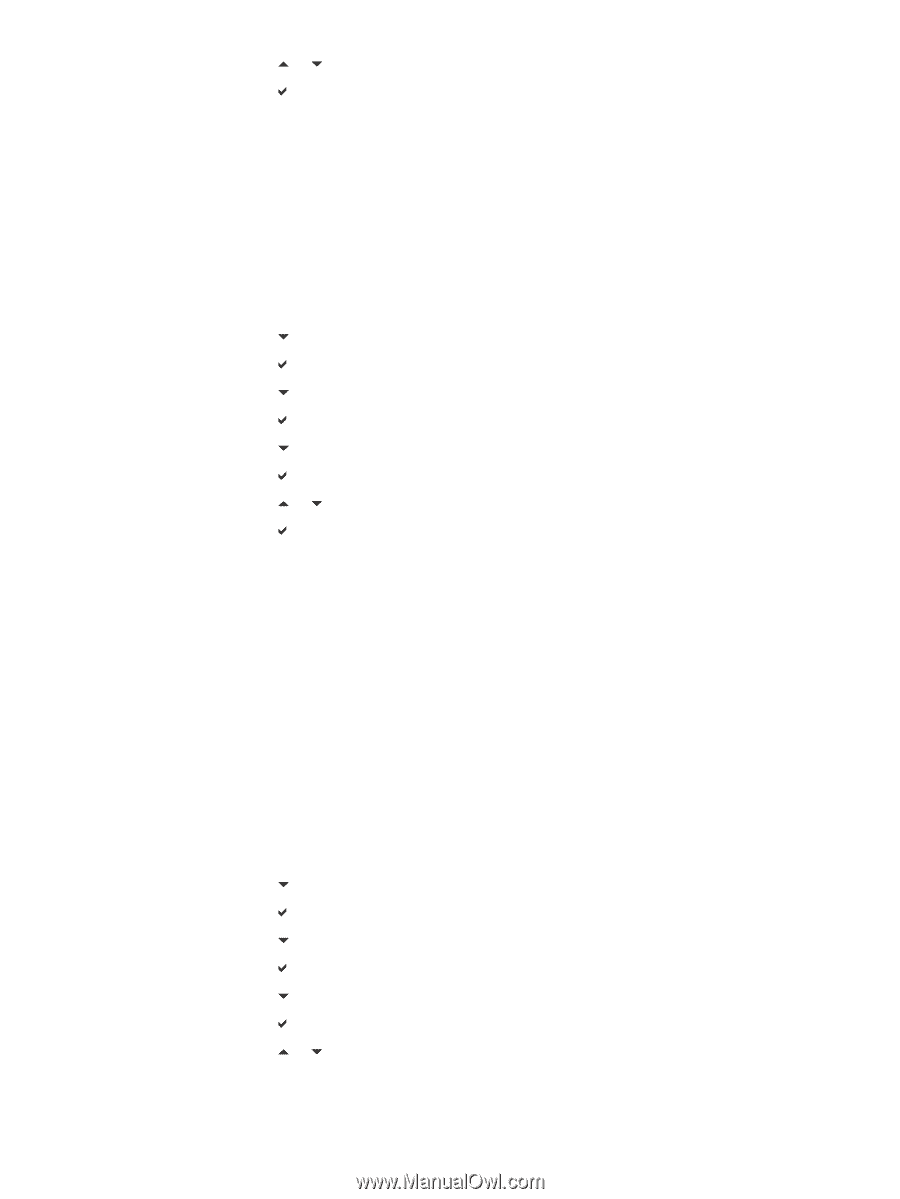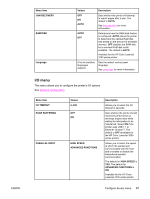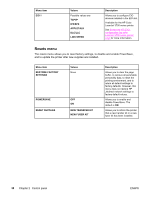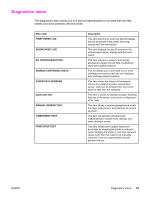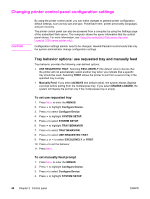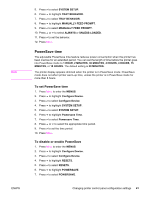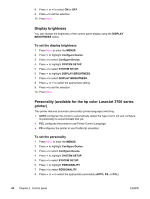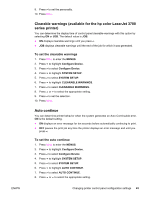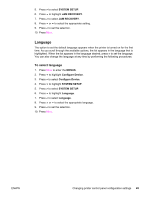HP 3500 HP Color LaserJet 3500 and 3700 Series Printers - User Guide - Page 54
Display brightness, Personality (available for the hp color LaserJet 3700 series printer)
 |
View all HP 3500 manuals
Add to My Manuals
Save this manual to your list of manuals |
Page 54 highlights
8. Press or to select ON or OFF. 9. Press to set the selection. 10. Press MENU. Display brightness You can change the brightness of the control panel display using the DISPLAY BRIGHTNESS option. To set the display brightness 1. Press MENU to enter the MENUS. 2. Press to highlight Configure Device. 3. Press to select Configure Device. 4. Press to highlight SYSTEM SETUP. 5. Press to select SYSTEM SETUP. 6. Press to highlight DISPLAY BRIGHTNESS. 7. Press to select DISPLAY BRIGHTNESS. 8. Press or to select the appropriate setting. 9. Press to set the selection. 10. Press MENU. Personality (available for the hp color LaserJet 3700 series printer) This printer features automatic personality (printer language) switching. ● AUTO configures the printer to automatically detect the type of print job and configure its personality to accommodate that job. ● PCL configures the printer to use Printer Control Language. ● PS configures the printer to use PostScript emulation. To set the personality 1. Press MENU to enter the MENUS. 2. Press to highlight Configure Device. 3. Press to select Configure Device. 4. Press to highlight SYSTEM SETUP. 5. Press to select SYSTEM SETUP. 6. Press to highlight PERSONALITY. 7. Press to select PERSONALITY. 8. Press or to select the appropriate personality (AUTO, PS, or PCL). 42 Chapter 2 Control panel ENWW