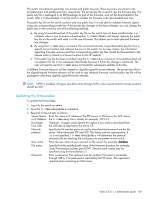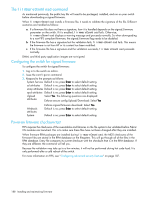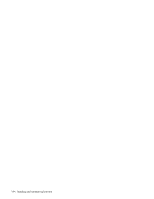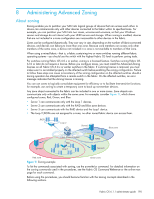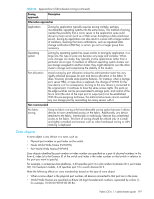HP A7533A HP StorageWorks Fabric OS 6.1.1 administrator guide (5697-0235, Dece - Page 192
Validating
 |
UPC - 829160830858
View all HP A7533A manuals
Add to My Manuals
Save this manual to your list of manuals |
Page 192 highlights
IMPORTANT: Stop! If you have completed step 11, you have committed the firmware on both CPs and you have completed the firmware download procedure. The following step 12 through step 14 describe how to restore the original firmware, and should be performed after step 5. 12. Restore the firmware on the standby CP. In the current switch session for the standby CP, issue the firmwareRestore command. The standby CP will reboot and the current switch session will end. Both partitions will have the same Fabric OS after several minutes. 13. Perform haFailover on the active CP: a. In the current switch session for the active CP, issue the haShow command to verify that HA synchronization is complete. It will take a minute or two for the standby CP to reboot and synchronize with the active CP. b. Issue the haFailover command. The active CP will reboot and the current switch session will end. The enterprise-class is now running the original firmware. 14. Restore firmware on the new standby CP: a. Wait one minute and connect to the enterprise-class on the new standby CP, which is the old active CP. b. Issue the firmwareRestore command. The standby CP will reboot and the current switch session will end. Both partitions will have the same Fabric OS after several minutes. c. Wait five minutes and log in to the enterprise-class. d. Issue the firmwareShow command and verify that all partitions have the original firmware. If an AP blade is present: Blade partitions always contain the same version of the firmware on both partitions (it does not keep two copies). The firmware is stored on the blade's compact flash card and is always synchronized with the active CP's firmware. Thus, if you restore the active CP firmware, the blade firmware is automatically downloaded (auto-leveled) to become consistent with the new CP firmware (the blade firmware is basically restored). Your system is now restored to the original partitions on both CPs. Make sure that servers using the fabric can access their storage devices. If you want to upgrade a Director with only one CP in it, follow the procedures in "Testing and restoring firmware on switches" on page 189. Note, however, that upgrading a Director with only one CP will be disruptive to switch traffic. Validating firmwareDownload Validate the firmware download by running the following commands: firmwareShow, firmwareDownloadStatus, nsShow, nsAllShow, and fabricShow. NOTE: When you prepared for the firmware download earlier, you issued either the supportShow or supportSave command. Although you can issue the command again and compare the output from before and after, it may take up to 30 minutes for the command to execute. To save time, HP recommends that you use the commands listed below, which are all subsets of the supportSave output. All of the connected servers, storage, and switches should be present in the output of these commands. If there is a discrepancy, it is possible that a device or switch cannot connect to the fabric and further troubleshooting is necessary. The firmwareShow command displays the current firmware level on the switch. For Directors, this command displays the firmware loaded on both partitions (primary and secondary) for both CPs and AP blades. HP recommends that you maintain the same firmware level on both partitions of each CP within the Director. The command firmwareShow -v displays the firmware version on the Co-CPs. 192 Installing and maintaining firmware