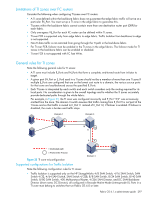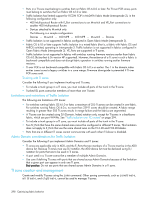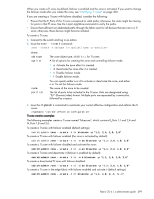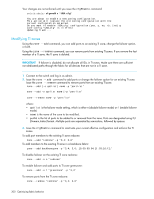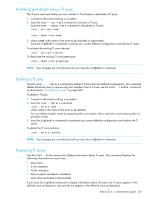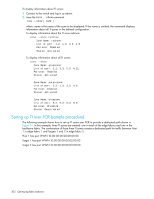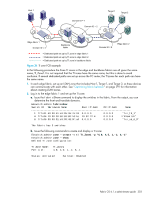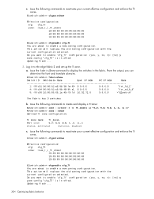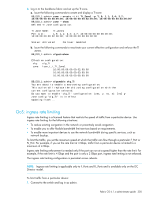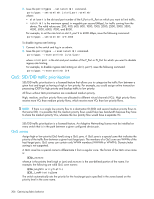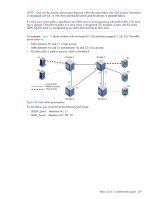HP A7533A HP StorageWorks Fabric OS 6.1.1 administrator guide (5697-0235, Dece - Page 302
Setting up TI over FCR sample procedure
 |
UPC - 829160830858
View all HP A7533A manuals
Add to My Manuals
Save this manual to your list of manuals |
Page 302 highlights
To display information about TI zones: 1. Connect to the switch and log in as admin. 2. Issue the zone --show command. zone --show [ name ] where: name is the name of the zone to be displayed. If the name is omitted, the command displays information about all TI zones in the defined configuration. To display information about the TI zone redzone: zone --show redzone Zone Name: redzone: List of port: 1,2; 1,3; 3,3; 4,5 Failover: Enabled Status: Activated To display information about all TI zones: zone --show Zone Name: greenzone: List of port: 2,2; 3,3; 5,3; 4,11; Failover: Enabled Status: Activated Zone Name: purplezone: List of port: 1,2; 1,3; 3,3; 4,5; Failover: Enabled Status: Activated Zone Name: bluezone: List of port: 9,2; 9,3; 8,3; 8,5; Failover: Disabled Status: Deactivated Setting up TI over FCR (sample procedure) The following example shows how to set up TI zones over FCR to provide a dedicated path shown in Figure 34. In this example, three TI zones are created: one in each of the edge fabrics and one in the backbone fabric. The combination of these three TI zones creates a dedicated path for traffic between Host 1 in edge fabric 1 and Targets 1 and 2 in edge fabric 2. Host 1 has port WWN 10:00:00:00:00:08:00:00 Target 1 has port WWN 10:00:00:00:00:02:00:00 Target 2 has port WWN 10:00:00:00:00:03:00:00 302 Optimizing fabric behavior