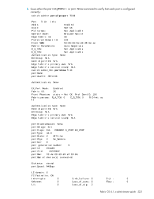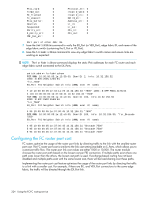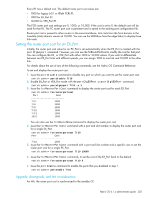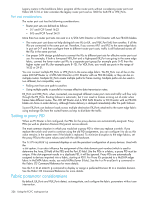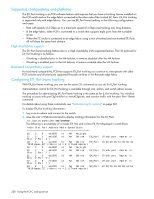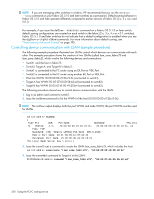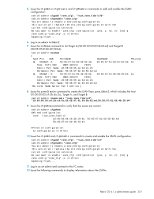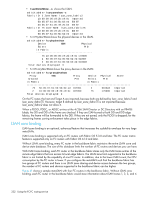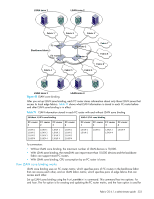HP A7533A HP StorageWorks Fabric OS 6.1.1 administrator guide (5697-0235, Dece - Page 328
Supported configurations and platforms, Configuring EX_Port frame trunking
 |
UPC - 829160830858
View all HP A7533A manuals
Add to My Manuals
Save this manual to your list of manuals |
Page 328 highlights
Supported configurations and platforms The EX_Port trunking is an FCR software feature and requires that you have a trunking license installed on the FCR switch and on the edge fabric connected to the other side of the trunked EX_Ports. EX_Port trunking is supported only with edge fabrics. You can use EX_Port frame trunking in the following configurations and cases: • Ports with speeds of 2 Gbps up to a maximum speed of 4 Gbps and trunking over long distance. • In the edge fabric, when FCR is connected to a switch that supports eight ports from the trunkable group. • When the FC router is connected to an edge fabric using a mix of trunked and non-trunked EX_Ports. All will share the same front domain. High Availability support The EX_Port frame trunking feature also is a High Availability (HA) supported feature. The HA protocol for EX_Port trunking is as follows: • If trunking is disabled prior to the HA failover, it remains disabled after the HA failover. • If trunking is enabled prior to the HA failover, it remains enabled after the HA failover. Backward compatibility support For backward compatibility, FCR that supports EX_Port trunking can continue to interoperate with older FCR switches and all previously supported Brocade switches in the Brocade edge fabric. Configuring EX_Port frame trunking With EX_Port frame trunking, you can use the same CLI commands as you do for E_Port trunking. Administration control for EX_Port trunking is available through root, admin, and switch admin access. The procedure for administering EX_Port frame trunking is the same as for E_Port trunking. You initialize trunking on ports with portCfgTrunkPort or switchCfgtrunk, and monitor traffic with the portPerfShow command. For details about using these commands, see "Administering ISL trunking" on page 367. To display EX_Port trunking information: 1. Log in as an admin and connect to the switch. 2. Issue the switchShow command to display trunking information for the EX_Ports. fcr_switch:admin_06> switchshow The following is an example of a master EX_Port and a slave EX_Port displayed in switchShow. Index Slot Port Address Media Speed State 16 2 0 ee1000 id N4 No_Light 17 2 1 ee1100 id Slot 2 Port 2 ) N4 Online EX_Port 18 2 2 ee1200 id N4 Online EX_Port "MtOlympus_82" (fabric id = 2 )(Trunk master) 19 2 3 ee1300 id N4 No_Light 20 2 4 ee1400 id Slot 2 Port 7 ) N4 Online EX_Port 21 2 5 ee1500 id Slot 2 Port 7 ) N4 Online EX_Port 22 2 6 ee1600 id Slot 2 Port 7 ) N4 Online EX_Port 23 2 7 ee1700 id N4 Online EX_Port "MtOlympus_72" (fabric id = 2 )(Trunk master) (Trunk port, master is 10:00:00:05:1e:35:bb:32 (Trunk port, master is (Trunk port, master is (Trunk port, master is 10:00:00:60:69:80:1d:bc 328 Using the FC-FC routing service