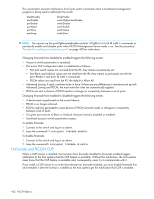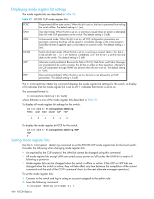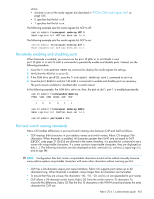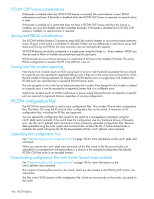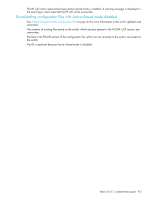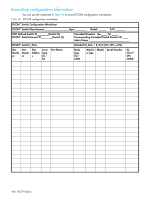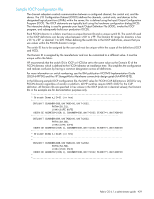HP A7533A HP StorageWorks Fabric OS 6.1.1 administrator guide (5697-0235, Dece - Page 436
FICON configuration files
 |
UPC - 829160830858
View all HP A7533A manuals
Add to My Manuals
Save this manual to your list of manuals |
Page 436 highlights
FICON CUP license considerations If fmsmode is enabled when the FICON CUP license is removed, the control device is reset. PDCM enforcement continues. If fmsmode is disabled when the FICON CUP license is removed, no special action is taken. If fmsmode is enabled on a switch that does not have a FICON CUP license and then the license is installed, you must first disable and then reenable fmsmode. If fmsmode is disabled and a FICON CUP license is installed, no special action is required. Zoning and PDCM considerations The FICON Prohibit Dynamic Connectivity Mask (PDCM) controls whether or not communication between a pair of ports in the switch is prohibited or allowed. If there are any differences in restrictions set up with Advanced Zoning and PDCM, the most restrictive rules are automatically applied. All FICON devices should be configured in a single zone using the Domain, Area notation. PDCM can then be used to Allow or Prohibit access between specific port pairs. PDCM persists across a failover because it is replicated at all times to the standby CP blade. The active PDCM configuration is saved to the IPL if the ASM bit is set on. Zoning and link incident reporting Non-implicit link incidents (such as NOS recognized or bit error rate threshold exceeded) that are related to a specific port are reported to registered listeners only if they are in the same zone as the port for which the link incident is being reported. As long as all FICON devices are in a single zone, link incidents for FICON ports are reported only to registered FICON listener ports. The only exception to this is the loss of synchronization link incident. Even though this link incident is related to a specific port, it can be reported to a registered listener that is in a different zone. Implicit link incidents (such as WWN card failure or power supply failure) that are not related to a specific port are reported to registered listeners regardless of zoning configuration. FICON configuration files The FICON file access facility is used to store configuration files. This includes IPL and other configuration files. The Fabric OS saves the IPL and all other configuration files on the switch. A maximum of 16 configuration files, including the IPL file, are supported. You can upload the configuration files saved on the switch to a management workstation using the configUpload command. If the switch loses the configuration due to a hardware failure or filesystem error, use the configDownload command to restore previously uploaded configuration files. Because data uploaded using the configUpload command also contains the IPL, if Active=Saved mode is enabled, the switch will ignore the IPL file downloaded with the configDownload command. Uploading the configuration files See "Maintaining the switch configuration file" on page 145 for more information on the configUpload command. When you execute the configUpload command, all the files saved in the file access facility are uploaded to a management workstation (there is a section in the uploaded configuration file labeled FICON_CUP that exists in an encoded format). Downloading configuration files with Active=Saved mode enabled See "Maintaining the switch configuration file" on page 145 for more information on the configDownload command. The contents of existing files saved on the switch, which are also present in the FICON_CUP section, are overwritten. The files in the FICON section of the configuration file, which are not currently on the switch, are saved on the switch. 436 FICON fabrics