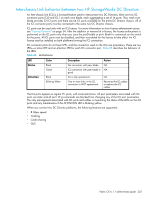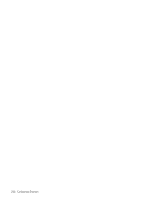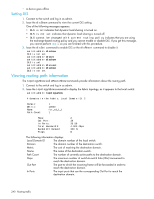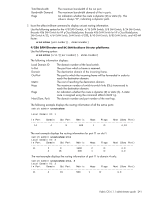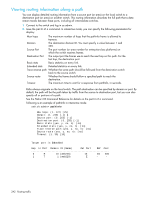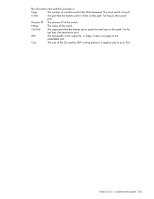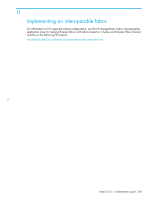HP A7533A HP StorageWorks Fabric OS 6.1.1 administrator guide (5697-0235, Dece - Page 240
Viewing routing path information
 |
UPC - 829160830858
View all HP A7533A manuals
Add to My Manuals
Save this manual to your list of manuals |
Page 240 highlights
• A device goes offline Setting DLS 1. Connect to the switch and log in as admin. 2. Issue the dlsShow command to view the current DLS setting. One of the following messages appears: • DLS IS SET indicates that dynamic load sharing is turned on. • DLS is not set indicates that dynamic load sharing is turned off. • DLS cannot be changed with current routing policy indicates that you are using the exchange-based routing policy and you cannot enable or disable DLS. If you get this message, you cannot perform step 3, so you are finished with this procedure. 3. Issue the dlsSet command to enable DLS or the dlsReset command to disable it. switch:admin> dlsshow DLS is not set switch:admin> dlsset switch:admin> dlsshow DLS is set switch:admin> dlsreset switch:admin> dlsshow DLS is not set Viewing routing path information The topologyShow and uRouteShow commands provide information about the routing path. 1. Connect to the switch and log in as admin. 2. Issue the topologyShow command to display the fabric topology, as it appears to the local switch: switch:admin> topologyshow 4 domains in the fabric; Local Domain ID: 2 Domain: Metric: Name: Path Count: 1 10500 fcr_xd_1_1 1 Hops: Out Port: In Ports: Total Bandwidth: Bandwidth Demand: Flags: 2 39 35 56 4.000 Gbps 300 % D The following information displays: Local Domain ID The domain number of the local switch. Domain The domain number of the destination switch. Metric The cost of reaching the destination domain. Name The name of the destination switch. Path Count The number of currently active paths to the destination domain. Hops The maximum number of switch-to-switch links (ISLs) transversed to reach the destination domain. Out Port The port to which the incoming frame will be forwarded in order to reach the destination domain. In Ports The input ports that use the corresponding Out Port to reach the destination domain. 240 Routing traffic