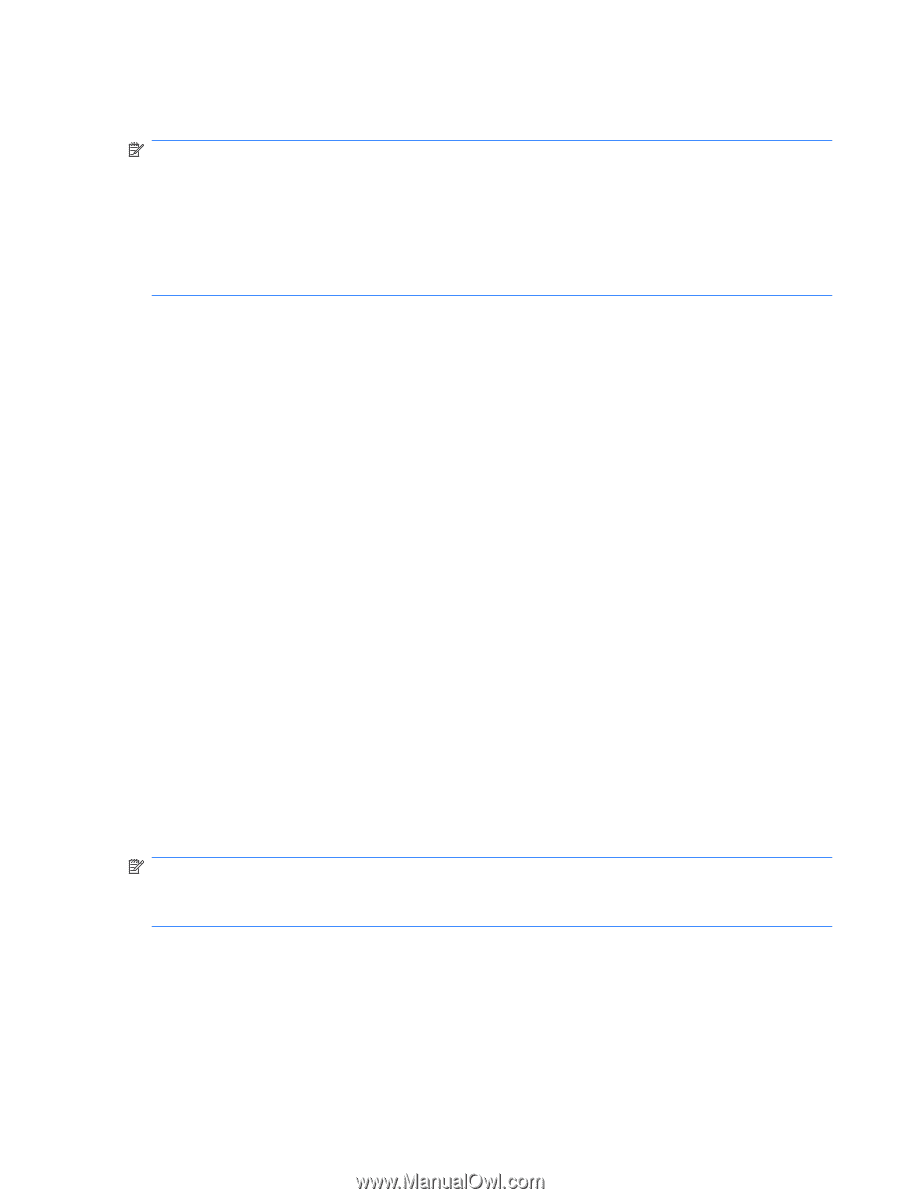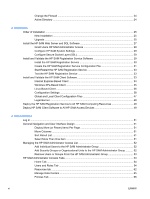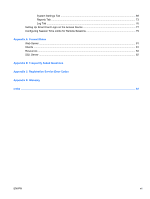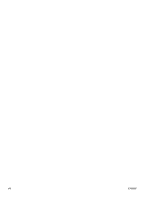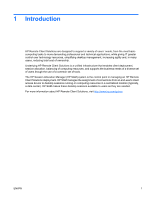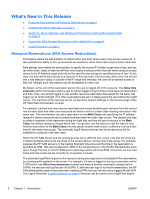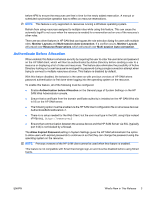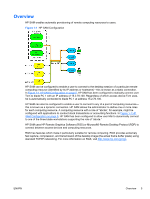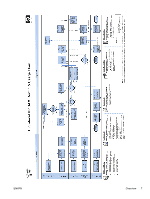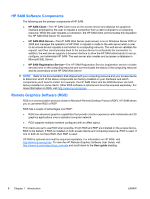HP BladeSystem bc2800 Administrator's Guide HP Session Allocation Manager (HP - Page 11
Authenticate Before Allocation, Monitor Layouts, Multi-session Auto-connection, Resource Reservations
 |
View all HP BladeSystem bc2800 manuals
Add to My Manuals
Save this manual to your list of manuals |
Page 11 highlights
before 4PM to ensure the resources are free in time for the newly added reservation. A manual or scheduled synchronize operation has no effect on resource reservations. NOTE: This feature is only supported on resources running a Windows operating system. Refrain from using resources assigned to multiple roles while using this feature. This can cause the automatic logoff to not occur when the resource is needed for a reservation set on one of the resource's other roles. There are two other features in HP SAM that can bypass the role selection dialog for users with multiple roles: Monitor Layouts and Multi-session Auto-connection. If a conflict occurs, Monitor Layouts will prevail over Resource Reservations which will prevail over Multi-session Auto-connection. Authenticate Before Allocation When enabled, this feature enhances security by requiring the user to enter his username and password on the HP SAM client, which will then be authenticated by Active Directory before sending a user to a resource or displaying a list of roles and resources. The feature also eliminates the possibility of Active Directory locking out a user because he mistyped his password during a single connection attempt when trying to connect to multiple resources at once. This feature is disabled by default. With this feature disabled, the behavior is the same as with previous versions of HP SAM where password authentication is first done when logging into the operating system on the resource. To enable this feature, all of the following must be configured: ● Enable Authentication before Allocation on the General page of System Settings on the HP SAM Web Administrator console. ● Ensure that a certificate from the domain certificate authority is installed on the HP SAM Web site in IIS on the HP SAM server. ● The following option must be enabled via the HP SAM client configuration file on all access devices: AuthenticateBeforeAllocation=1. ● There is no setup needed for the Web Client, but the user must type in the URL using https instead of http (e.g., https://samserver). ● Ensure that communication between the access device and the HP SAM Server via SSL (typically port 443) is not blocked by a firewall. The Allow Expired Password setting in System Settings gives the HP SAM administrator the option to allow users with expired passwords to continue on so that they can change the password using the operating system on the resource. NOTE: Previous versions of the HP SAM client cannot be used when this feature is enabled. This feature is not compatible with Smart Card single sign-on and must be disabled before using Smart Cards. ENWW What's New in This Release 3