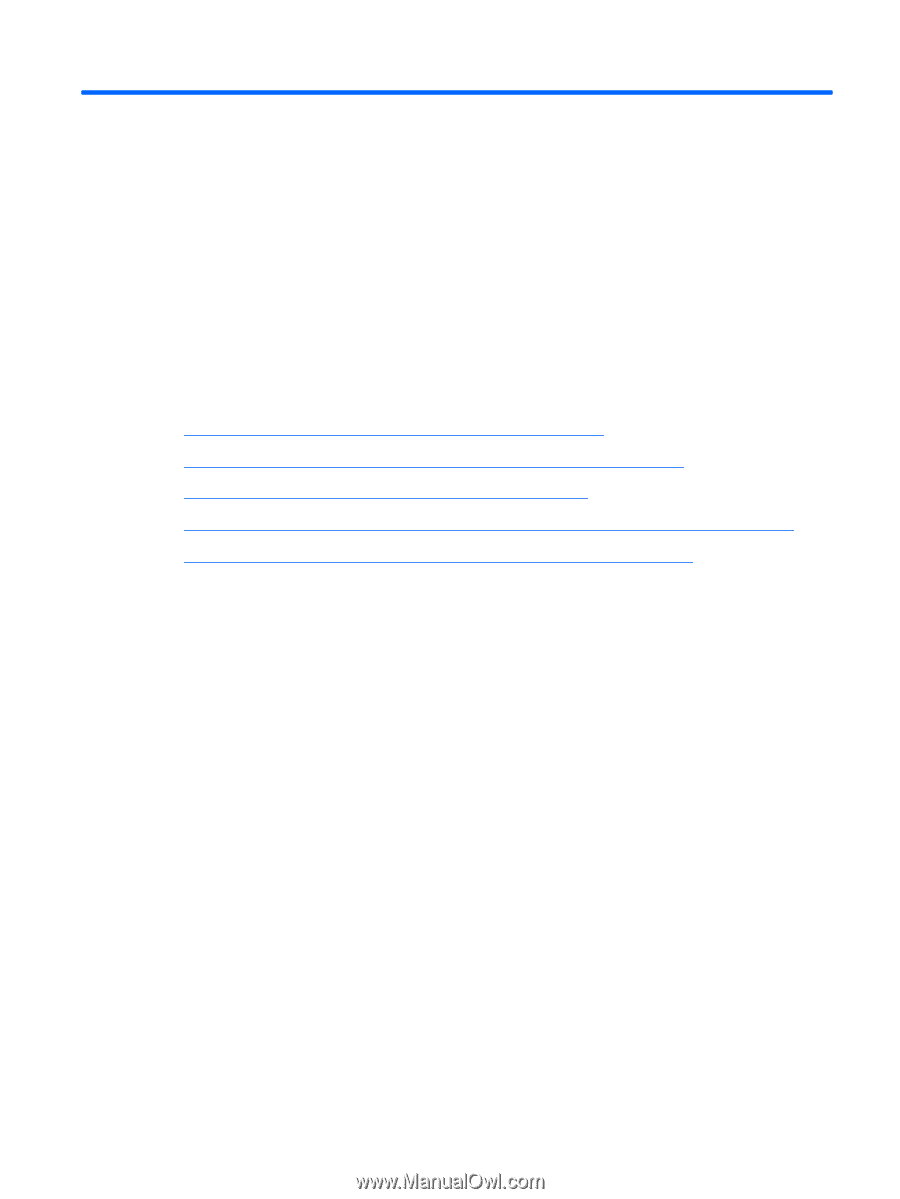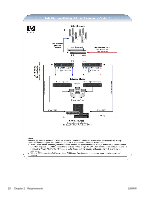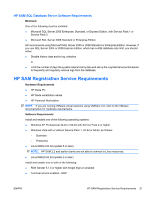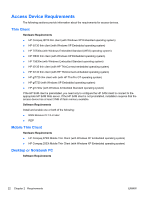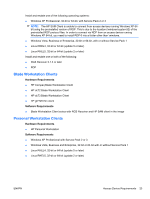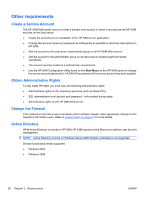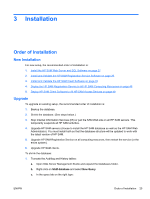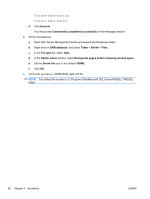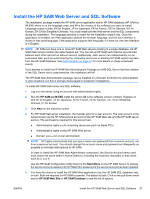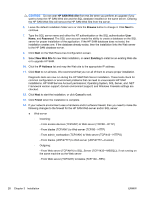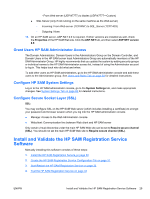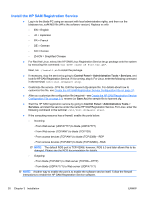HP BladeSystem bc2800 Administrator's Guide HP Session Allocation Manager (HP - Page 33
Installation, Order of Installation, New Installation, Upgrade
 |
View all HP BladeSystem bc2800 manuals
Add to My Manuals
Save this manual to your list of manuals |
Page 33 highlights
3 Installation Order of Installation New Installation For new setup, the recommended order of installation is: 1. Install the HP SAM Web Server and SQL Software on page 27 2. Install and Validate the HP SAM Registration Service Software on page 29 3. Install and Validate the HP SAM Client Software on page 33 4. Deploy the HP SAM Registration Service to All HP SAM Computing Resources on page 49 5. Deploy HP SAM Client Software to All HP SAM Access Devices on page 49 Upgrade To upgrade an existing setup, the recommended order of installation is: 1. Backup the database. 2. Shrink the database. (See steps below.) 3. Stop Internet Information Services (IIS) or just the SAM Web site on all HP SAM servers. This temporarily suspends all HP SAM activities. 4. Upgrade HP SAM servers (choose to install the HP SAM database as well as the HP SAM Web Administrator). You must install both so that the database structure will be updated to work with the latest version of HP SAM. 5. Upgrade HP SAM Registration Service on all computing resources, then restart the service (or the entire system). 6. Upgrade HP SAM clients. To shrink the database: 1. Truncate the Auditlog and History tables: a. Open SQL Server Management Studio and expand the Databases folder. b. Right-click on SAM database and select New Query. c. In the query tab on the right type: ENWW Order of Installation 25