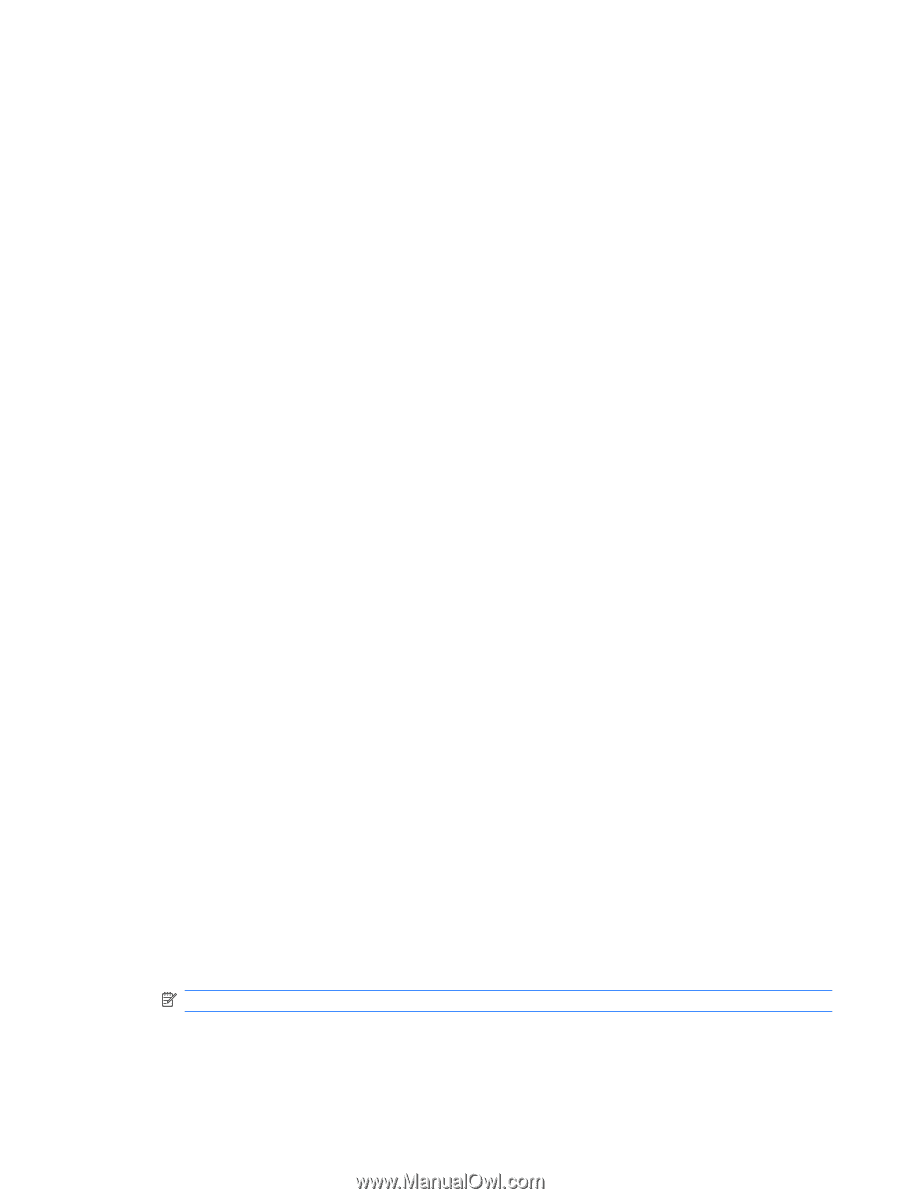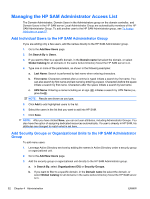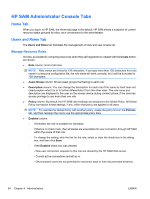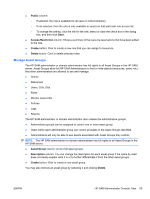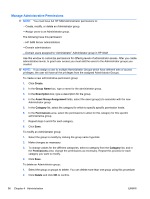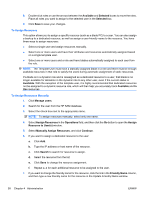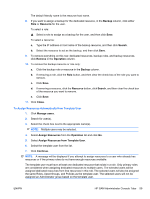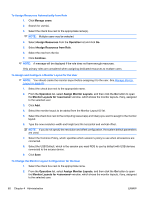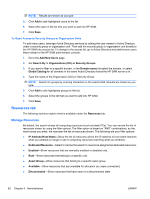HP BladeSystem bc2800 Administrator's Guide HP Session Allocation Manager (HP - Page 65
Manage Users, Operation, To Assign Attributes, Search For: Organizations OU, Security Groups, Users
 |
View all HP BladeSystem bc2800 manuals
Add to My Manuals
Save this manual to your list of manuals |
Page 65 highlights
Manage Users By default, the search shows all users, security groups, and OUs. ● Search For: Organizations (OU), Security Groups, Users-Select in which group or groups you want to perform the search ● Filter Options: You can narrow the list of users shown by using the filter options. The filter option is based on "AND" combinations, so the more boxes you enter, the narrower the list of users shown. ◦ Name-Type the name to search for. ◦ Role-Select the role to search within. Names with square brackets ([ ]) around them are Administrator groups, for example, [Administrator]. Names without brackets are resource roles. ◦ Asset Group-Show users or groups that belong to a specific asset group. ◦ First Name-Type a first name by which to search. ◦ Last Name-Type a last name by which to search. ◦ Domain Name-Type a domain in which to search. Operation To perform any of the operations listed below: 1. Select the appropriate user(s). 2. Select the task to perform from the Operation list. 3. Click the Go button. To Assign Attributes On this page, you can modify the roles and asset groups assigned to a user, assign a policy, and assign an Administrator group to a user. To assign attributes to a user: 1. Set the appropriate filter options (for example, filter the role from the list). 2. Click Search. 3. Select the check box next to the appropriate name(s). 4. From the Operation list, select Assign Attributes, and then click Go to open the Assign User to Policy/Role window. 5. If you want to assign a policy to a user, select the policy from the Policy list. 6. If you want to assign the user to an Administrator group, select the group from the Administrator Group list. NOTE: Administrator groups are available only for Security Groups and user accounts. 7. Double-click asset groups or use the arrows between the Available and Selected boxes to move the asset groups. Place all asset groups you want to assign to the selected user in the Selected box. ENWW HP SAM Administrator Console Tabs 57