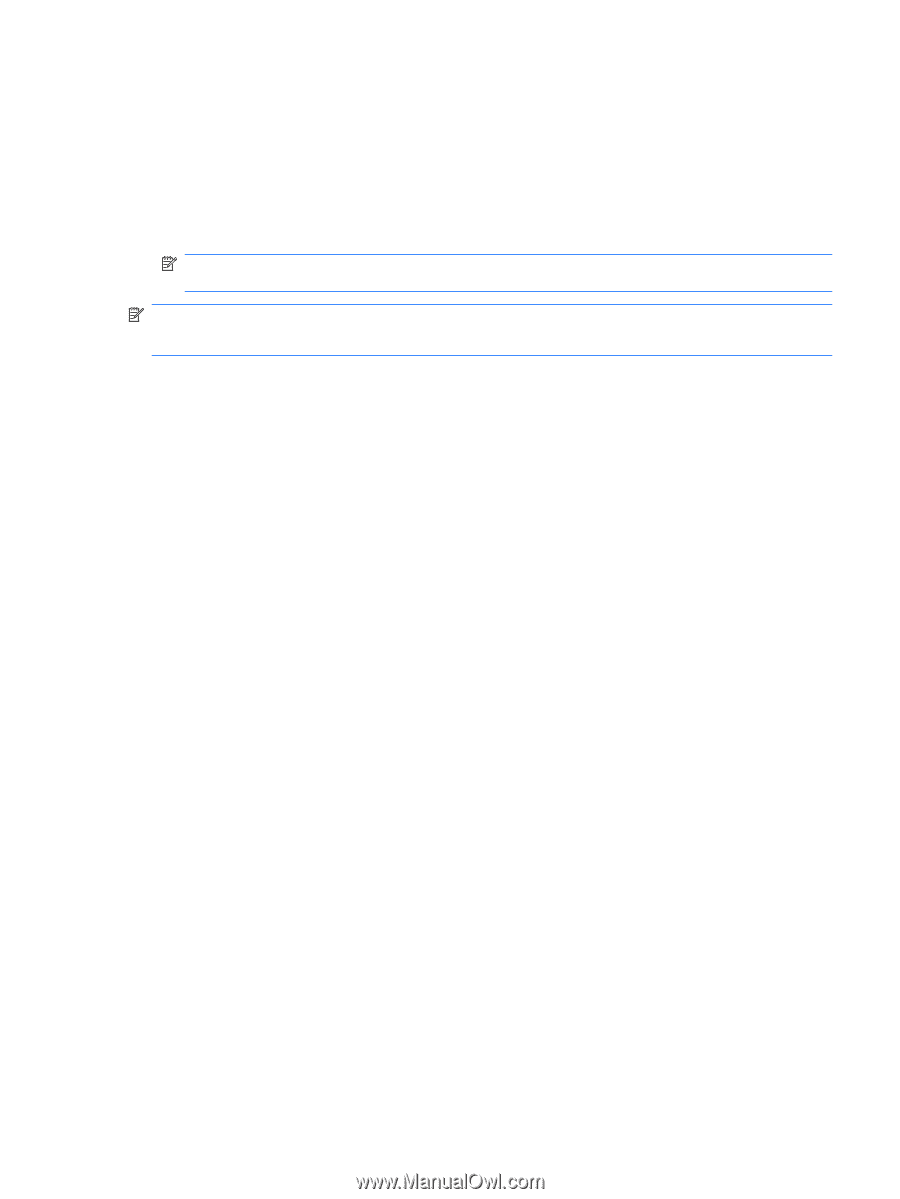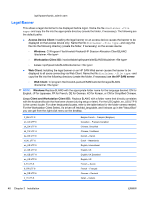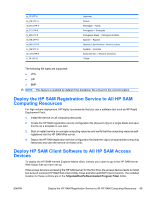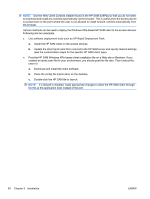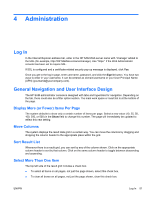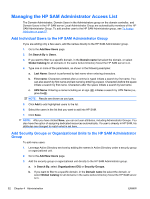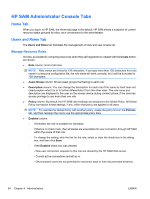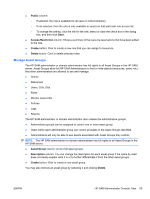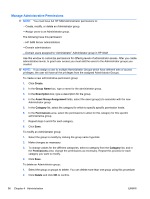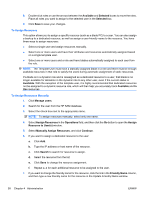HP BladeSystem bc2800 Administrator's Guide HP Session Allocation Manager (HP - Page 61
Remove Users or Groups From the HP SAM Administrator Group, Users and Roles, Manage, users
 |
View all HP BladeSystem bc2800 manuals
Add to My Manuals
Save this manual to your list of manuals |
Page 61 highlights
c. Search for groups by entering characters in the search field. Results are shown as you type. You can highlight one group and use the View button to see the users who are direct members of the group. d. Click Add to add highlighted groups into the list. e. Select the groups in the list that you want to add into HP SAM. f. Click Save. NOTE: After you have clicked Save, you can set SG or OU attributes, including Administrator Group. If an SG or OU is already in HP SAM, the attributes are changed to match what is set here. NOTE: To make future changes, go to Active Directory and add or remove users from those groups. You will not need to re-add the groups into HP SAM. Remove Users or Groups From the HP SAM Administrator Group To remove users from the HP SAM Administrators list, navigate to Users and Roles > Manage users. 1. In the Filter Options section, from the Role list select [Administrator]. Administrator group names are encased in square brackets, for example [Administrator Group]. 2. Click Search. 3. Select the check box next to the appropriate names. 4. If you want to permanently delete the user(s) or group(s) from the system, select Delete in the Operation list and click Go. 5. If you want to remove the user(s) or group(s) from the HP SAM Administrator Group without deleting them from the system, perform the following steps: a. In the Operation list, select Assign Attributes, and then click the Go button. b. Next to the Administrator Group, select (or clear). c. Click Save to save your changes. ENWW Managing the HP SAM Administrator Access List 53