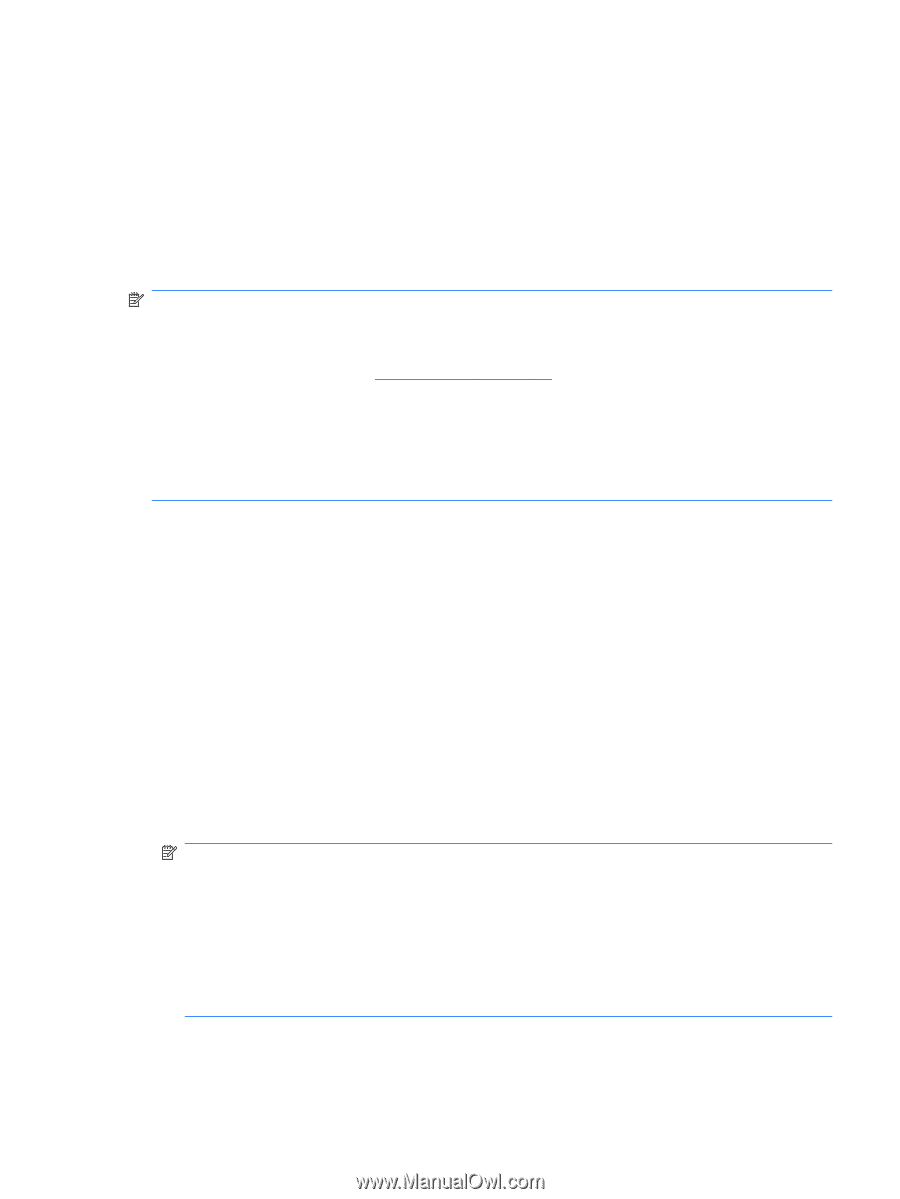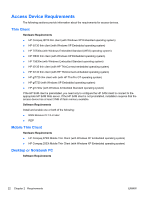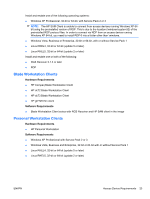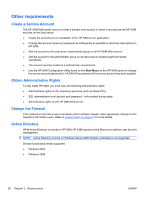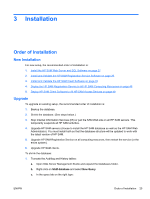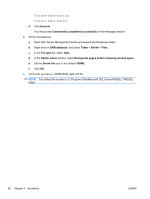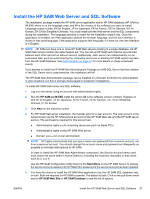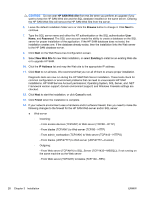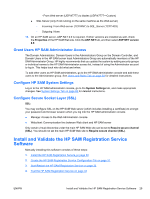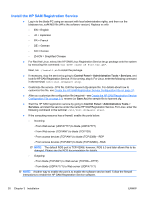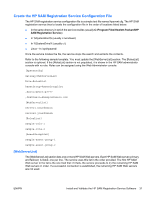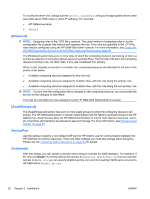HP BladeSystem bc2800 Administrator's Guide HP Session Allocation Manager (HP - Page 35
Install the HP SAM Web Server and SQL Software, Language codes include: EN for English
 |
View all HP BladeSystem bc2800 manuals
Add to My Manuals
Save this manual to your list of manuals |
Page 35 highlights
Install the HP SAM Web Server and SQL Software The installation package installs the HP SAM server application and/or HP SAM database (HP SAM-xx ##.EXE where xx is the language code, and ## is the version of the software you want to install. Language codes include: EN for English, JP for Japanese, FR for French, DE for German, KO for Korean, ZH-CN for Simplified Chinese). You must install both the Web server and the SQL components during the installation. The language selected is meant for the installation wizard only. Once the application is installed, the Web application detects the browser language, and the user interface is shown in that same language, if the application supports that language. If it does not, the user interface is in English. NOTE: HP SAM can have one or more HP SAM Web servers pointing to a single database. All HP SAM Web servers contain the same feature set. You can set up HP SAM such that the servers loadbalance each other and act as failover servers. Additionally, each server can independently run an automated task, such as synchronizing the computing resources or deleting HP SAM system log data from the HP SAM database. See Administration on page 51 for more details on these scheduled events. If you attempt to install the HP SAM Web Administration Package on a MS SQL Server that has collation of the SQL Server set to case-sensitive, the installation will fail. The HP SAM Web Administration package can be installed on a Domain Controller for demonstration or pilot situations, but this is strongly discouraged in production installations. To install HP SAM Web server and SQL software: 1. Log in to the server using an account with administrative rights. 2. Run the HP SAM-xx ##.EXE install file (where ## is the software version number). Replace xx with EN for English, JP for Japanese, FR for French, DE for German, ZH-CN for Simplified Chinese, KO for Korean. 3. Click Next on the welcome screen. 4. For HP SAM Web server installation, the installer asks for a user account. The user account is the owner (known as the HP SAM service account) of the HP SAM Web site and the HP SAM server service. The permissions required for this account are: ● Administrative rights on all computing resources (such as blade PCs) ● Administrative rights on the HP SAM Web server ● Domain user-not a local administrator NOTE: HP highly recommends that you type a name and password from a service account, not from a personal account. You should change this account name and password as infrequently as possible to minimize interruptions to HP SAM. In order to install the HP SAM Web Administrator component, the Service Account name used must match the name listed in Active Directory, including the localized characters in that name, such as ö, ä or é. Use the HP SAM Configuration Utility found in the Start Menu on the HP SAM Server to change the service account password for HP SAM if the password of the service account has been updated. 5. You have the choice to install the HP SAM Web application only, the HP SAM SQL database only, or both. Both are required for HP SAM to operate. The default is both. Click on the pull-down arrow next to HP SAM Web Site or HP SAM Database to see the list of options. ENWW Install the HP SAM Web Server and SQL Software 27