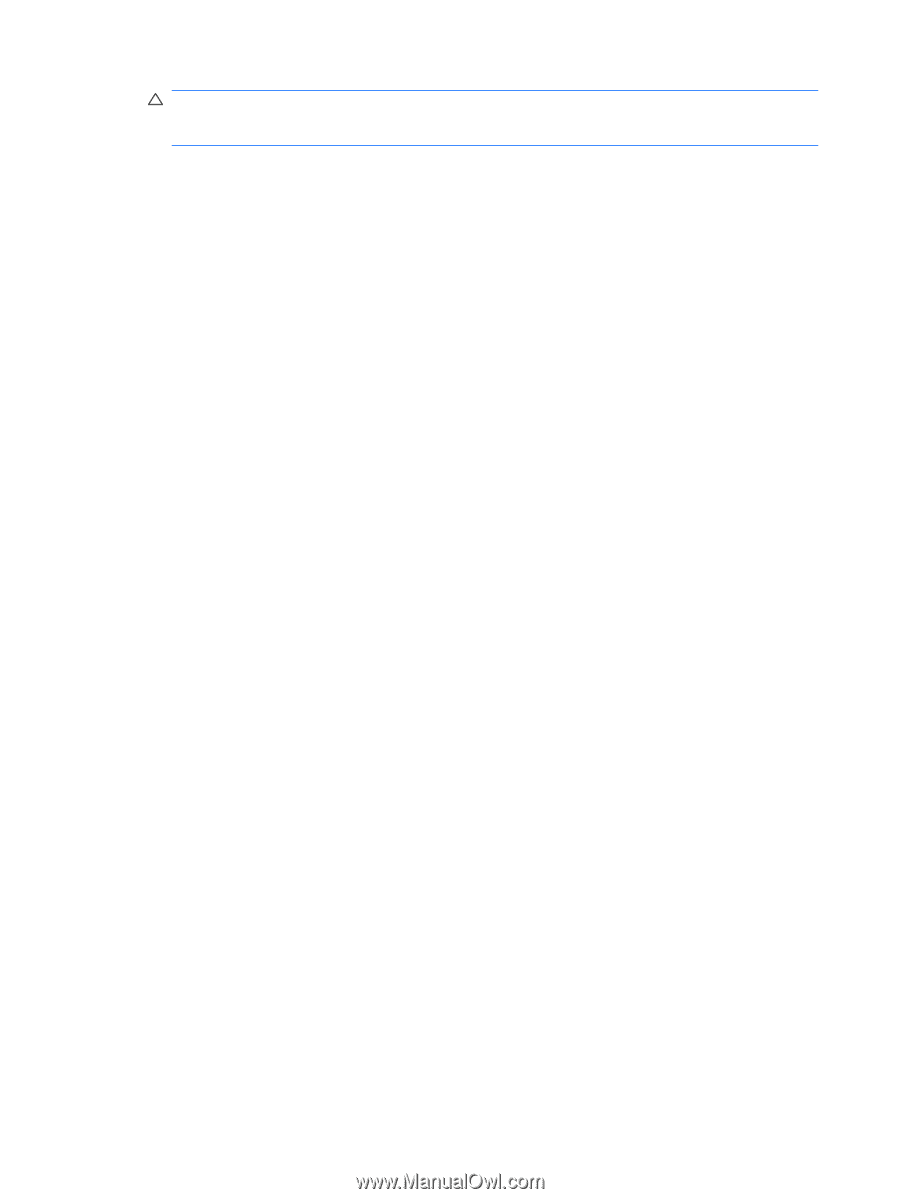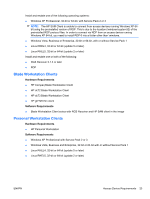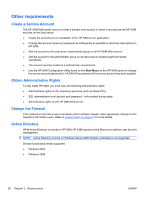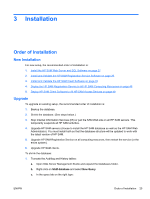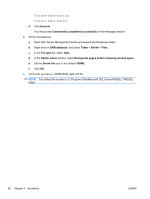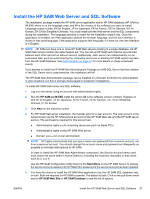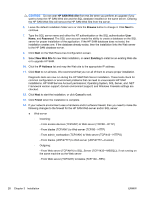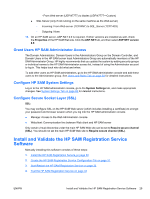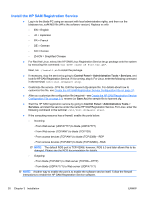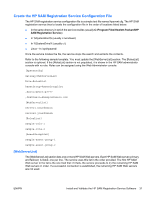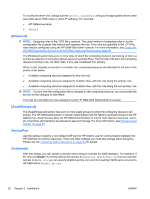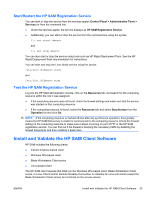HP BladeSystem bc2800 Administrator's Guide HP Session Allocation Manager (HP - Page 36
HP SAM Web Site, Browse, Password, New Web Site, Existing, IP Address, Cancel, Finish
 |
View all HP BladeSystem bc2800 manuals
Add to My Manuals
Save this manual to your list of manuals |
Page 36 highlights
CAUTION: Do not clear HP SAM Web Site from this list when you perform an upgrade if you want to keep the HP SAM Web site and the SQL database installed on the same server. Clearing the HP SAM Web Site will remove the HP SAM Web Site from the server. 6. Leave the default installation folder as is or click the Browse button to change it. Click Next to continue. 7. Type the SQL server name and either the NT authentication or the SQL authentication User Name, and Password. The SQL user account needs the ability to create a database on the SQL server for proper installation of the application. If the HP SAM database does not exist, the installation creates one. If the database already exists, then the installation links the Web server to the HP SAM database server. 8. Click Next on the Web Resources Configuration screen. 9. Select New Web Site for new Web installation, or select Existing to install on an existing Web site or to upgrade HP SAM. 10. Click the IP Address list and map the Web site to the appropriate IP address. 11. Click Next to run all tests. We recommend that you run all of them to ensure proper installation. Diagnostic tests are now run during the HP SAM Web Server installation. These tests check for common configuration or environment problems that can lead to unsuccessful HP SAM installations. HP SAM Service Account permissions; Operating System, SQL Server, and .NET Framework version support; domain environment support; and Windows Firewalls settings are checked. 12. Click Next to start the installation, or click Cancel to exit. 13. Click Finish when the installation is complete. 14. If your network environment uses a hardware and/or software firewall, then you need to make the following changes to the firewall for the HP SAM Web server and/or SQL server: ● Web server ◦ Incoming: - From access devices (TCP/ANY) to Web server (TCP/80-HTTP) - From blades (TCP/ANY) to Web server (TCP/80-HTTP) - From admin_workstation (TCP/ANY) to Web server (TCP/443-HTTPS) - From blades (UDP/47777) to Web server (UDP/47777-Custom) ◦ Outgoing: - From Web server (TCP/ANY) to SQL_Server (TCP/1433-MSSQL)), if not running on the same machine as the Web server - From Web server (TCP/ANY) to blades (TCP/139-RPC) 28 Chapter 3 Installation ENWW