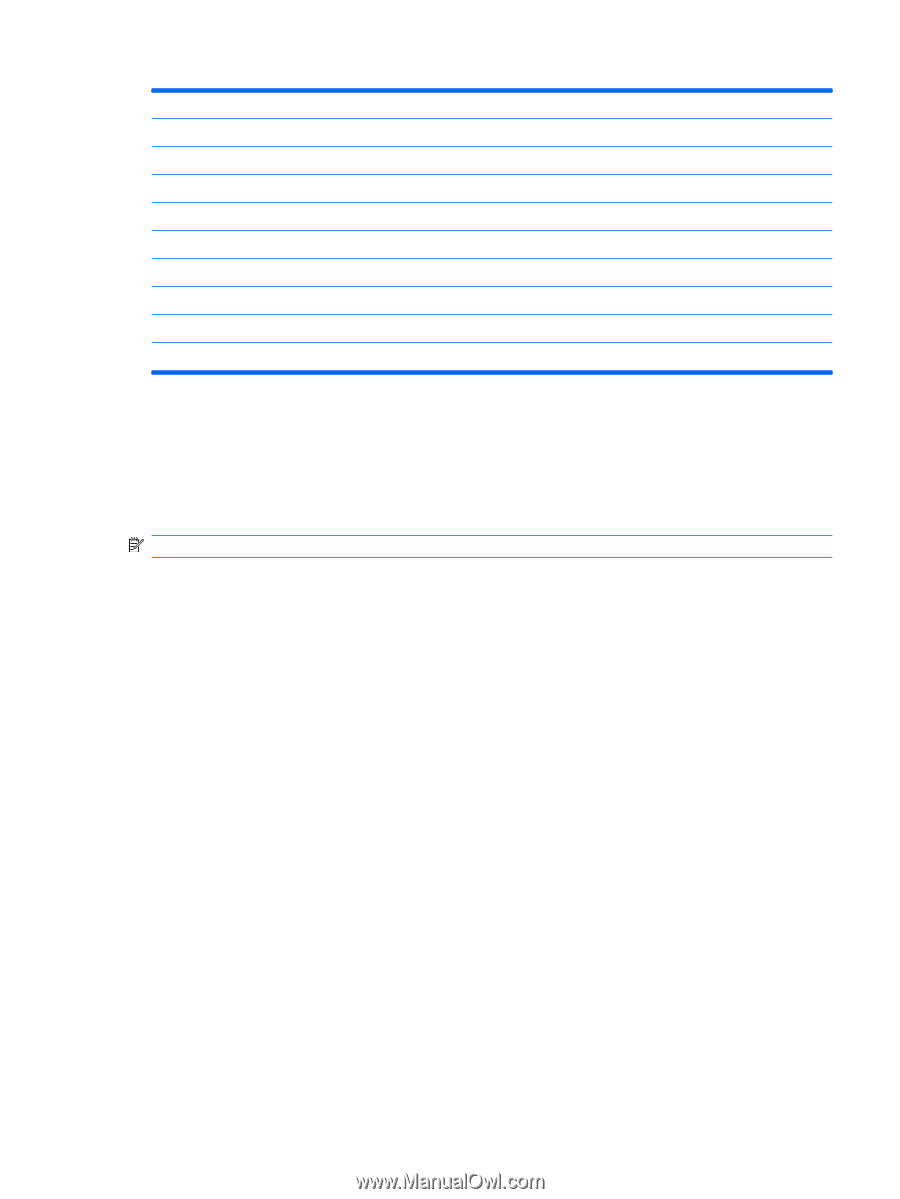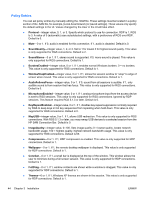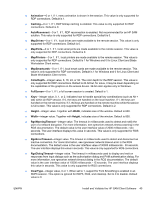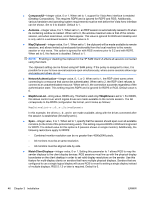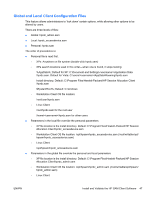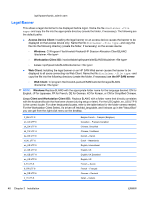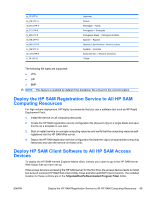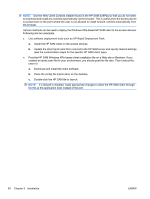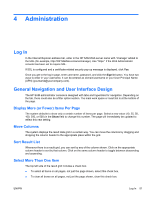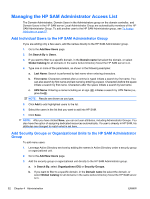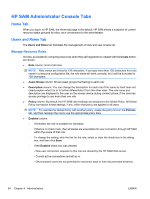HP BladeSystem bc2800 Administrator's Guide HP Session Allocation Manager (HP - Page 57
Deploy the HP SAM Registration Service to All HP SAM Computing Resources, Deploy HP SAM Client
 |
View all HP BladeSystem bc2800 manuals
Add to My Manuals
Save this manual to your list of manuals |
Page 57 highlights
ja_JP.UTF-8 ko_KR.UTF-8 nb_NO.UTF-8 pt_PT.UTF-8 pt_BR.UTF-8 es_ES.UTF-8 es_MX.UTF-8 sv_SE.UTF-8 de_CH.UTF-8 tr_TR.UTF-8 Japanese Korean Norwegian -- Norsk Portuguese -- Português Portuguese-Brazil -- Português do Brasil Spanish -- Español Spanish, Latin America -- América Latina Swedish -- Svenska Swiss-German -- Deutsch (Schweiz) Türkçe The following file types are supported: ● JPG ● GIF ● BMP NOTE: This feature is enabled by default if the disclaimer file is found in the correct location. Deploy the HP SAM Registration Service to All HP SAM Computing Resources For high volume deployment, HP highly recommends that you use a software tool such as HP Rapid Deployment Pack. 1. Install the service on all computing resources. 2. Create the HP SAM registration service configuration file (hpevent.cfg) on a single blade and save this file as a template to use later. 3. Start or restart service on a single computing resource and verify that the computing resource selfregistered into the HP SAM Web server. 4. Deploy the HP SAM registration service configuration file (hpevent.cfg) to all appropriate computing resources and start the service on those units. Deploy HP SAM Client Software to All HP SAM Access Devices To deploy the HP SAM Internet Explorer-based client, instruct your users to go to the HP SAM server Web site(s) that you have set up. If the access device is accessing the HP SAM server for the first time, the access device needs to install two ActiveX controls (HP SAM Web Client Utility Class and Microsoft RDP Client Control). The installed location for these controls are in the %SystemRoot%\Downloaded Program Files\ folder. ENWW Deploy the HP SAM Registration Service to All HP SAM Computing Resources 49