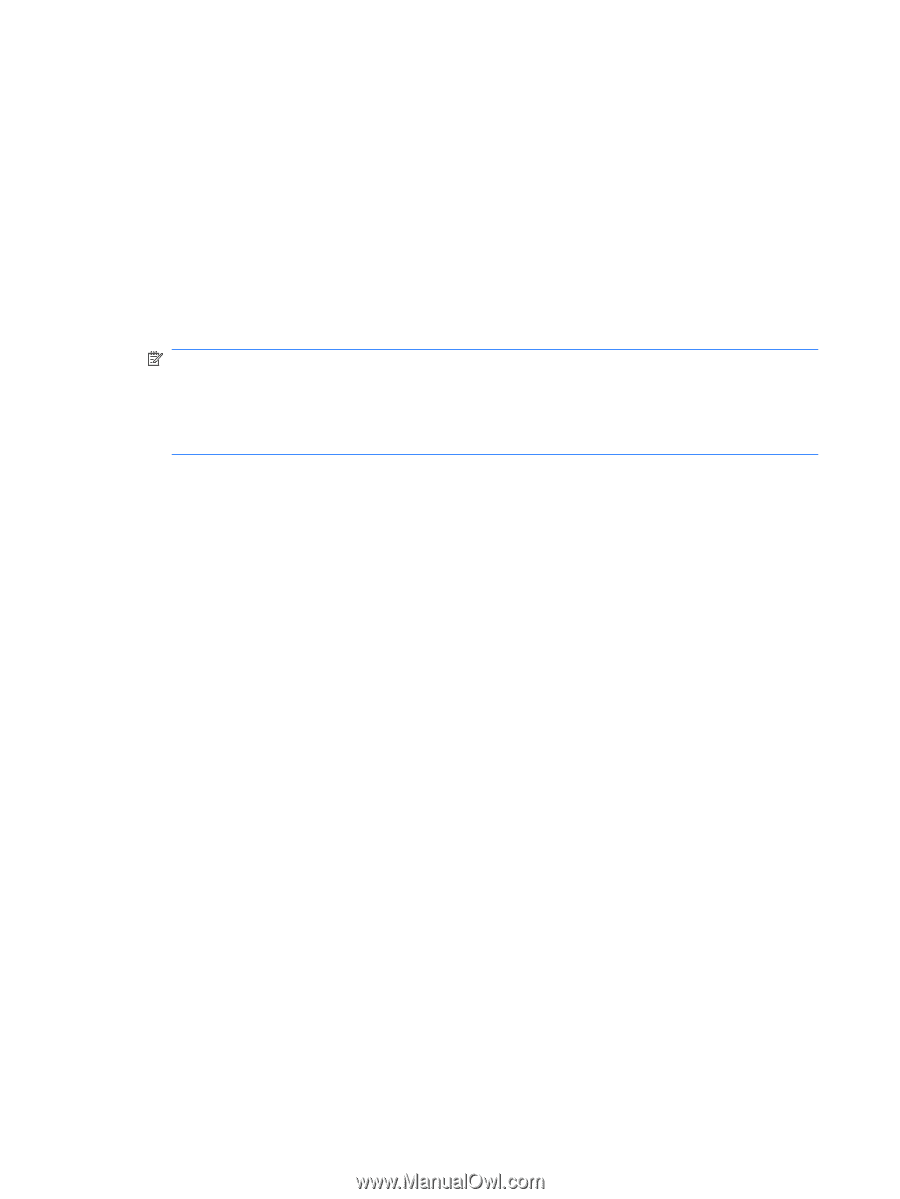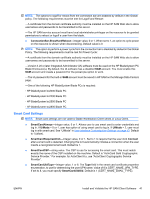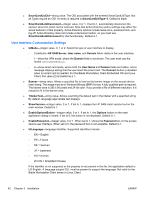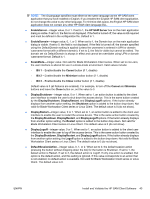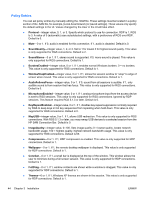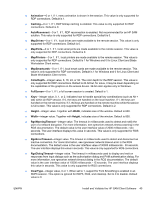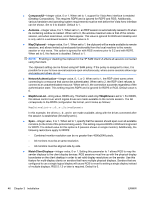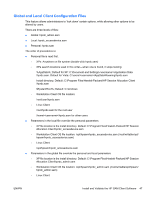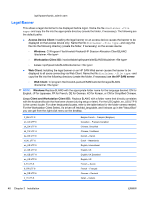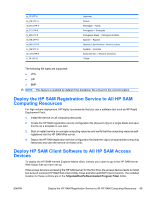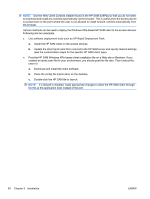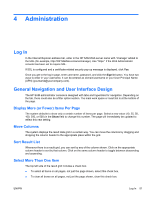HP BladeSystem bc2800 Administrator's Guide HP Session Allocation Manager (HP - Page 54
ComposedUI, Autosize, MapClipboard, NetworkAuthentication, MapDrivesList, MapDrives
 |
View all HP BladeSystem bc2800 manuals
Add to My Manuals
Save this manual to your list of manuals |
Page 54 highlights
● ComposedUI-integer value, 0 or 1. When set to 1, support for Vista Aero interface is enabled (Desktop Composition). This requires RDP6 and is ignored for RDP5 and RGS. Additionally, various hardware and operating system requirements must be met before the Vista Aero interface can be shown. Set to 0 to disable. Default is 1. ● Autosize-integer value, 0 or 1. When set to 1, an RDP session is automatically resized to fit when its containing window is resized. When set to 0, the window maximum size is that of the remote session, and when sized down, scroll bars appear. This value is ignored for RGS and rdesktop and is only valid in a windowed session. Default value is 0. ● MapClipboard-integer value, 0 or 1. When set to 1, the clipboard will be made available to remote sessions, and allows limited cut-and-paste functionality from the local machine to the remote session or vice versa. This option is ignored for with RGS versions prior to 5.2 and with RDP5. When set to 0, this feature is disabled. Default is 1. NOTE: Enabling or disabling the clipboard in the HP SAM Client UI affects all sessions connected using that client. The clipboard setting can be forced using HP SAM policy. If the policy is assigned to roles, it is possible for a user to have several sessions open simultaneously, where some sessions allow copy and paste and others do not. ● NetworkAuthentication-integer value, 0, 1, or 2. When set to 1, the RDP client warns when connecting to a resource that cannot be authenticated. When set to 2, the RDP client refuses to connect to an unauthenticated resource. When set to 0, the connection succeeds regardless of the authentication state. This setting requires RDP6 and is ignored for RDP5 or RGS. Default value is 0. ● MapDrivesList-string value, RDP6 only. This field is valid only if MapDrives is set to 1. For RDP6, this allows control over which logical drives are made available to the remote session. The list corresponds to the RDP6 configuration file format, and it looks as follows: MapDrivesList=c:;d:;e:;DrivesDynamic In this example, the drives c:, d:, and e: are made available, along with the drives connected after the session is established (DrivesDynamic). ● Span-integer value, 0 or 1. When set to 1, specify that the session should span over all available monitors (to the limits of the protocol being used). This setting requires RDP6 or RGS and is ignored for RDP5. The default value for this option is 0 (session shown on single monitor). Additionally, the following restrictions apply for RDP6: ◦ Combined monitor resolution can be no greater than 4096x2048 pixels. ◦ All monitors must be at same resolution. ◦ All monitors must be aligned side-by-side. ● MatchClientDisplays-integer value, 0 or 1. Setting this parameter to 1 allows RGS to map the sender displays to the client display devices. RGS sessions must line up with the physical display boundaries on the client desktop in order to set valid display resolutions on the sender. Use this feature for multi-display clients on senders that have multiple physical displays. Senders that are configured to use a single logical display will cause RGS to revert to setting a single display instead of multiple displays. RGS 5.1.3 or later is required. Default is 0. 46 Chapter 3 Installation ENWW