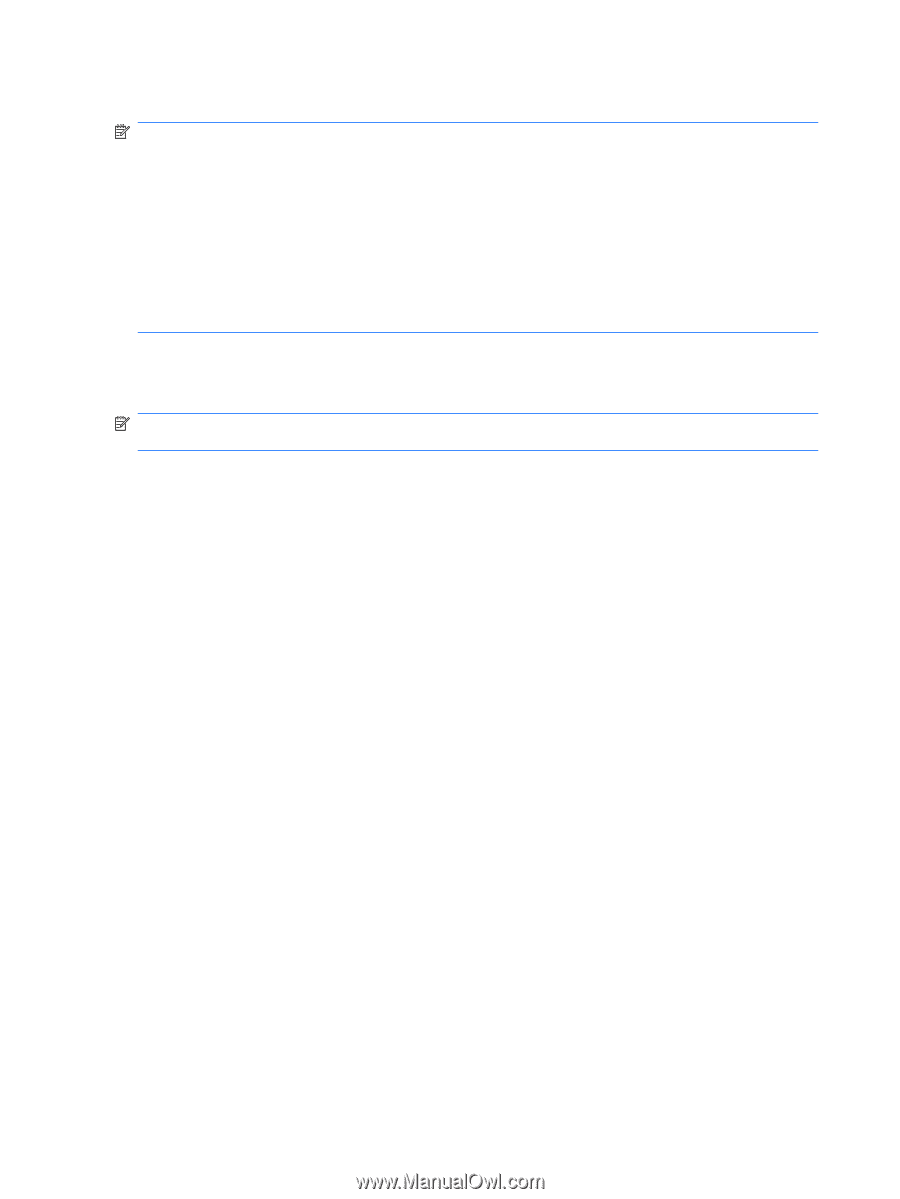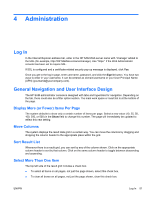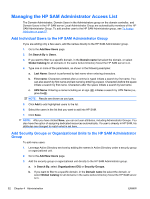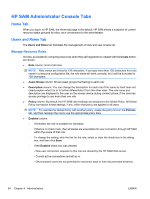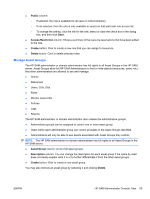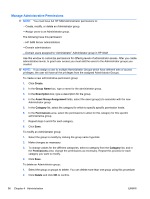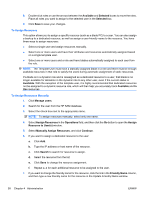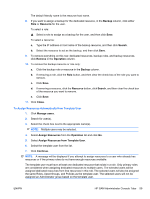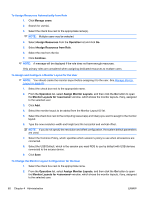HP BladeSystem bc2800 Administrator's Guide HP Session Allocation Manager (HP - Page 64
Manage Administrative Permissions, Create, Group Name, Description, Asset Group Assignment, Category
 |
View all HP BladeSystem bc2800 manuals
Add to My Manuals
Save this manual to your list of manuals |
Page 64 highlights
Manage Administrative Permissions NOTE: You must have full HP SAM Administrator permissions to: -Create, modify, or delete an Administrator group. -Assign users to an Administrator group. The following have this permission: -HP SAM Server administrators -Domain administrators -Domain users assigned to "Administrator" Administrator group in HP SAM Use this window to customize permissions for differing levels of administrator access. After you create administrative levels, to grant user access you must add the users to the Administrator groups you created. NOTE: If you assign a user to multiple Administrator Groups which have different sets of access privileges, the user will have all the privileges from the assigned Administrator Groups. To create a new administrative permission group: 1. Click Create. 2. In the Group Name box, type a name for the administrator group. 3. In the Description box, type a description for the group. 4. In the Asset Group Assignment fields, select the asset group(s) to associate with the new Administrator group. 5. In the Category list, select the category for which to specify specific permission levels. 6. In the Permissions area, select the permissions to allow for this category for this specific administrative group. 7. Repeat steps 5 and 6 for each category. 8. Click Save. To modify an Administrator group: 1. Select the group to modify by clicking the group name hyperlink. 2. Make changes as necessary. 3. To change values for the different categories, select a category from the Category list, and in the Permissions area, change the permissions as necessary. Repeat this process for each category you want to modify. 4. Click Save. To delete an Administrator group: 1. Select the group or groups to delete. You can delete more than one group using this procedure. 2. Click Delete and click OK to confirm. 56 Chapter 4 Administration ENWW