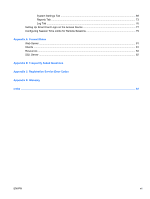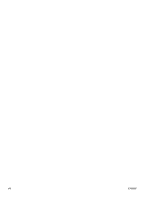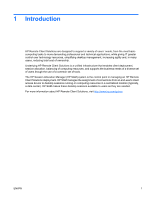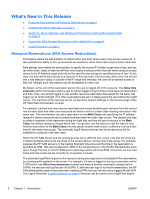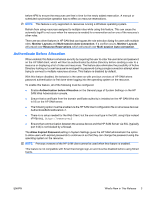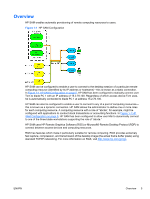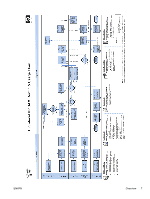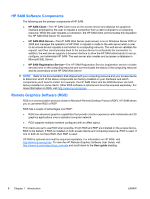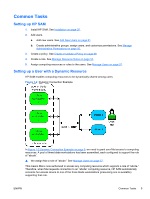HP BladeSystem bc2800 Administrator's Guide HP Session Allocation Manager (HP - Page 12
Switch To, Move, Minimize, and Minimize All Functions on HP SAM Connection Bar - blade pc
 |
View all HP BladeSystem bc2800 manuals
Add to My Manuals
Save this manual to your list of manuals |
Page 12 highlights
Switch To, Move, Minimize, and Minimize All Functions on HP SAM Connection Bar New functionality has been added to the HP SAM connection bar and can be accessed by right-clicking on a session's status icon and choosing the following actions from the context menu: ● Switch To-brings the selected session window to the top ● Move-moves the session window around the local desktop ● Minimize-minimizes the session window to the taskbar ● Minimize All-minimizes all session windows to the taskbar for quick access to the local desktop The action when left-clicking on a session's status icon has been changed to perform the Switch To action. (In previous versions of HP SAM, the left-click action was Move.) The HP SAM administrator may disable the right-click context menu by setting ConnectionBar.EnableContextMenu=0 in the HP SAM client configuration file. It is enabled by default. NOTE: The HP SAM connection bar is disabled by default on the Windows HP SAM Client. To enable it, set ConnectionBar.Enable=1 in the HP SAM client configuration file. The connection bar is enabled by default on the Linux HP SAM client. Support for RGS Senders Running on a Non-default Port HP SAM 3.0 includes support for resources running the RGS Sender (version 5.2.6 or later) that have been configured to use a TCP port other than 42966. This feature is only available for Windows-based resources. For more information, see the HP Remote Graphics Software User Guide. Logoff Scheduler The HP SAM administrator can now schedule a forced logoff of users from all resources in the specified roles. The feature supports very flexible time of day and frequency. Only supported on Windows-based resources. Key Features ● Allocation system to assign users to computing resources (such as blade PCs, workstation blades, or virtual machines) ● Self-registration of computing resources ● Central management of access device remote connection settings ● Follow-me roaming and persistence support to enable reconnection to an open session from a different access device ● Customizable administration levels ● Usage and Capacity Planning reports ● Dedicated user/display to computing resource mapping 4 Chapter 1 Introduction ENWW