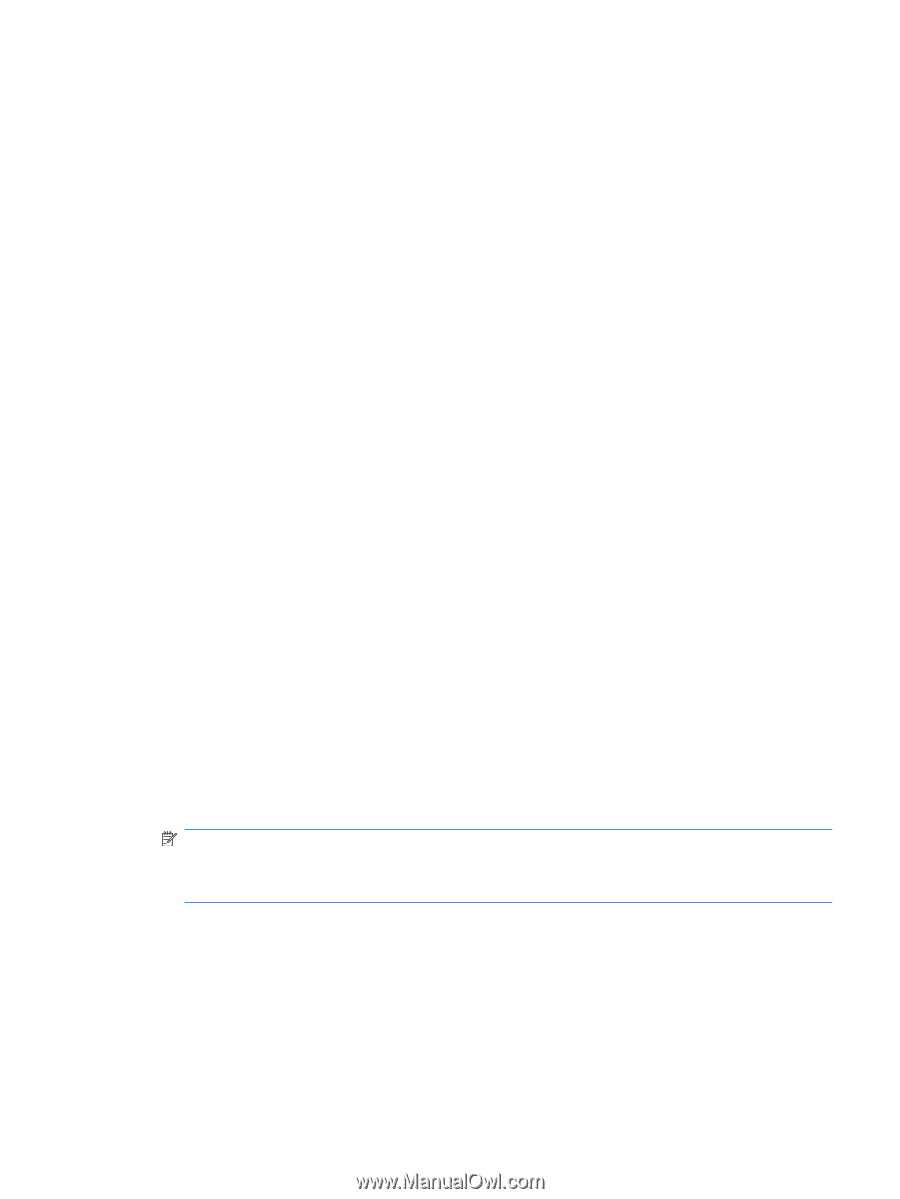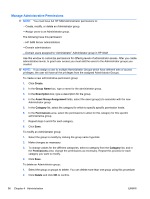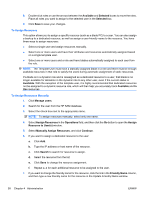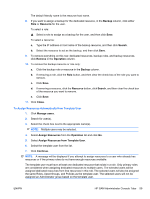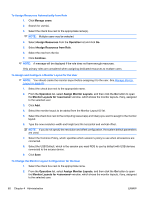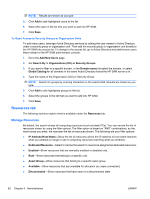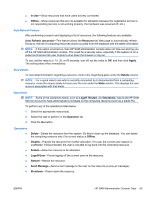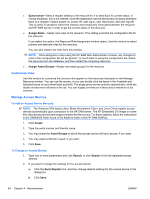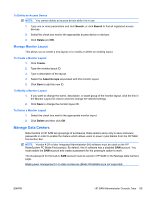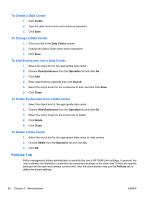HP BladeSystem bc2800 Administrator's Guide HP Session Allocation Manager (HP - Page 69
To Delete a Monitor Layout ID for the User, To Delete a User, Add New Users
 |
View all HP BladeSystem bc2800 manuals
Add to My Manuals
Save this manual to your list of manuals |
Page 69 highlights
3. Click the link in the Monitor Layout ID column. 4. Type the new resolution width and height, the horizontal and vertical offset, common policy, and USB default. 5. Click Save. To Delete a Monitor Layout ID for the User 1. Select the check box next to the appropriate name. 2. From the Operation list, select Assign Monitor Layouts, and then click the Go button to open the Monitor Layouts for window, which shows the monitor layouts, if any, assigned to the selected user. 3. Click Remove in the Operation column. To Delete a User Deletes a user from the system. To delete a user: 1. Select the check box next to the appropriate name(s). 2. From the Operation list, select Delete, and then click the Go button. Add New Users For any role that is not public, users must be in the HP SAM access list to request a computing resource (such as a blade PC) from that role. You can add the user as an individual, in a security group, or in an organizational unit. When the system searches for the accounts added, it uses the HP SAM Web server domain and/or other Active Directory servers that are in the same forest as configured in the System Settings > Active directory tab. To Grant Access to Individual Users 1. Go to the Add New Users page. 2. Set Search By to Users. 3. If you want to filter to a specific domain, in the Domain name list select the domain, or select Global Catalog for all domains in the same Active Directory forest the HP SAM server is in. NOTE: Searching by Global Catalog displays all users from external domains. Users from other domains can be added to HP SAM using Global Catalog, but they may not be able to log in if the External setting has not been selected on the Active Directory page of the System Settings tab. 4. Type one or more of the parameters, as shown in the following examples: a. Last Name: Search is performed by last name when entering characters. b. First name: Characters entered after a comma is typed initiate a search by first name. You can also search by first name and last name by entering a space. Characters before the space initiate a search by first name. Characters after the space initiate a search by last name. c. UPN Name: Entering a name including an at sign (@) initiates a search by UPN Name (i.e., jane.doe@) ENWW HP SAM Administrator Console Tabs 61