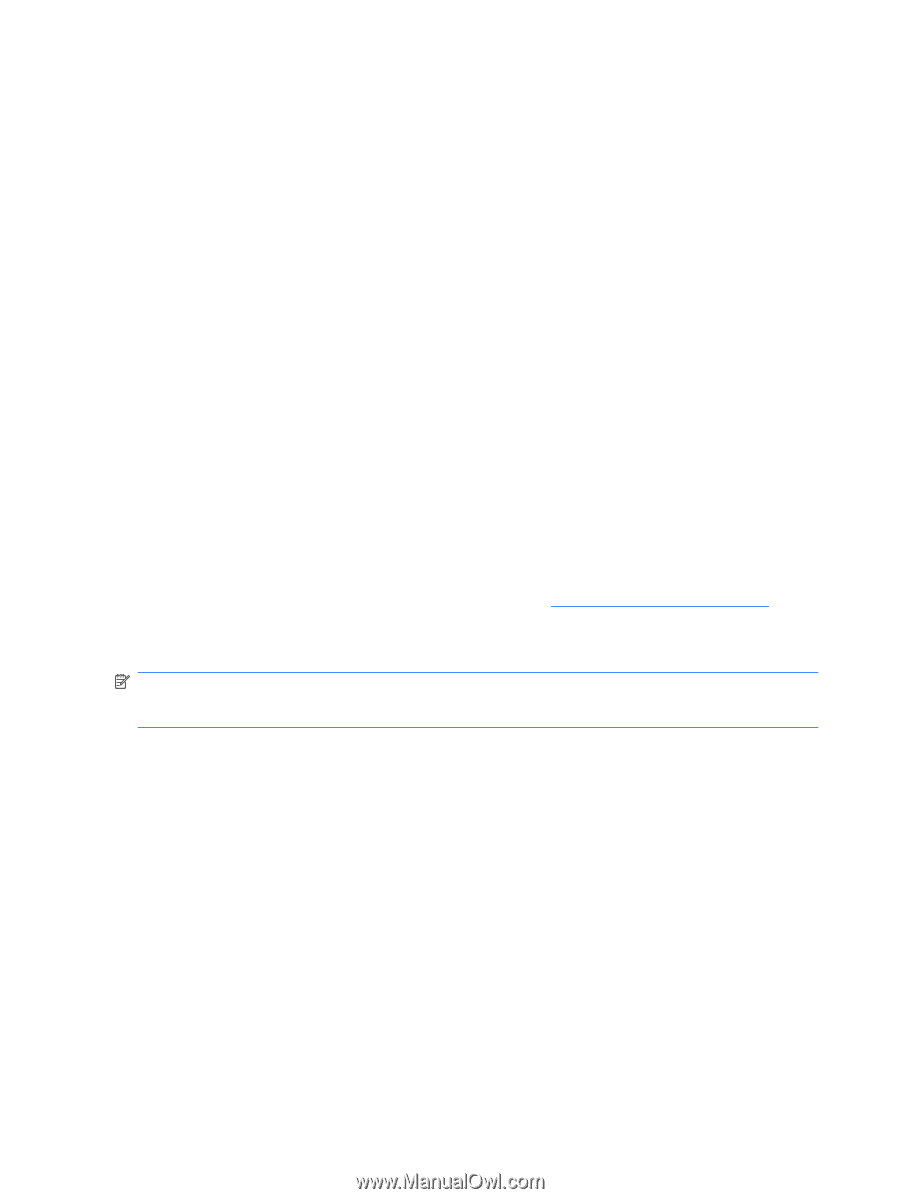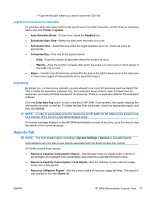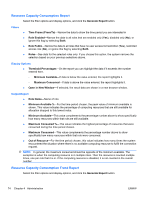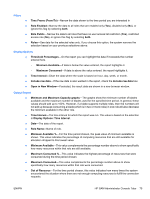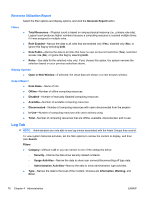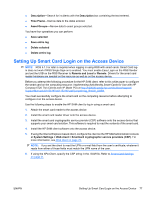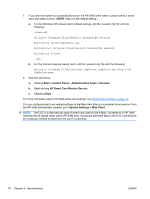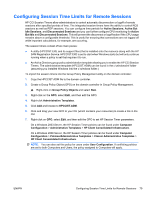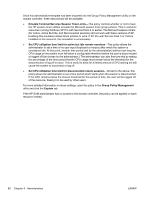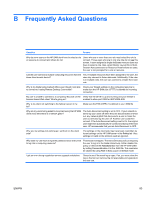HP BladeSystem bc2800 Administrator's Guide HP Session Allocation Manager (HP - Page 86
Start, Control Panel, Administrative Tools, Services, HP Smart Card Monitor Service, System Settings
 |
View all HP BladeSystem bc2800 manuals
Add to My Manuals
Save this manual to your list of manuals |
Page 86 highlights
7. If you want the system to automatically launch the HP SAM client when a users inserts a smart card, see steps a and b. (NOTE: Step a is the default setting.) a. For the Windows XPe-based client (default setting), edit the 'scwatch.cfg' file with the following: [scwatch] Action=c:\Program Files\Hewlett-Packard\HP Session Allocation Client\hprdcw32.exe ActionDir=c:\Program Files\Hewlett-Packard\HP Session Allocation Client\ - or - b. For the Internet Explorer-based client, edit the 'scwatch.cfg' file with the following: Action=c:\Program Files\internet explorer\iexplore.exe http://HP SAMServername 8. Start the service by: a. Clicking Start > Control Panel > Administrative Tools > Services. b. Right-clicking HP Smart Card Monitor Service. c. Selecting Start. For more information about HP SAM smart card settings, see Smart Card Settings on page 41. You can configure smart card-related settings on the Web client after you complete this procedure. From the HP SAM administrator console, go to System Settings > Web Client. NOTE: The CAC is a high-security type of smart card used by the military. Its behavior in HP SAM matches that of typical smart cards. HP SAM does not access extended data in the CAC card beyond the certificate needed to determine the user's credentials. 78 Chapter 4 Administration ENWW