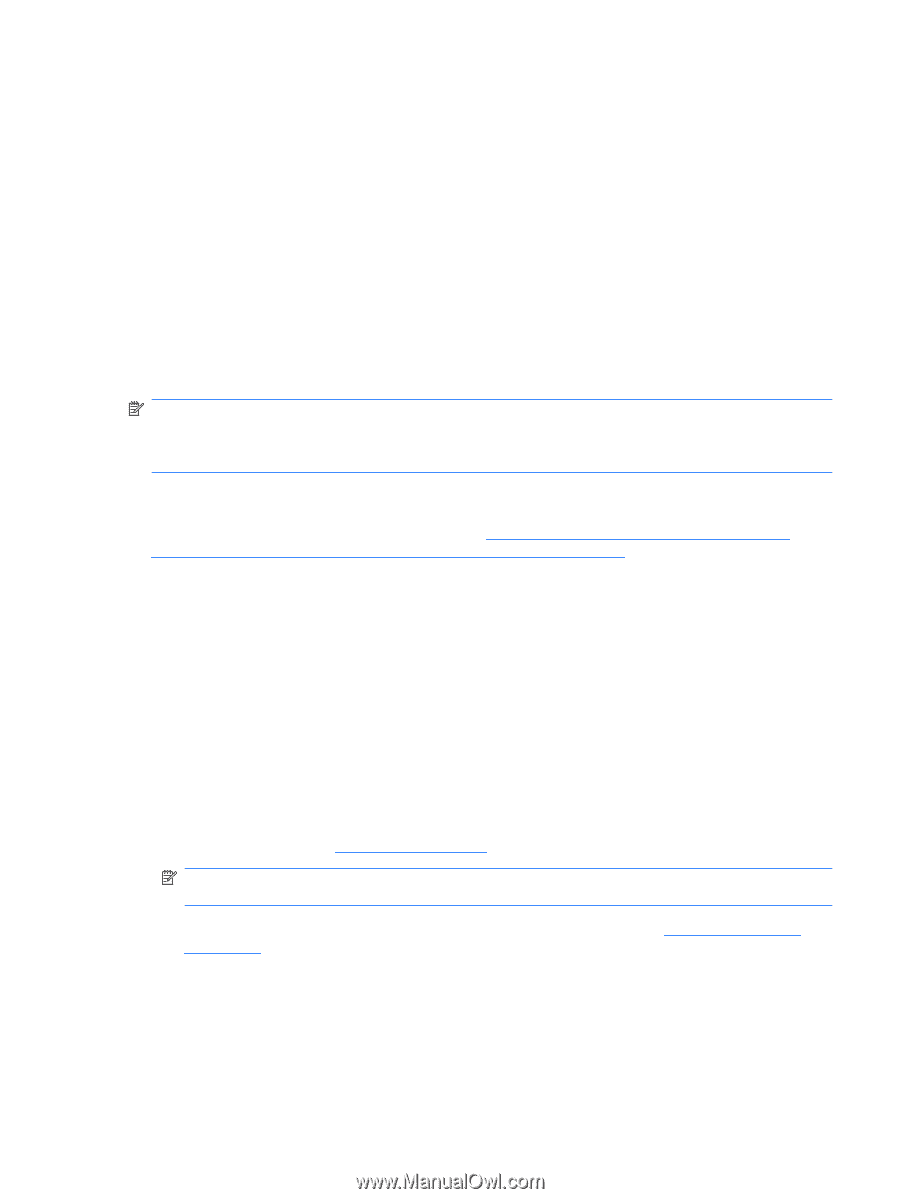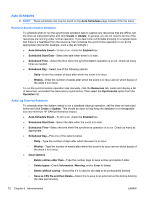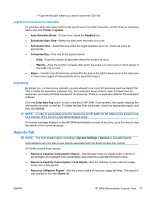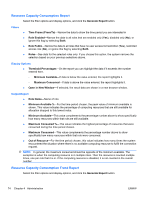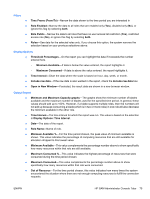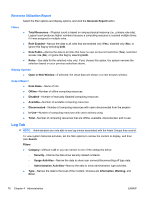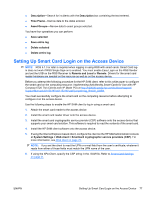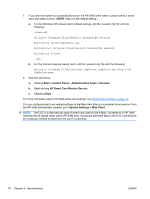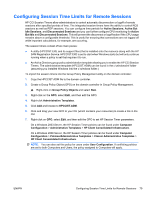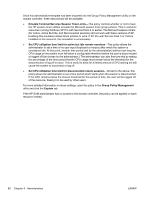HP BladeSystem bc2800 Administrator's Guide HP Session Allocation Manager (HP - Page 85
Setting Up Smart Card Login on the Access Device
 |
View all HP BladeSystem bc2800 manuals
Add to My Manuals
Save this manual to your list of manuals |
Page 85 highlights
● Description-Search for incidents with the Description box containing the text entered. ● Time Frame-Narrow data to the dates entered. ● Asset Groups-Narrow data to asset groups selected. You have four operations you can perform: ● Save selected ● Save entire log ● Delete selected ● Delete entire log Setting Up Smart Card Login on the Access Device NOTE: RGS 5.1.3 or later is required when logging in using RGS with smart cards. Smart Card login does not work if RGS Single Sign-on is enabled. You must enable Easy Login on the RGS Sender and set the USB on the RGS Receiver to Remote and Local or Remote. Drivers for the smart card reader hardware are needed on the resource as well as on the access device. Before you attempt the following procedure for the HP SAM client, refer to this white paper to configure the smart card on the computing resource: Implementing ActivIdentity Smart Cards for Use with HP Compaq t5720 Thin Clients and HP Blade PCs at http://h20000.www2.hp.com/bc/docs/support/ SupportManual/c01153197/c01153197.pdf?jumpid=reg_R1002_USEN. You must successfully configure the smart card on the computing resource before attempting to configure it on the access device. Use the following steps to enable the HP SAM client to log in using a smart card. 1. Attach the smart card reader to the access device. 2. Install the smart card reader driver onto the access device. 3. Install the smart card cryptographic service provider (CSP) software onto the access device that supports your smart card solution. This software is required to read the contents of the smart card. 4. Install the HP SAM client software onto the access device. 5. If using the Internet Explorer-based client, configure the client on the HP SAM administrator console at System Settings > Web client > Smartcard cryptographic service providers (CSP). For more information, see Web client on page 70. NOTE: If you set the client to read the UPN or e-mail field from the user's certificate, whatever it reads from either of those fields must match the UPN name of the user. 6. If using the XPe Client, specify the CSP string in the .SAM file. Refer to Smart Card Settings on page 41. ENWW Setting Up Smart Card Login on the Access Device 77