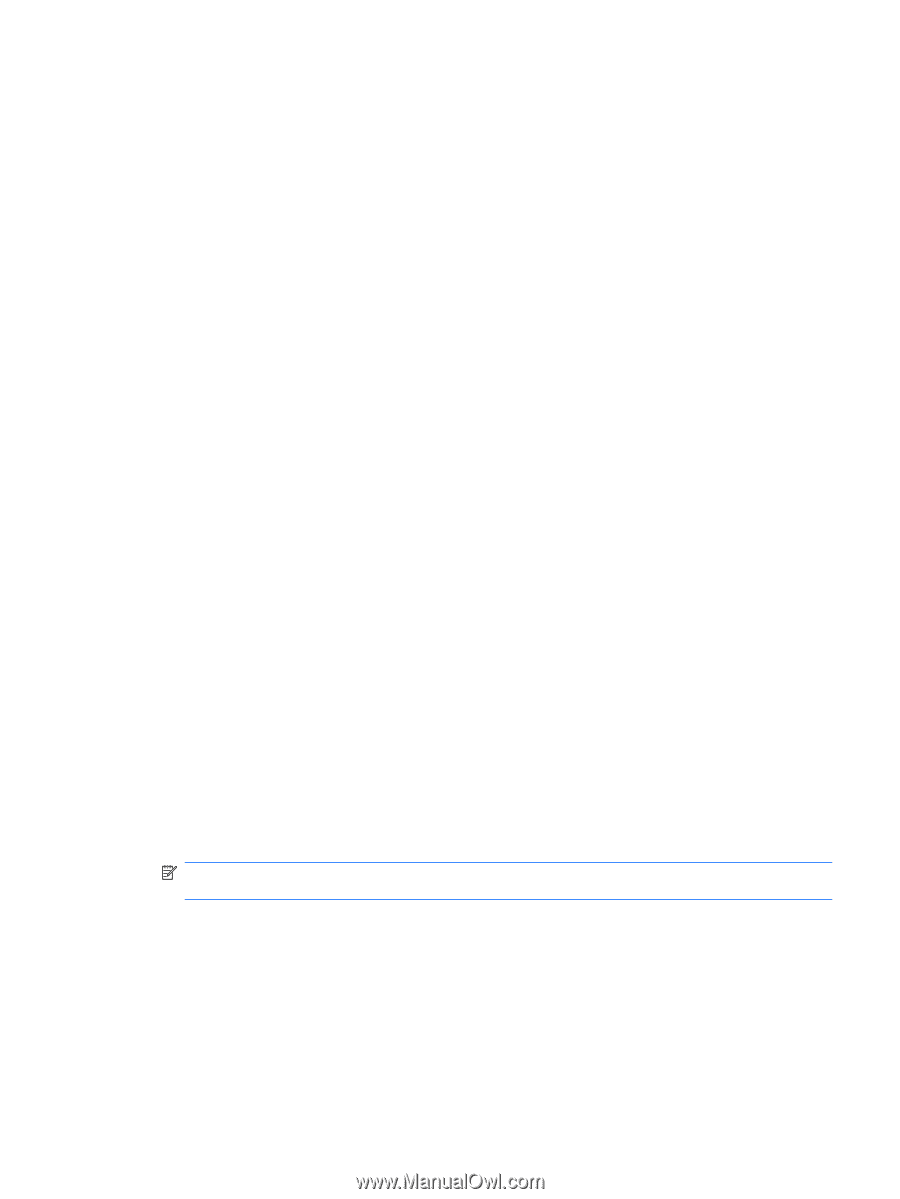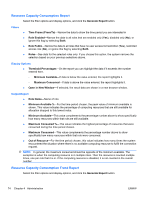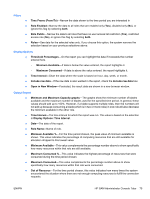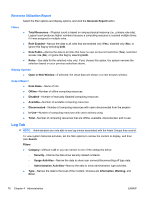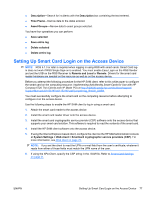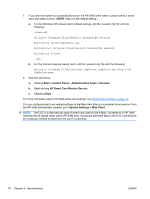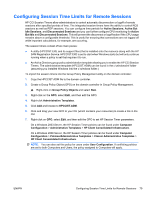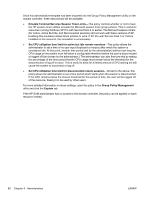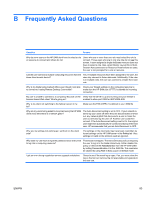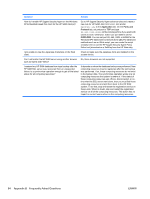HP BladeSystem bc2800 Administrator's Guide HP Session Allocation Manager (HP - Page 87
Configuring Session Time Limits for Remote Sessions, Classic Administrative Templates
 |
View all HP BladeSystem bc2800 manuals
Add to My Manuals
Save this manual to your list of manuals |
Page 87 highlights
Configuring Session Time Limits for Remote Sessions HP CCI Session Timers allow administrators to control automatic disconnection or logoff of remote sessions after specified periods of time. The integrated session timers have the ability to control RGS sessions as well as RDP sessions. You can configure time periods for Active Sessions, Active But Idle Sessions, and Disconnected Sessions and you can further configure CPU monitoring for Active But Idle and Disconnected Sessions. This will prevent the disconnect or logoff action if the CPU usage remains above a configurable threshold. This is useful for ensuring that connections are not logged off while important calculations, for example, are occurring. The session timers consist of two main pieces: ● A utility (HPCCIST.EXE and its support files) that is installed onto the resource along with the HP SAM Registration Service. HPCCIST.EXE is set to start when Windows starts but will only continue running when a policy is set that requires it to run. ● An Active Directory group policy administrative template allowing you to enable the HP CCI Session Timers. The administrative template (HPCCIST.ADM) can be found in the c:\windows\inf folder (assuming you installed Windows into the c:\windows folder.) To import the session timers into the Group Policy Management utility on the domain controller: 1. Copy the HPCCIST.ADM file to the domain controller. 2. Create a Group Policy Object (GPO) on the domain controller in Group Policy Management. ▲ Right-click on Group Policy Objects and select New. 3. Right-click on the GPO, select Edit, and then edit the GPO. 4. Right-click Administrative Templates. 5. Click Add and browse to HPCCIST.ADM. 6. Click and drag your new GPO to your OU (which contains your resources) to create a link in the OU. 7. Right-click on GPO, select Edit, and then edit the GPO to set HP Session Timer parameters. On a Windows 2003 Server, the HP Session Timer policies can be found under Computer Configuration > Administrative Templates > HP Client Consolidated Infrastructure. On a Windows 2008 Server, the HP Session Timer policies can be found under Computer Configuration > Policies/Administrative Templates > Classic Administrative Templates > HP Client Consolidated Infrastructure. NOTE: You can also set this policy for users under User Configuration. If conflicting policies are set to both Computers and Users, the policy assigned to Computers will apply. ENWW Configuring Session Time Limits for Remote Sessions 79