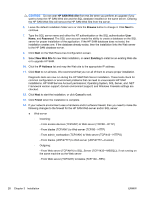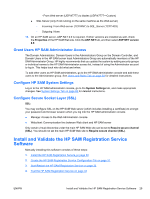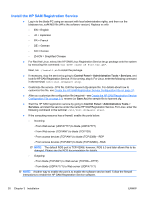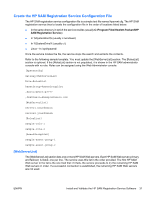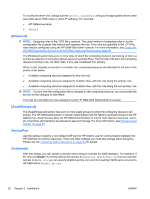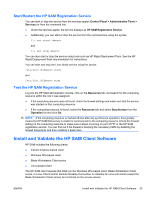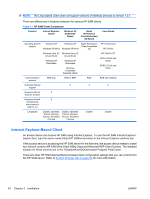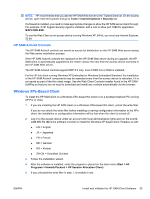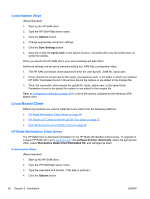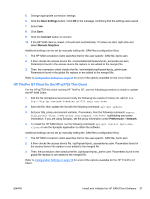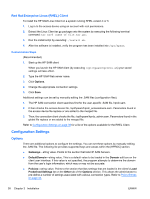HP BladeSystem bc2800 Administrator's Guide HP Session Allocation Manager (HP - Page 41
Start/Restart the HP SAM Registration Service, Install and Validate the HP SAM Client Software
 |
View all HP BladeSystem bc2800 manuals
Add to My Manuals
Save this manual to your list of manuals |
Page 41 highlights
Start/Restart the HP SAM Registration Service You can start or stop the service from the services applet (Control Panel > Administrative Tools > Services) or from the command line. ● Under the services applet, the service displays as HP SAM Registration Service. ● Additionally, you can start or stop the service from the command line using the syntax: C:> net start daesvc and C:> net stop daesvc You can also start or stop the service using tools such as HP Rapid Deployment Pack. See the HP Rapid Deployment Pack documentation for instructions. You can start and stop the Linux blade service using the syntax: /etc/init.d/daesvc start and /etc/init.d/daesvc stop Test the HP SAM Registration Service Log into the HP SAM administrator console, click on the Resources tab, and search for the computing resource within the role it was assigned. ● If the computing resource was not found, check the firewall settings and make sure that the service was started on that computing resource. ● If the computing resource is found, select the Resources tab and select Synchronize from the Operation list and click Go. NOTE: If the computing resource is marked off-line after the synchronize operation, this typically means the HP SAM Web server is unable to communicate to the computing resource. Check the firewall setting on the computing resource to make sure it allows incoming on port 47777 or the HP SAM registration service. You can find out if the firewall is blocking the necessary traffic by disabling the firewall temporarily and then enabling it again later. Install and Validate the HP SAM Client Software HP SAM includes the following clients: ● Internet Explorer-based client ● Windows XPe-based client ● Blade Workstation Client series ● Linux-based Client The HP SAM client requires that RGS (on the Windows XPe-based client, Blade Workstation Client series, or Linux Client) and/or Remote Desktop Connection or rdesktop for Linux (all clients except the Blade Workstation Client series) be functional on the access device. ENWW Install and Validate the HP SAM Client Software 33