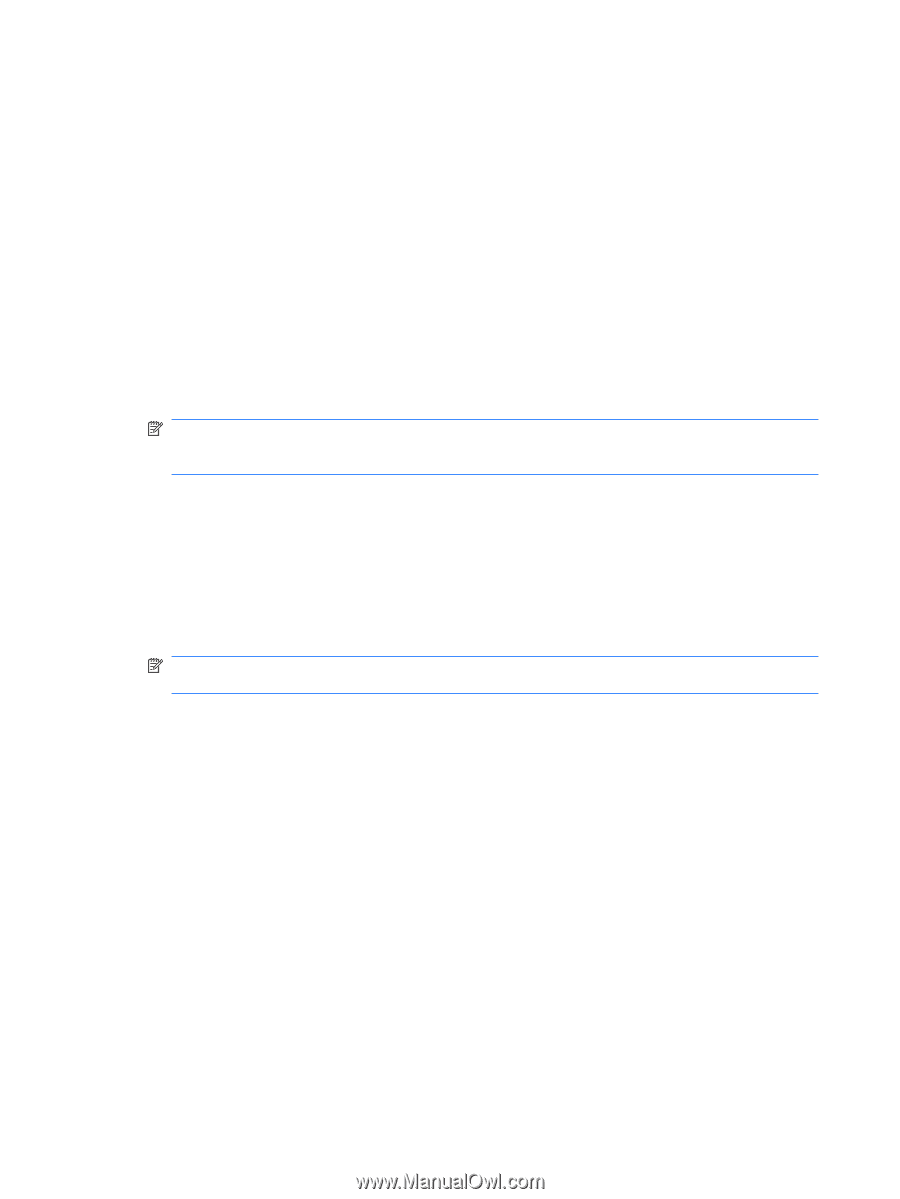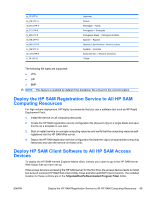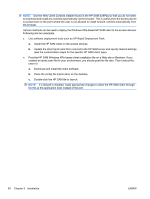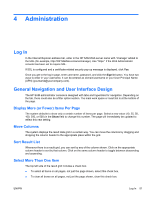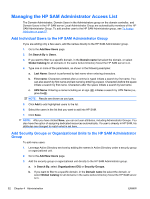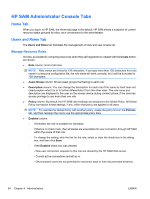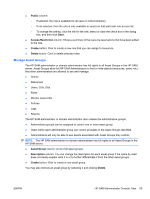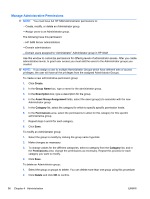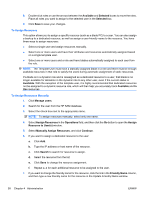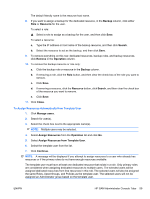HP BladeSystem bc2800 Administrator's Guide HP Session Allocation Manager (HP - Page 62
HP SAM Administrator Console Tabs, Home Tab, Users and Roles Tab, Manage Resource Roles
 |
View all HP BladeSystem bc2800 manuals
Add to My Manuals
Save this manual to your list of manuals |
Page 62 highlights
HP SAM Administrator Console Tabs Home Tab When you log in to HP SAM, the Home tab page is the default. HP SAM shows a snapshot of current resource status grouped by roles, as a convenience to the administrator. Users and Roles Tab The Users and Roles tab facilitates the management of roles and user access list. Manage Resource Roles All roles, as created by computing resources when they self-registered or created with the Create button, are shown. ● Role column: A list of all roles. NOTE: Role names are limited to 128 characters. If you type more than 128 characters for a role name in a resource configuration file, the role name will work correctly, but it will be truncated to 128 characters. ● Asset Group column: Shows asset groups that belong to each role. ● Description column: You can change the description for each role if the name by itself does not clearly explain what it is or to further differentiate it from the other roles. The role name and description are displayed to the user on the access device during connect phase, if the user has access privilege to use more than one role. ● Policy column: By default, the HP SAM client settings are assigned to the Global Policy. All Global Policy connection forced settings, if any, within that policy are applied to all users. NOTE: To override the Global Policy with another policy, create the policy first on the Policies tab, and then reassign the role to use the appropriate policy here. ● Enabled column: ◦ If selected, the role is available for allocation. ◦ If there is no check mark, then all blades are unavailable for user connection through HP SAM within the scope of that role. ◦ To change the setting, click the link for the role, select or clear the check box in the dialog box, and then click Save. ◦ If the Enabled check box was cleared: - New user connection requests to this role are denied by the HP SAM Web server. - Current active connections are left as is. - Disconnected users are not permitted to reconnect back to their disconnected sessions. 54 Chapter 4 Administration ENWW