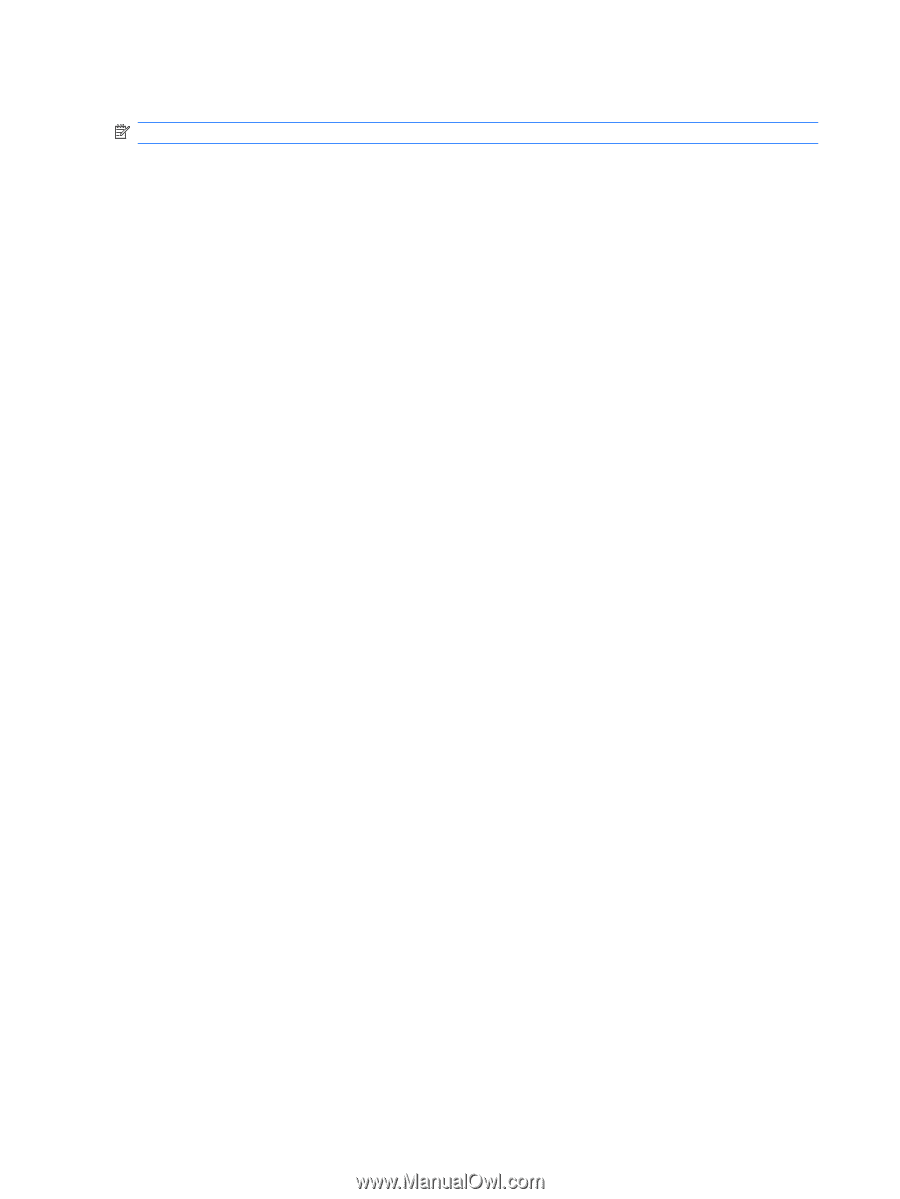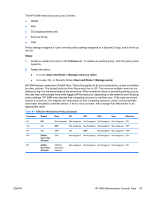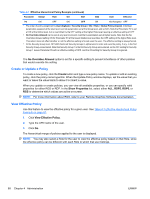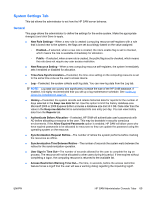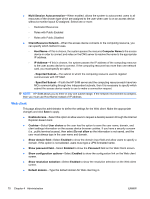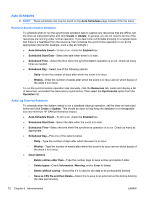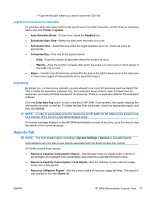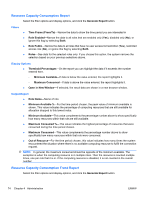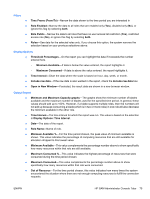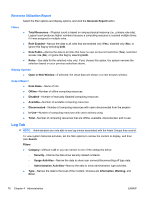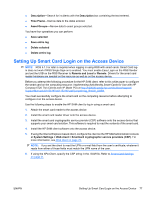HP BladeSystem bc2800 Administrator's Guide HP Session Allocation Manager (HP - Page 80
Auto Schedules, Resource Synchronization Scheduler, Audit Log Clean Up Scheduler
 |
View all HP BladeSystem bc2800 manuals
Add to My Manuals
Save this manual to your list of manuals |
Page 80 highlights
Auto Schedules NOTE: These schedules can now be found on the Auto-Schedules page instead of the top menu. Resource Synchronization Scheduler To schedule when to run the synchronize operation task to capture any resources that are offline, set the timer as instructed below and click Create or Update. In general, you do not need to do this if the resources are running under normal operation. If you feel more comfortable knowing on a regular basis that there is a heartbeat from the resource, then schedule the synchronize operation to run at the appropriate interval (for example, once a day at midnight.) ● Auto-Schedule Event-To turn it on, check the Enabled box. ● Scheduled Start Date-Select the date when event is to start. ● Scheduled Time-Select the time when the synchronization operation is to run. Check as many times as needed. ● Scheduled Day-Select one of the following options: ◦ Daily-Enter the number of days after which the event is to recur. ◦ Weekly-Enter the number of weeks after which the event is to recur and on which day(s) of the week it is to recur. To run the synchronization operation task manually, click the Resources tab, locate and display a list of resources, and select the resources to synchronize. Then select the Synchronize option from the Operation list. Audit Log Clean Up Scheduler To schedule when the system needs to run a database cleanup operation, set the timer as instructed below and click Create or Update. This should be done to help keep the database to a manageable size and minimize HP SAM performance impact. ● Auto-Schedule Event-To turn it on, check the Enabled box. ● Scheduled Start Date-Select the date when the event is to start. ● Scheduled Time-Select the time when the synchronize operation is to run. Check as many as appropriate. ● Scheduled Day-Pick one of the options below. ◦ Daily-Type the number of days after which the event is to recur. ◦ Weekly-Type the number of weeks after which the event is to recur and on which day(s) of the week it is to recur. ● Clear Options ◦ Delete entries older than-Type the number days to keep entries and delete if older. ◦ Delete types-Check Information, Warning, and/or Error to delete. ◦ Delete without saving-Select this if it is okay for the data to be permanently deleted. ◦ Save as CSV file and then Delete-Select this to save to an external text file before deleting the data permanently. 72 Chapter 4 Administration ENWW