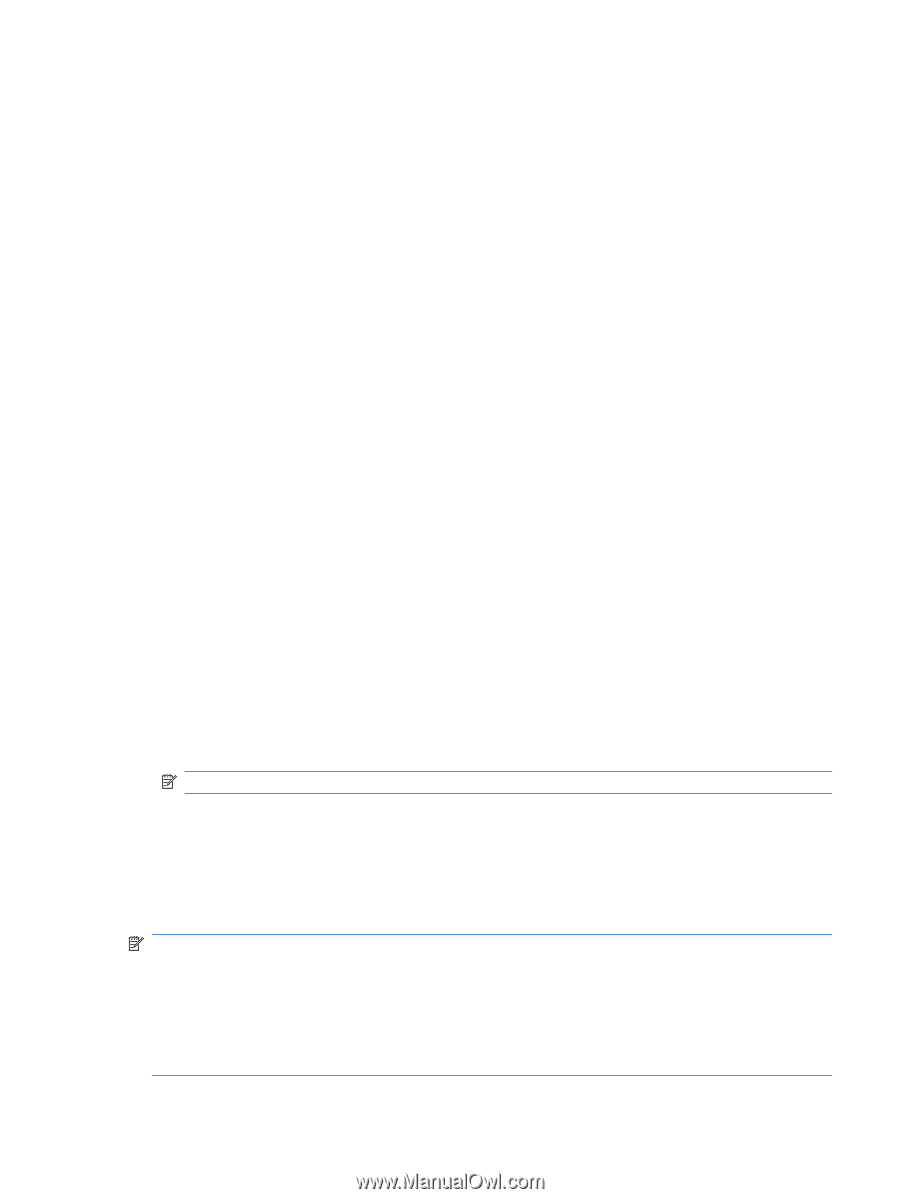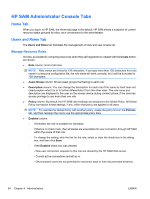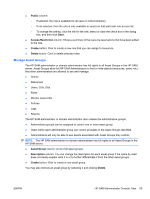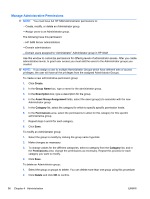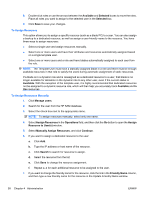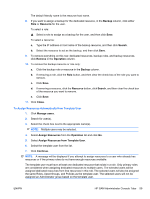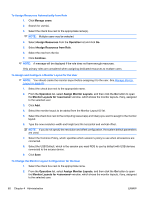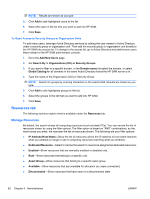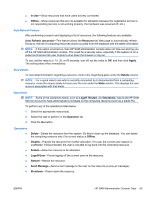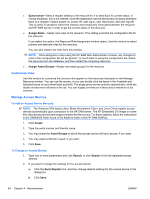HP BladeSystem bc2800 Administrator's Guide HP Session Allocation Manager (HP - Page 67
To Assign Resources Automatically from Template User
 |
View all HP BladeSystem bc2800 manuals
Add to My Manuals
Save this manual to your list of manuals |
Page 67 highlights
The default friendly name is the resource host name. 8. If you want to assign a backup for the dedicated resource, in the Backup column, click either Role or Resource for the user. To select a role: ▲ Select a role to assign as a backup for the user, and then click Save. To select a resource: a. Type the IP address or host name of the backup resource, and then click Search. b. Select the resource to act as the backup, and then click Save. 9. To remove everything on this row: dedicated resources, backup roles, and backup resources, click Remove in the Operation column. 10. To remove the backup resource or role only: a. Click the backup role or resource in the Backup column. b. If removing a role, click the Role button, and then clear the check box of the role you want to remove. c. Click Save. d. If removing a resource, click the Resource button, click Search, and then clear the check box of the resource you want to remove. e. Click Save. 11. Click Close. To Assign Resources Automatically from Template User 1. Click Manage users. 2. Search for user(s). 3. Select the check box next to the appropriate name(s). NOTE: Multiple users may be selected. 4. Select Assign Resources from the Operation list and click Go. 5. Select Assign Resources from Template User. 6. Select the template user from the list. 7. Click Continue. NOTE: A message will be displayed if you attempt to assign resources to a user who already has resources or if the primary roles do not have enough resources available. The template user must have at least one dedicated resource that exists in a role. Only primary roles are considered when assigning dedicated resources to multiple users. The selected users will be assigned dedicated resources from free resources in this role. The selected users will also be assigned the same Roles, Asset Groups, and Policies as the template user. The selected users will not be assigned an Administrator group based on the template user. ENWW HP SAM Administrator Console Tabs 59