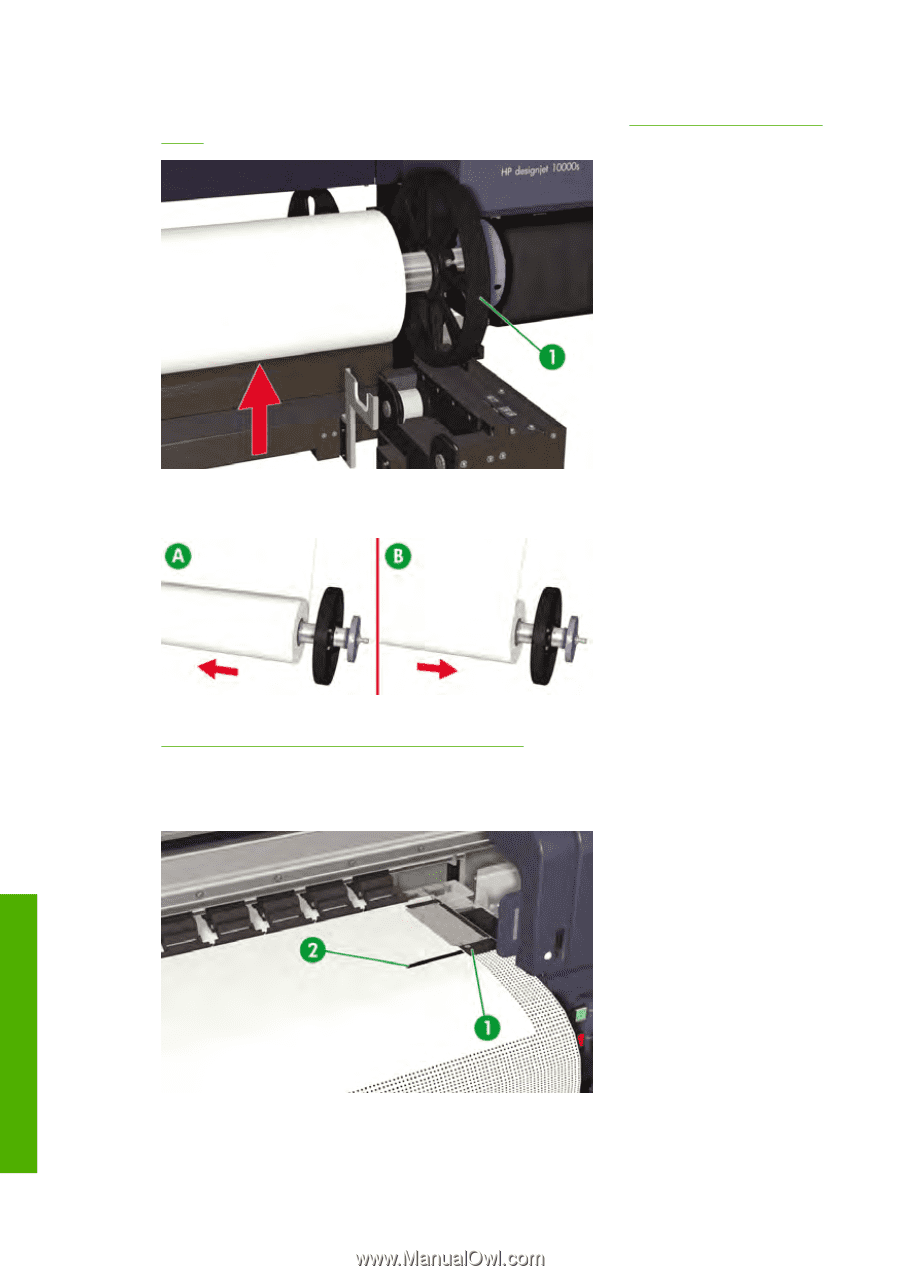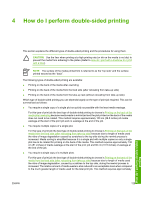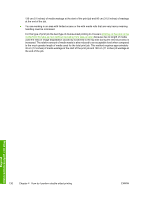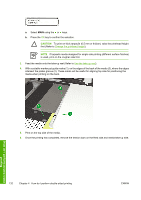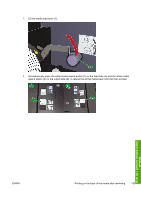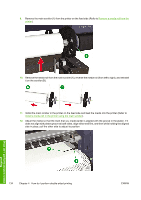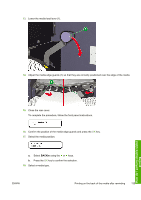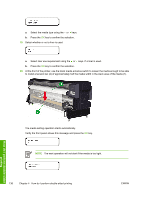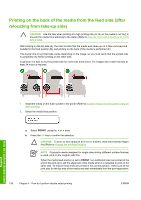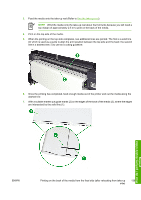HP Designjet 10000s HP Designjet 10000s Printer series - User's Guide - Page 144
side in place, pull the other side to adjust its position.
 |
View all HP Designjet 10000s manuals
Add to My Manuals
Save this manual to your list of manuals |
Page 144 highlights
9. Remove the main scroller (1) from the printer on the feed side (Refer to Remove a media roll from the printer). 10. Remove the media roll from the main scroller (A), reverse the media roll (from left to right), and reinstall it on the scroller (B). 11. Install the main scroller in the printer on the feed side and feed the media into the printer (Refer to Install a media roll in the printer using the main scroller). 12. Adjust the media so that the mark that you made earlier is aligned with the groove in the platen. If it does not align with platen groove at both sides, align either end first, and then while holding the aligned side in place, pull the other side to adjust its position. How do I perform double-sided printing 134 Chapter 4 How do I perform double-sided printing ENWW