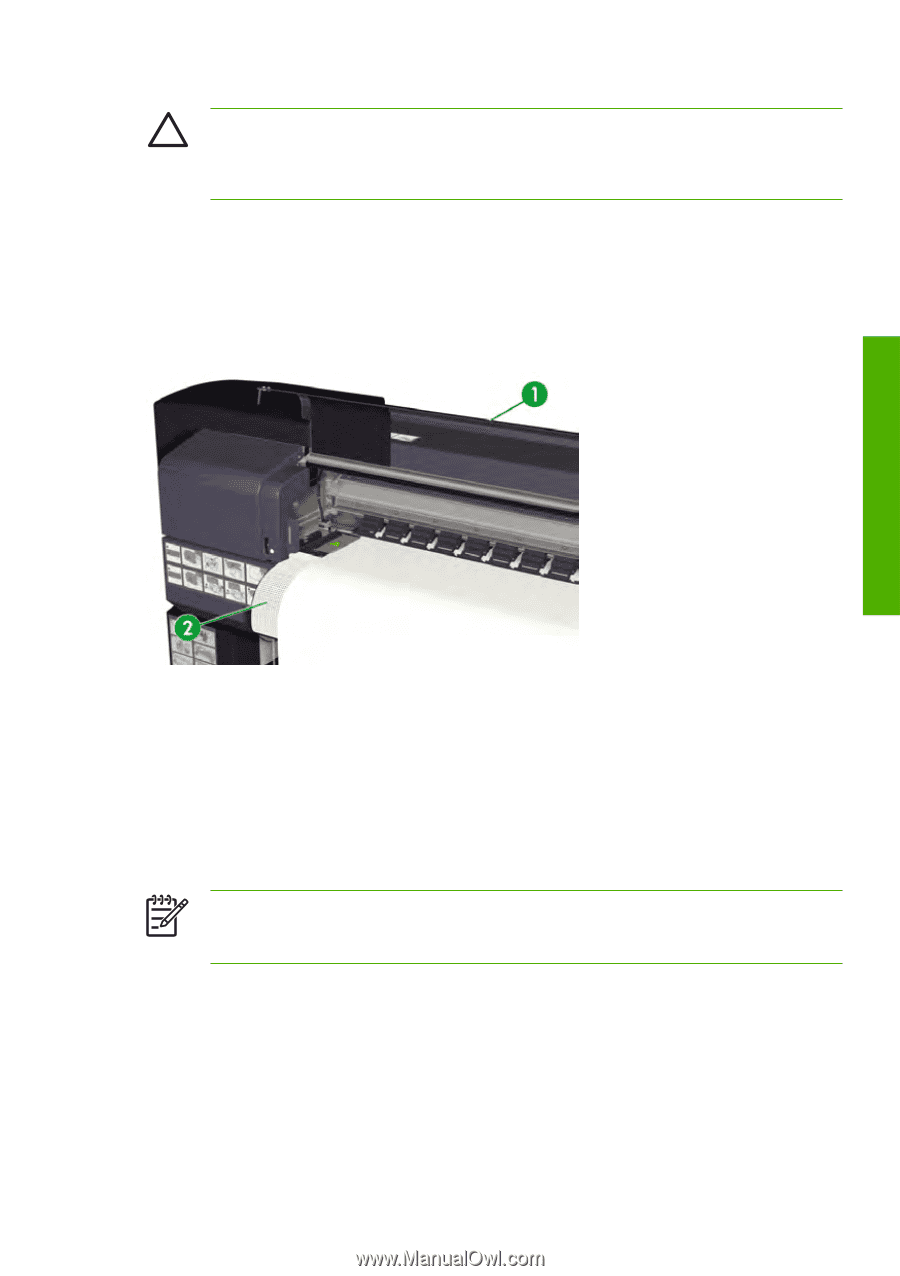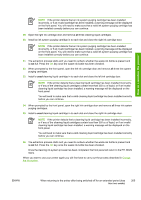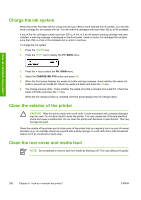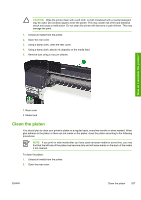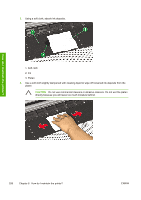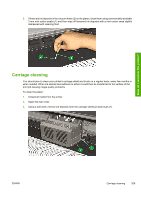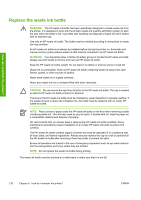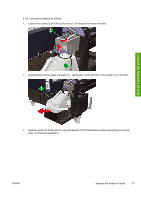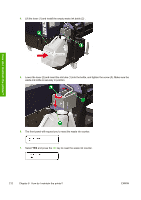HP Designjet 10000s HP Designjet 10000s Printer series - User's Guide - Page 217
Clean the platen
 |
View all HP Designjet 10000s manuals
Add to My Manuals
Save this manual to your list of manuals |
Page 217 highlights
CAUTION Wipe the printer clean with a soft cloth. A cloth moistened with a neutral detergent may be used. Do not allow liquid to enter the printer. This may create risk of fire and electrical shock and cause a malfunction. Do not clean the printer with benzene or paint thinner. This may damage the paint. 1. Unload all media from the printer. 2. Open the rear cover. 3. Using a damp cloth, clean the rear cover. 4. Using a damp cloth, absorb ink deposits on the media feed. 5. Remove dust using a vacuum cleaner. How do I maintain the printer? 1. Rear cover 2. Media feed Clean the platen You should plan to clean your printer's platen on a regular basis, every few months or when needed. When glue adheres to the platen or there are ink marks on the platen, clean the platen according to the following procedures. NOTE If you print on wide media after you have used narrower media for some time, you may find that the left side of the platen has become dirty and will leave marks on the back of the media if not cleaned. To clean the platen: 1. Unload all media from the printer. 2. Open the rear cover. ENWW Clean the platen 207