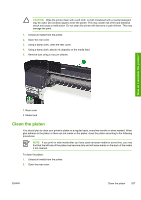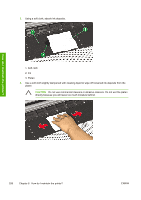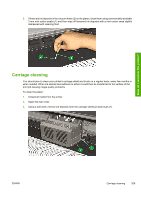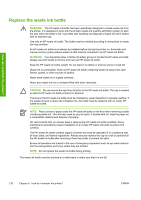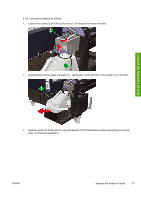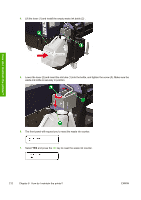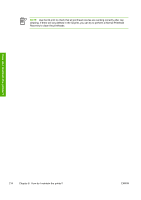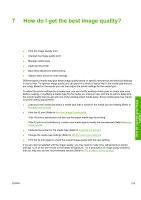HP Designjet 10000s HP Designjet 10000s Printer series - User's Guide - Page 222
key to reset the waste ink counter.
 |
View all HP Designjet 10000s manuals
Add to My Manuals
Save this manual to your list of manuals |
Page 222 highlights
4. Lift the lever (1) and install the empty waste ink bottle (2) . How do I maintain the printer? 5. Lower the lever (2) and insert the ink tube (1) into the bottle, and tighten the screw (3). Make sure the waste ink bottle is securely in position. 6. The front panel will request you to reset the waste ink counter. 7. Select YES and press the OK key to reset the waste ink counter. 212 Chapter 6 How do I maintain the printer? ENWW
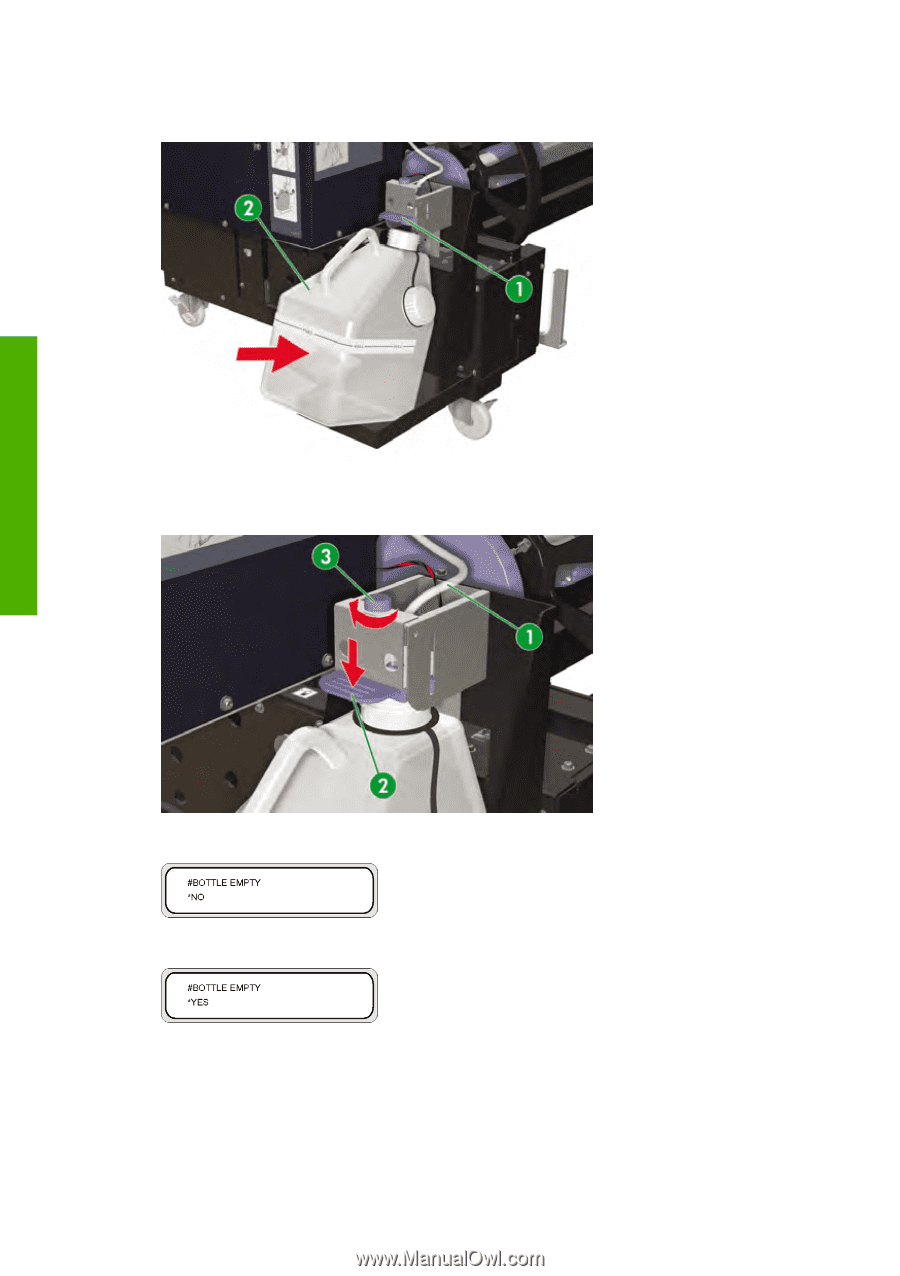
4.
Lift the lever (1) and install the empty waste ink bottle (2) .
5.
Lower the lever (2) and insert the ink tube (1) into the bottle, and tighten the screw (3). Make sure the
waste ink bottle is securely in position.
6.
The front panel will request you to reset the waste ink counter.
7.
Select
YES
and press the
OK
key to reset the waste ink counter.
212
Chapter 6
How do I maintain the printer?
ENWW
How do I maintain the printer?