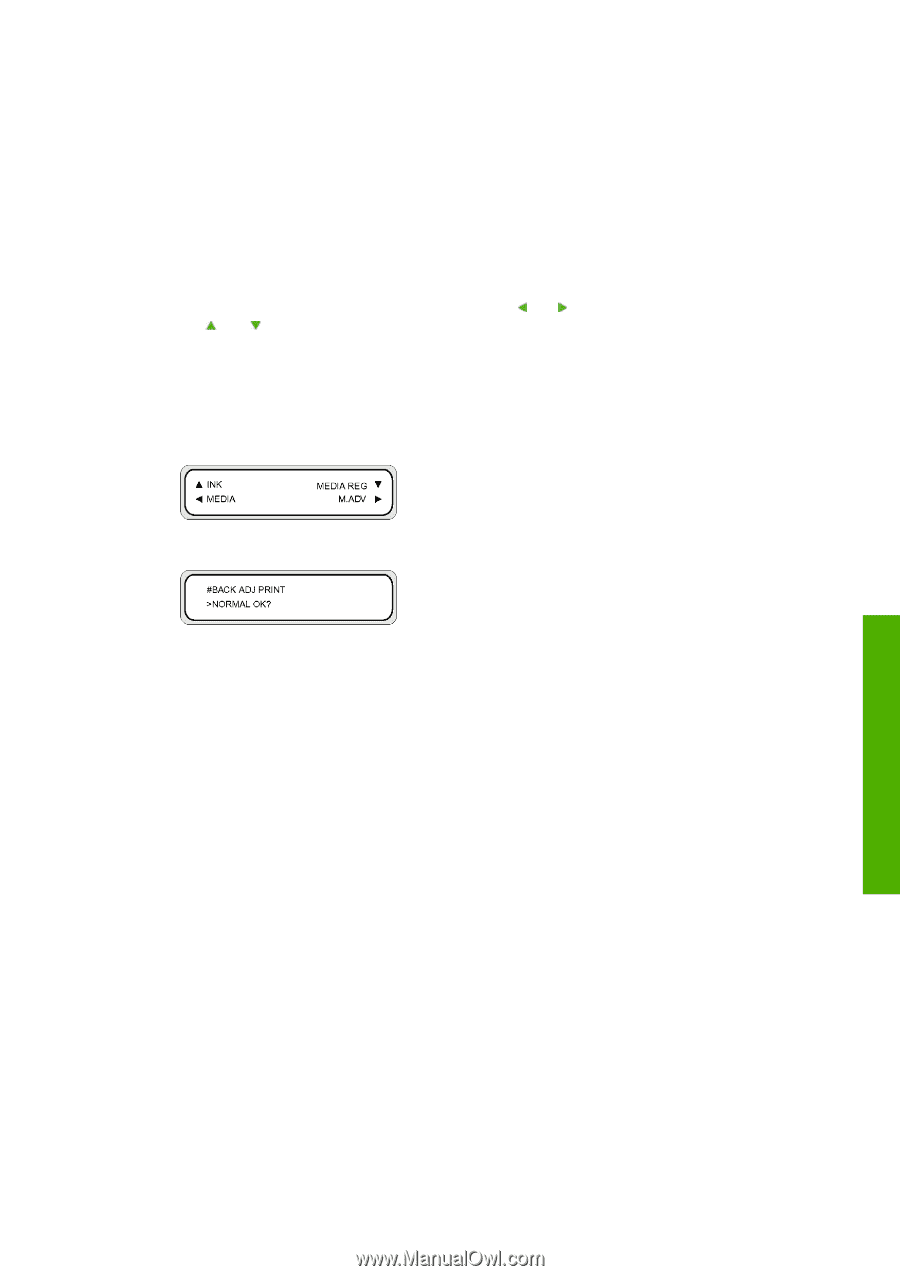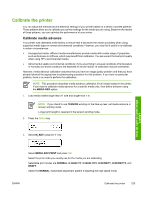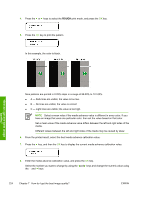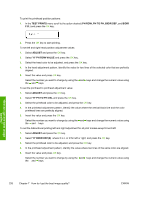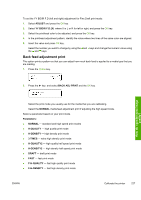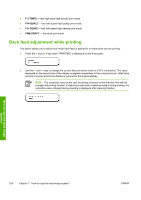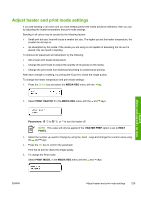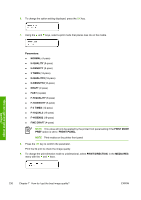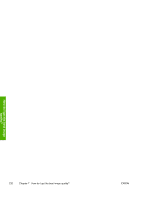HP Designjet 10000s HP Designjet 10000s Printer series - User's Guide - Page 237
Back feed adjustment print
 |
View all HP Designjet 10000s manuals
Add to My Manuals
Save this manual to your list of manuals |
Page 237 highlights
To set the YY BIDIR F.D (left and right) adjustment for Fine Draft print mode: 1. Select ADJUST and press the OK key. 2. Select YY BIDIR F.D.(X) where X is L or R for left or right, and press the OK key. 3. Select the printhead color to be adjusted, and press the OK key. 4. In the printhead adjustment pattern, identify the value where two lines of the same color are aligned. 5. Insert the value and press OK key. Select the number you want to change by using the and keys and change the numeric value using the and keys. Back feed adjustment print This option prints a pattern so that you can adjust how much back feed is applied to a media type that you are loading. 1. Press the Online key. 2. Press the ► key, and select BACK ADJ PRINT and the OK key. How do I get the best image quality? Select the print mode you usually use for the media that you are calibrating. Select the NORMAL media feed adjustment print if adjusting the high speed mode. Select a parameter based on your print mode. Parameters: ● NORMAL - standard and high speed print modes ● H-QUALITY - high quality print mode ● H-DENSITY - high density print mode ● 3 TIMES - extra high density print mode ● H-QUALITY2 - high quality half speed print mode ● H-DENSITY2 - high density half speed print mode ● DRAFT - draft print mode ● FAST - fast print mode ● F-H-QUALITY - fast high quality print mode ● F-H-DENSITY - fast high density print mode ENWW Calibrate the printer 227