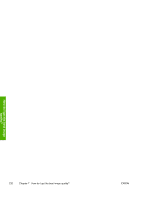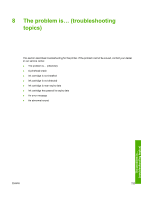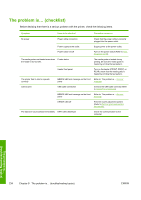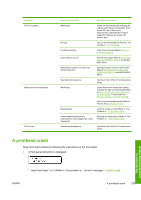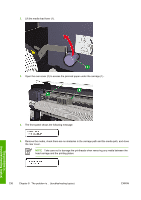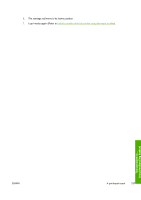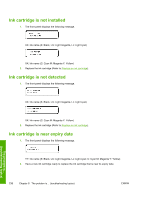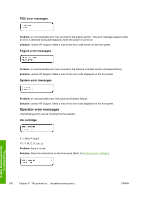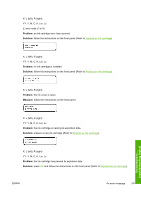HP Designjet 10000s HP Designjet 10000s Printer series - User's Guide - Page 246
Take care not to damage the printheads when removing any media between
 |
View all HP Designjet 10000s manuals
Add to My Manuals
Save this manual to your list of manuals |
Page 246 highlights
2. Lift the media load lever (1). 3. Open the rear cover (2) to access the jammed paper under the carriage (1).. 4. The front panel shows the following message: 5. Remove the media, check there are no obstacles in the carriage path and the media path, and close the rear cover. NOTE Take care not to damage the printheads when removing any media between the head carriage and the printing platen. 236 Chapter 8 The problem is... (troubleshooting topics) ENWW The problem is... (troubleshooting topics)
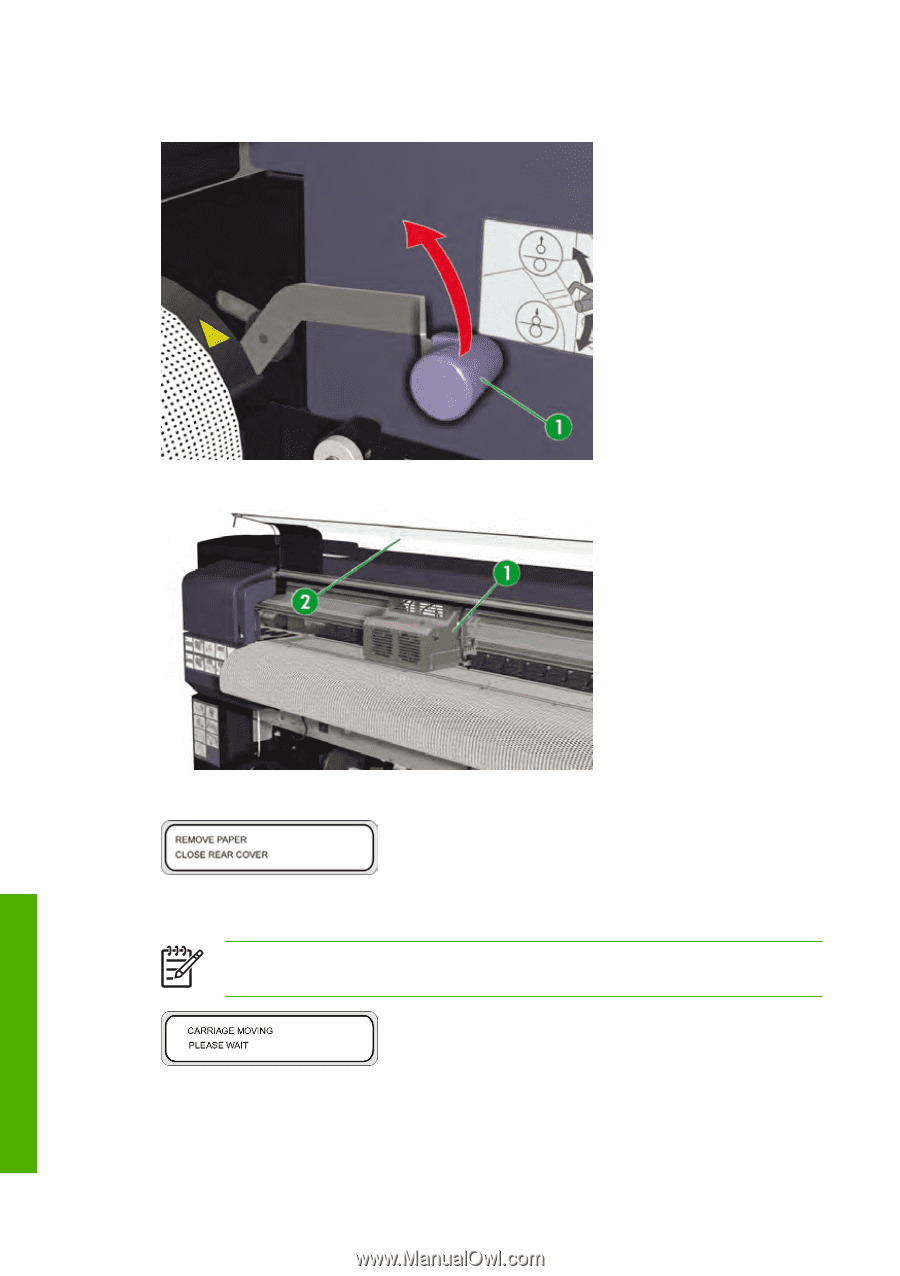
2.
Lift the media load lever (1).
3.
Open the rear cover (2) to access the jammed paper under the carriage (1)..
4.
The front panel shows the following message:
5.
Remove the media, check there are no obstacles in the carriage path and the media path, and close
the rear cover.
NOTE
Take care not to damage the printheads when removing any media between the
head carriage and the printing platen.
236
Chapter 8
The problem is… (troubleshooting topics)
ENWW
The problem is…
(troubleshooting topics)