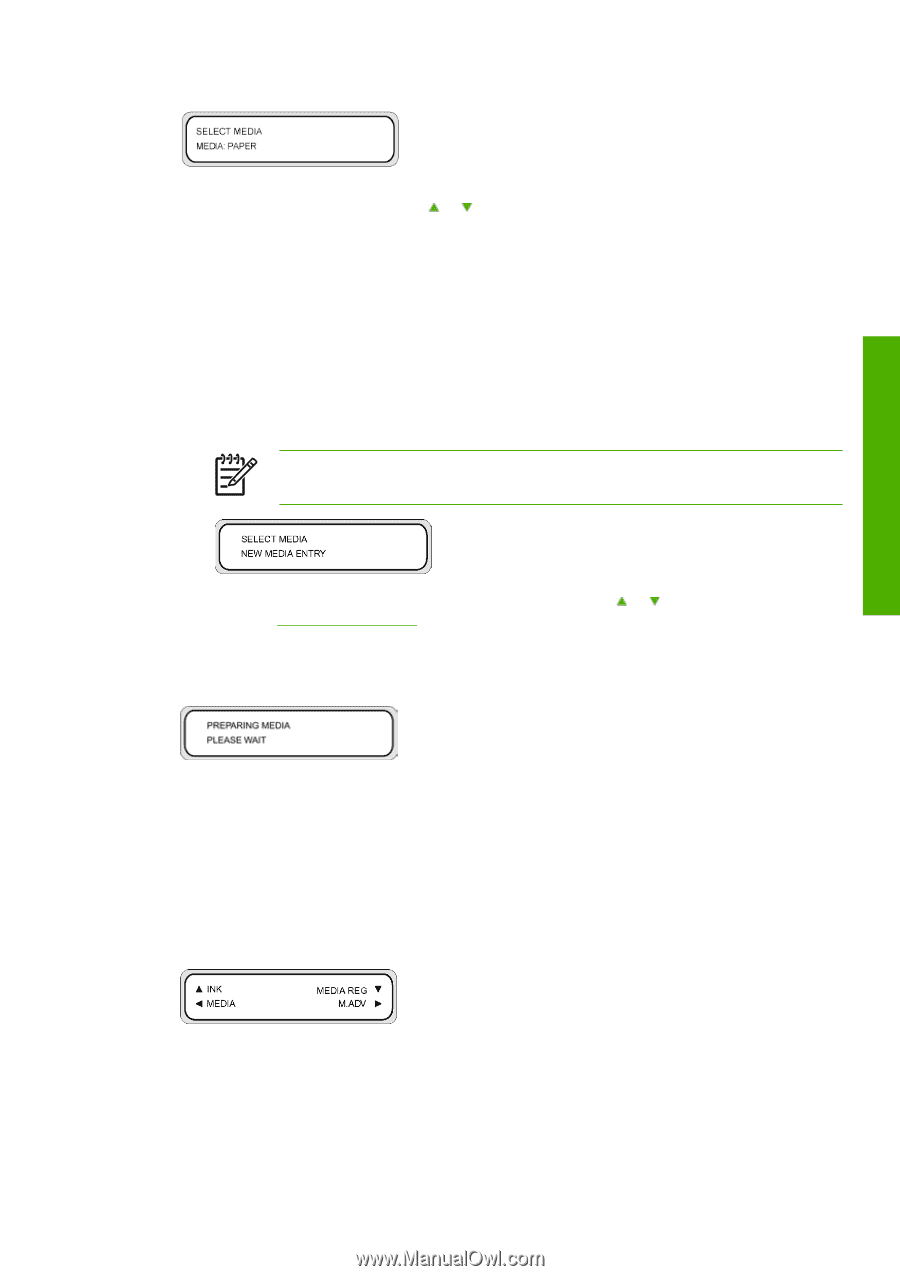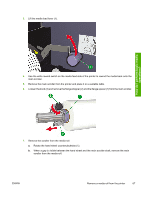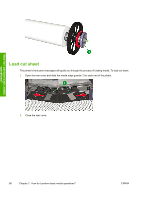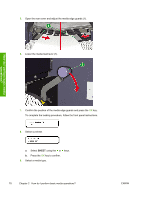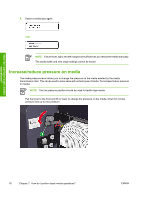HP Designjet 10000s HP Designjet 10000s Printer series - User's Guide - Page 81
Perform a manual media feed
 |
View all HP Designjet 10000s manuals
Add to My Manuals
Save this manual to your list of manuals |
Page 81 highlights
How do I perform basic media operations? a. Select the media type using the or keys. There are five preset media types to choose from: ● Paper ● Glossy ● Matte ● Banner ● BLT_B (Backlit) b. Press the OK key to confirm. NOTE If you wish to select a media type that is currently not available, then you will need to create a new media type. c. If required, select the NEW MEDIA ENTRY option using the or key and press the OK key (Refer to Manage media types). Press the Cancel key to return to the SELECT MEDIA menu. 10. The media will be loaded automatically. If an error message is displayed, remove the media and repeat the task. Perform a manual media feed This section describes how to feed media manually through the printing path, for example to use cut sheets without causing skew. 1. Press the Online key. ENWW Perform a manual media feed 71