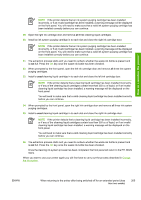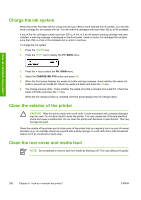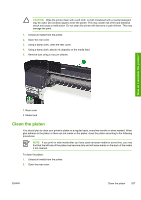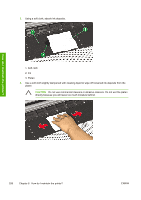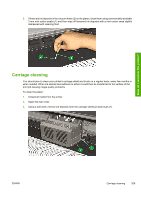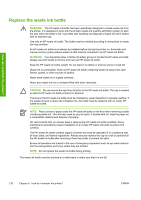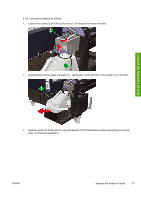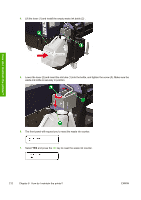HP Designjet 10000s HP Designjet 10000s Printer series - User's Guide - Page 218
directly because you will leave too much moisture behind.
 |
View all HP Designjet 10000s manuals
Add to My Manuals
Save this manual to your list of manuals |
Page 218 highlights
How do I maintain the printer? 3. Using a soft cloth, absorb ink deposits. 1. Soft cloth 2. Ink 3. Platen 4. Use a soft cloth slightly dampened with cleaning liquid to wipe off loosened ink deposits from the platen. CAUTION Do not use commercial cleaners or abrasive cleaners. Do not wet the platen directly because you will leave too much moisture behind. 208 Chapter 6 How do I maintain the printer? ENWW
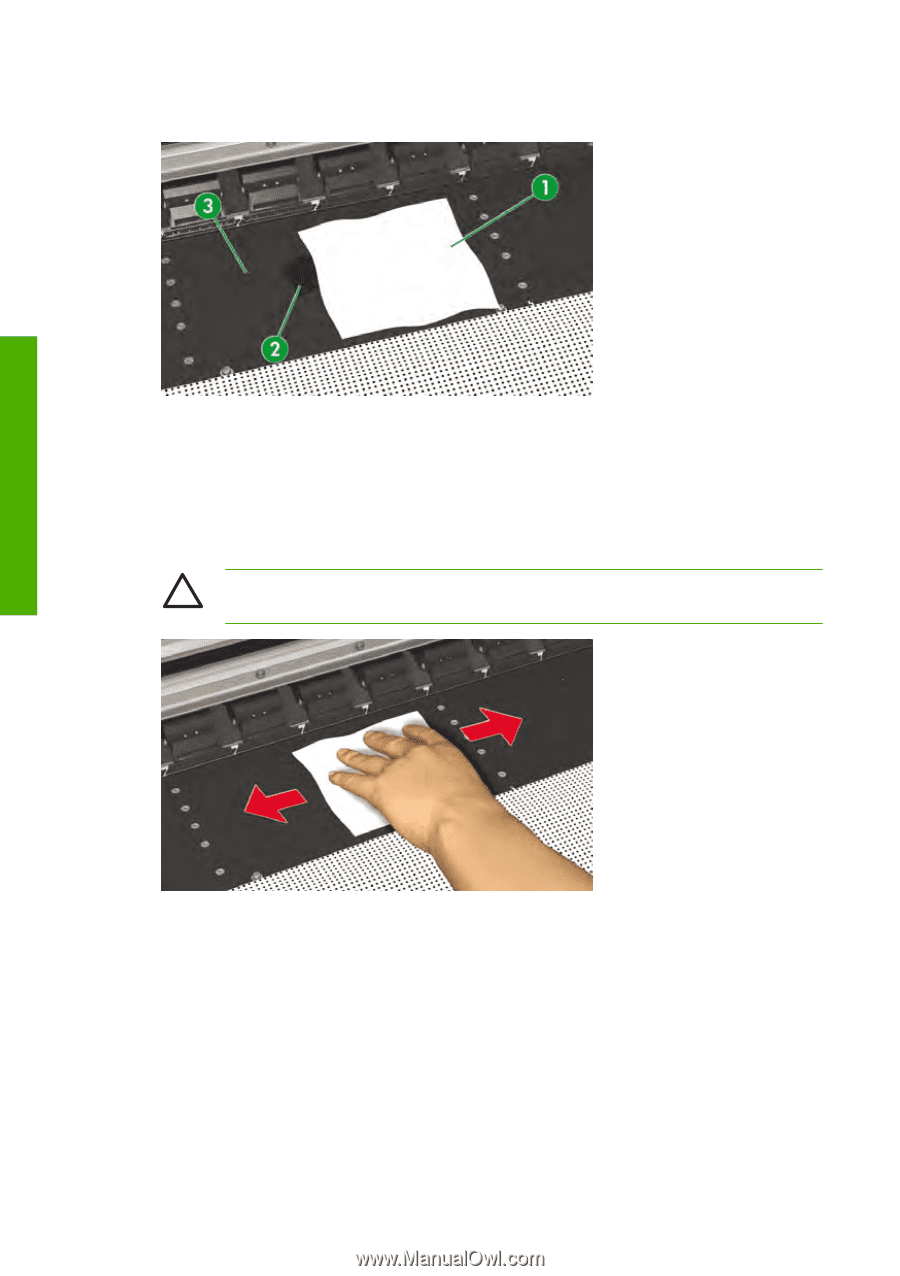
3.
Using a soft cloth, absorb ink deposits.
1. Soft cloth
2. Ink
3. Platen
4.
Use a soft cloth slightly dampened with cleaning liquid to wipe off loosened ink deposits from the
platen.
CAUTION
Do not use commercial cleaners or abrasive cleaners. Do not wet the platen
directly because you will leave too much moisture behind.
208
Chapter 6
How do I maintain the printer?
ENWW
How do I maintain the printer?