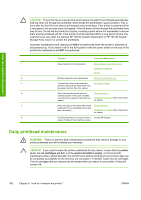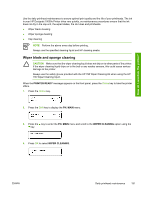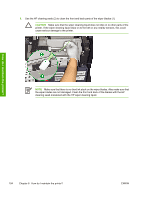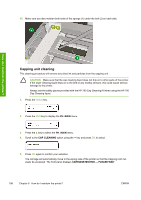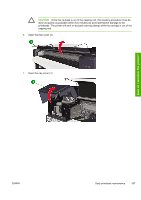HP Designjet 10000s HP Designjet 10000s Printer series - User's Guide - Page 204
the wiper blades are not damaged. Clean the front and back of the blades with the HP
 |
View all HP Designjet 10000s manuals
Add to My Manuals
Save this manual to your list of manuals |
Page 204 highlights
How do I maintain the printer? 9. Use the HP cleaning swab (2) to clean the front and back parts of the wiper blades (1). CAUTION Make sure that the wiper cleaning liquid does not drip on to other parts of the printer. If the wiper cleaning liquid drips on to the belt or any nearby sensors, this could cause serious damage to the printer. NOTE Make sure that there is no dried ink stuck on the wiper blades. Also make sure that the wiper blades are not damaged. Clean the front and back of the blades with the HP cleaning swab moistened with the HP wiper cleaning liquid. 194 Chapter 6 How do I maintain the printer? ENWW

9.
Use the HP cleaning swab (2) to clean the front and back parts of the wiper blades (1).
CAUTION
Make sure that the wiper cleaning liquid does not drip on to other parts of the
printer. If the wiper cleaning liquid drips on to the belt or any nearby sensors, this could
cause serious damage to the printer.
NOTE
Make sure that there is no dried ink stuck on the wiper blades. Also make sure that
the wiper blades are not damaged. Clean the front and back of the blades with the HP
cleaning swab moistened with the HP wiper cleaning liquid.
194
Chapter 6
How do I maintain the printer?
ENWW
How do I maintain the printer?