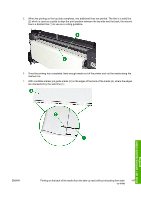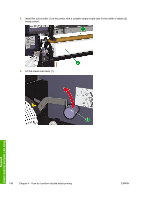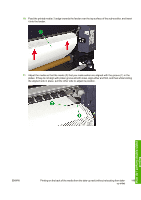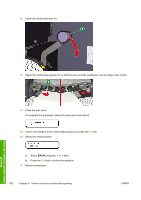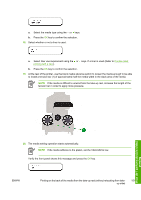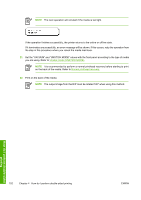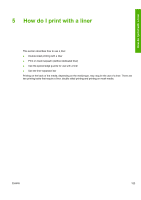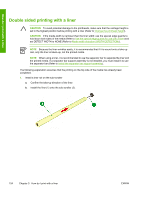HP Designjet 10000s HP Designjet 10000s Printer series - User's Guide - Page 160
key to confirm the selection.
 |
View all HP Designjet 10000s manuals
Add to My Manuals
Save this manual to your list of manuals |
Page 160 highlights
12. Lower the media load lever (1). 13. Adjust the media edge guards (1) so that they are correctly positioned over the edge of the media. 14. Close the rear cover. To complete the procedure, follow the front panel instructions. 15. Confirm the position of the media edge guards and press the OK key. 16. Select the media position. a. Select BACKt using the or keys. b. Press the OK key to confirm the selection. 17. Select a media type. 150 Chapter 4 How do I perform double-sided printing ENWW How do I perform double-sided printing

12.
Lower the media load lever (1).
13.
Adjust the media edge guards (1) so that they are correctly positioned over the edge of the media.
14.
Close the rear cover.
To complete the procedure, follow the front panel instructions.
15.
Confirm the position of the media edge guards and press the
OK
key.
16.
Select the media position.
a.
Select
BACKt
using the
or
keys.
b.
Press the
OK
key to confirm the selection.
17.
Select a media type.
150
Chapter 4
How do I perform double-sided printing
ENWW
How do I perform double-sided
printing