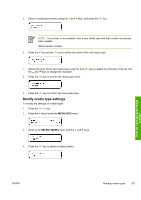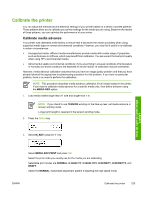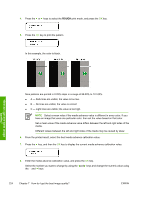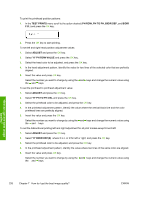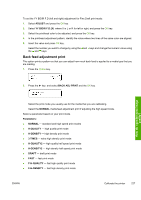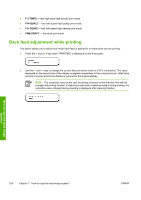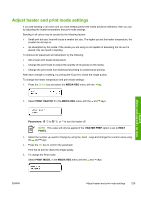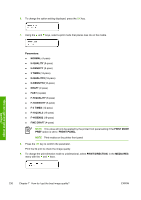HP Designjet 10000s HP Designjet 10000s Printer series - User's Guide - Page 236
Test Prints, Ph Row, Ph To Ph, Bidir Def, Bidir, Adjust, Yy Ph Row Value, Yy Ph To Ph Val, Yy Bidir
 |
View all HP Designjet 10000s manuals
Add to My Manuals
Save this manual to your list of manuals |
Page 236 highlights
To print the printhead position patterns: 1. In the TEST PRINTS menu scroll to the option desired (PH ROW, PH TO PH, BIDIR DEF, and BIDIR F.D.) and press the OK key. 2. Press the OK key to start printing. To set left and right head position adjustment values: 1. Select ADJUST and press the OK key. 2. Select YY PH ROW VALUE and press the OK key. 3. Select the head color to be adjusted, and press the OK key. 4. In the head adjustment pattern, identify the value for two lines of the selected color that are perfectly aligned. 5. Insert the value and press OK key. Select the number you want to change by using the and keys and change the numeric value using the and keys. To set the printhead to printhead adjustment value: 1. Select ADJUST and press the OK key. 2. Select YY PH TO PH VAL and press the OK key. 3. Select the printhead color to be adjusted, and press the OK key. 4. In the printhead adjustment pattern, identify the value where the vertical black line and the color printhead lines are perfectly aligned. 5. Insert the value and press the OK key. Select the number you want to change by using the and keys and change the numeric value using the and keys. To set the bidirectional printing left and right adjustment for all print modes except Fine Draft: 1. Select ADJUST and press the OK key. 2. Select YY BIDIR DEF(X) where X is L or R for left or right, and press the OK key. 3. Select the printhead color to be adjusted, and press the OK key. 4. In the printhead adjustment pattern, identify the value where two lines of the same color are aligned. 5. Insert the value and press OK key. Select the number you want to change by using the and keys and change the numeric value using the and keys. How do I get the best image quality? 226 Chapter 7 How do I get the best image quality? ENWW