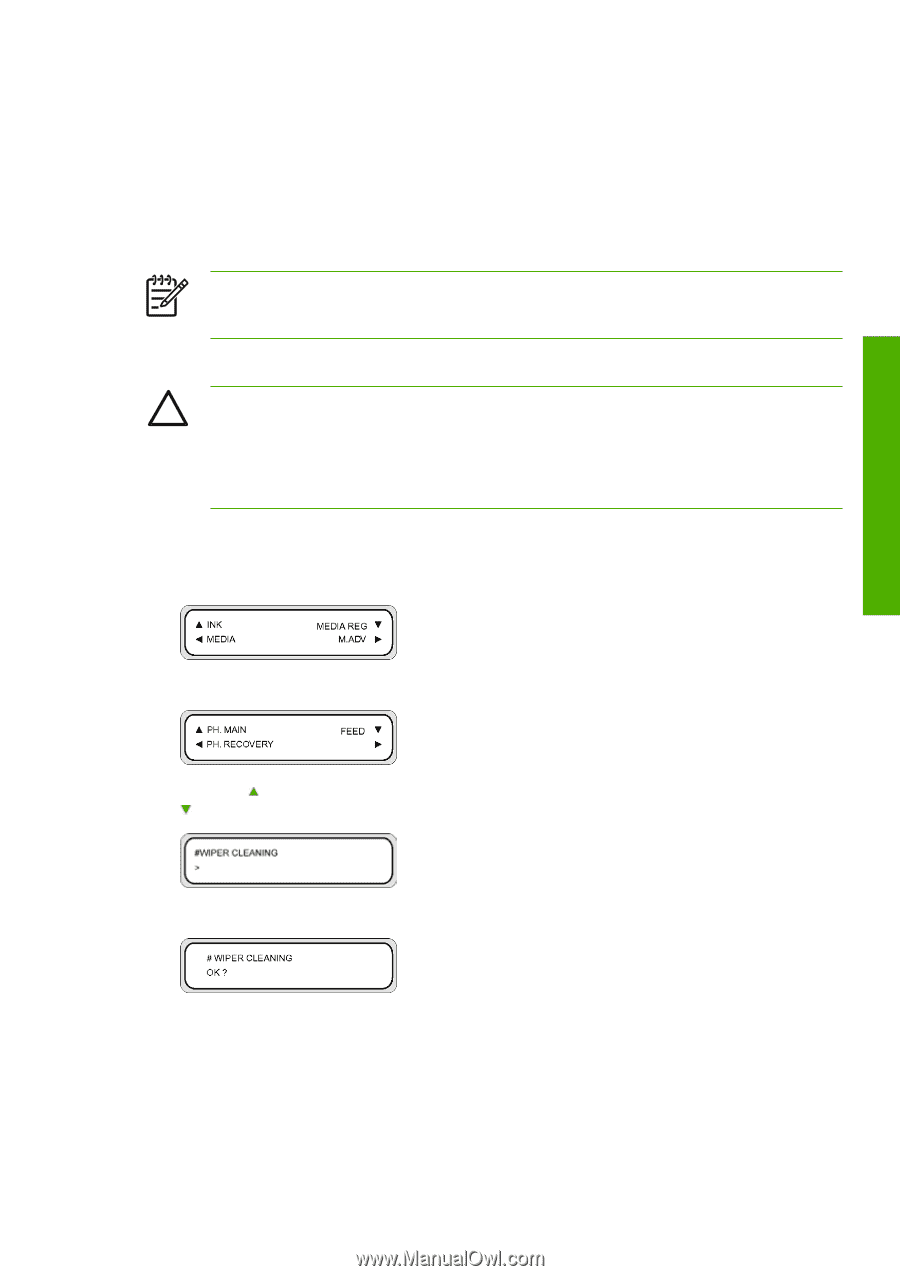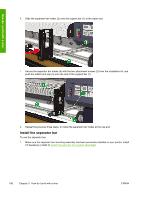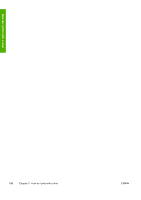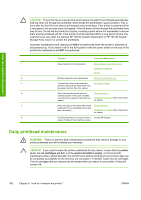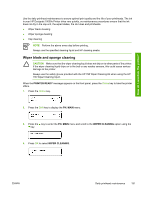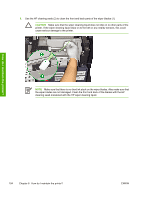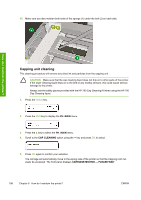HP Designjet 10000s HP Designjet 10000s Printer series - User's Guide - Page 201
Wiper blade and sponge cleaning - designjet 10000
 |
View all HP Designjet 10000s manuals
Add to My Manuals
Save this manual to your list of manuals |
Page 201 highlights
How do I maintain the printer? Use the daily printhead maintenance to ensure optimal print quality and the life of your printheads. The ink in your HP Designjet 10000s Printer dries very quickly, so maintenance procedures ensure that the ink does not dry in the cap unit, the wiper blades, the ink tubes and printheads. ● Wiper blade cleaning ● Wiper sponge cleaning ● Cap cleaning NOTE Perform the above every day before printing. Always use the specified cleaning liquid and HP cleaning swabs. Wiper blade and sponge cleaning CAUTION Make sure that the wiper cleaning liquid does not drip on to other parts of the printer. If the wiper cleaning liquid drips on to the belt or any nearby sensors, this could cause serious damage to the printer. Always use the safety gloves provided with the HP 790 Wiper Cleaning Kit when using the HP 790 Wiper Cleaning liquid. When the PRINTER READY message appears on the front panel, press the Online key to take the printer offline. 1. Press the Online key. 2. Press the Shift key to display the PH. MAIN menu. 3. Press the key to enter the PH. MAIN menu and scroll to the WIPER CLEANING option using the key. 4. Press OK to select WIPER CLEANING. ENWW Daily printhead maintenance 191