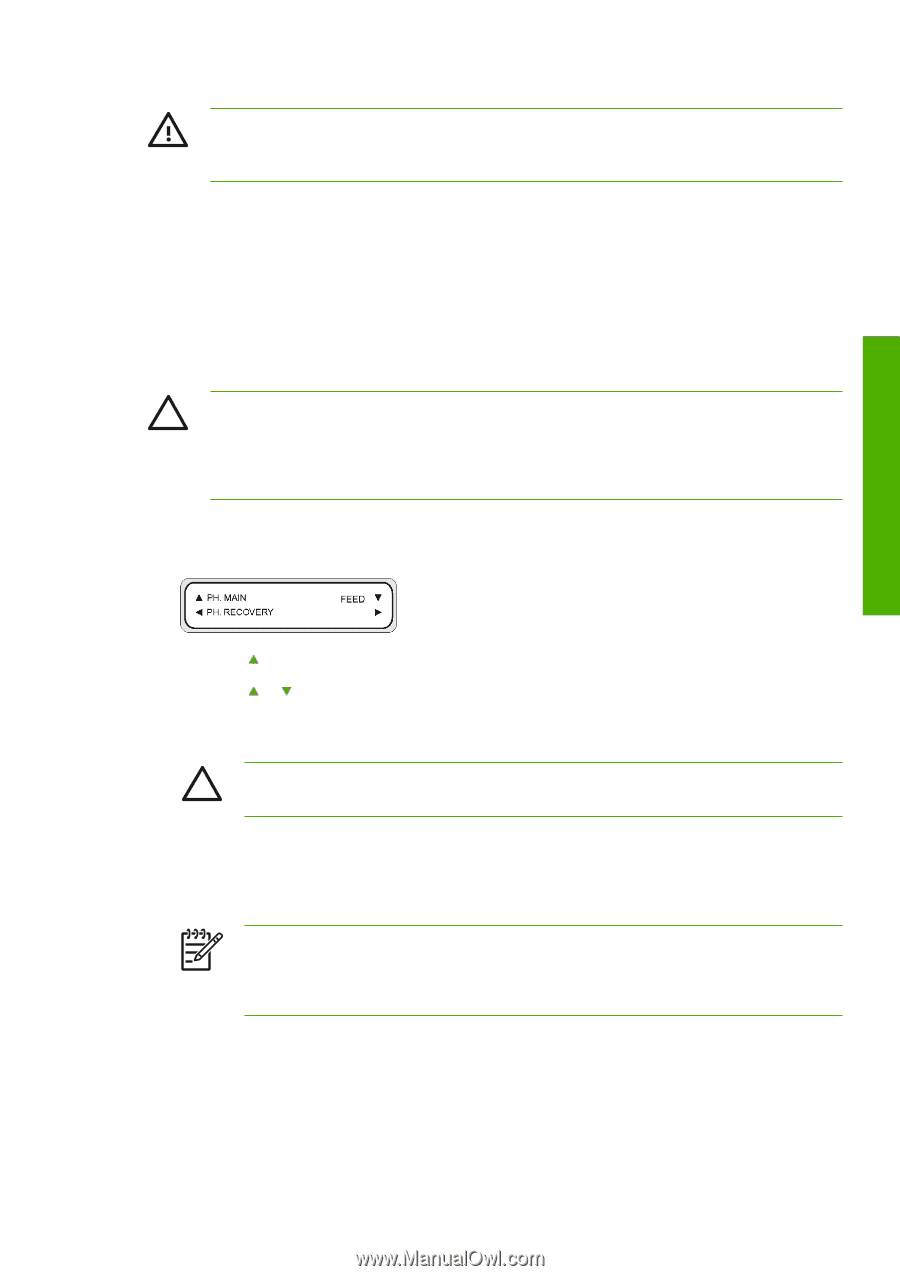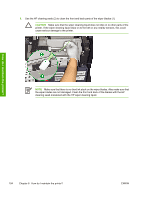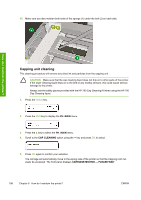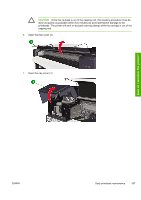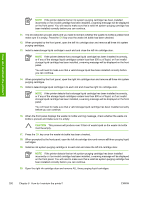HP Designjet 10000s HP Designjet 10000s Printer series - User's Guide - Page 209
Ink system storage
 |
View all HP Designjet 10000s manuals
Add to My Manuals
Save this manual to your list of manuals |
Page 209 highlights
WARNING! Never leave the printer off for more than four weeks. Leaving your printer off for more than four weeks can cause permanent damage that cannot be repaired. In all other cases make sure you observe the appropriate maintenance guidelines. Have available an empty waste ink bottle and the HP 790 Ink System Storage Kit (part number CB297A). This kit includes: ● Six ink system purging cartridges ● Six ink system storage liquid cartridges Ink system storage This procedure allows you to empty the ink system of ink and fills it with storage liquid that will preserve the ink system if you do not intend to use the printer for a period of time (two to four weeks). CAUTION Do not open or close the rear covers or change the position of levers while the ink system storage process is being performed, or the operation may have to be restarted from the beginning. This will result in waste of the storage liquid. If the ink system storage process has to be restarted, new storage liquid cartridges will be needed (i.e. a new HP 790 Ink System Storage Kit). 1. Press the ONLINE key. 2. Press the SHIFT key to display the PH. MAIN menu. How do I maintain the printer? 3. Press the key to select the PH. MAIN menu and press OK. 4. Press the or keys to select the STORE INK SYS option and press OK. 5. When the front panel displays the waste ink bottle warning message, check whether the waste ink bottle is present and make sure it is empty. CAUTION This process will produce over 3 liters of waste liquid so the waste ink bottle must be empty. 6. Press the OK key once the waste ink bottle has been checked. 7. Open the left ink cartridge door and remove all three ink cartridges. 8. Install an ink system purging cartridge in to each slot and close the left ink cartridge door. NOTE If the printer detects that an ink system purging cartridge has been installed incorrectly or if an invalid cartridge has been installed, a warning message will be displayed on the front panel. You will need to make sure that a valid ink system purging cartridge has been installed correctly before you can continue. 9. Open the right ink cartridge door and remove all three ink cartridges. 10. Install an ink system purging cartridge in to each slot and close the right ink cartridge door. ENWW Prepare for extended power down (two to four weeks) 199