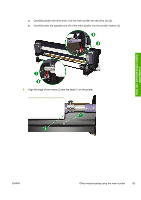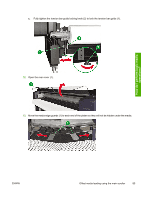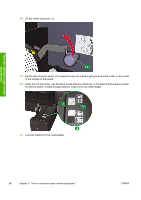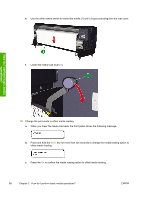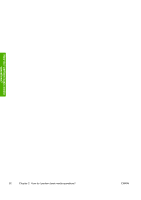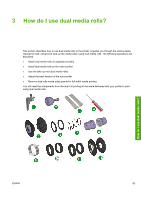HP Designjet 10000s HP Designjet 10000s Printer series - User's Guide - Page 98
Press and hold
 |
View all HP Designjet 10000s manuals
Add to My Manuals
Save this manual to your list of manuals |
Page 98 highlights
e. Use the white rewind switch to rewind the media (1) until it is just protruding from the rear cover. f. Lower the media load lever (1). How do I perform basic media operations? 18. Change the print mode to offset media loading. a. When you lower the media load lever the front panel shows the following message. b. Press and hold the Shift key for more than two seconds to change the media loading option to offset media loading. c. Press the Ok to confirm the media loading option to offset media loading. 88 Chapter 2 How do I perform basic media operations? ENWW
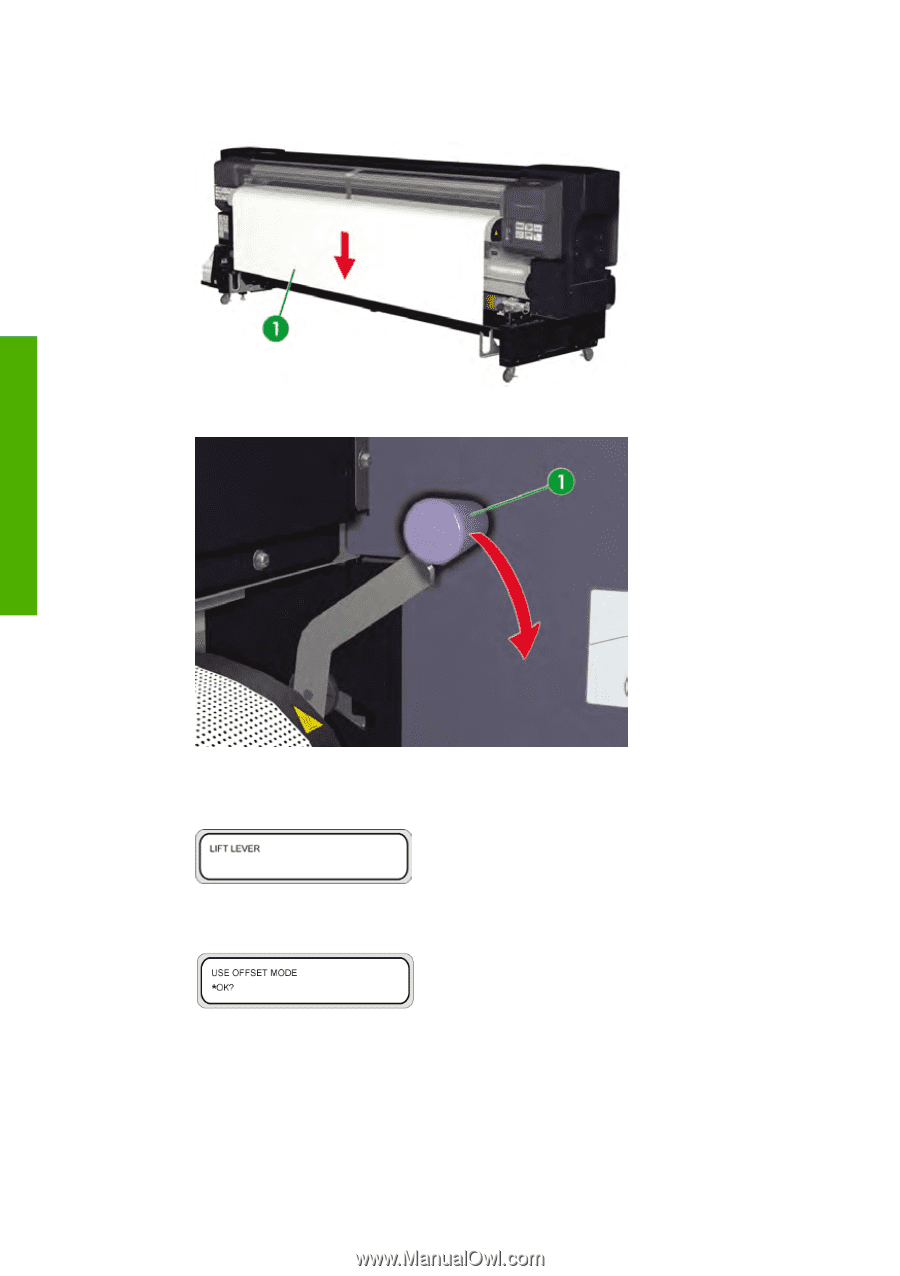
e.
Use the white rewind switch to rewind the media (1) until it is just protruding from the rear cover.
f.
Lower the media load lever (1).
18.
Change the print mode to offset media loading.
a.
When you lower the media load lever the front panel shows the following message.
b.
Press and hold the
Shift
key for more than two seconds to change the media loading option to
offset media loading.
c.
Press the
Ok
to confirm the media loading option to offset media loading.
88
Chapter 2
How do I perform basic media operations?
ENWW
How do I perform basic media
operations?