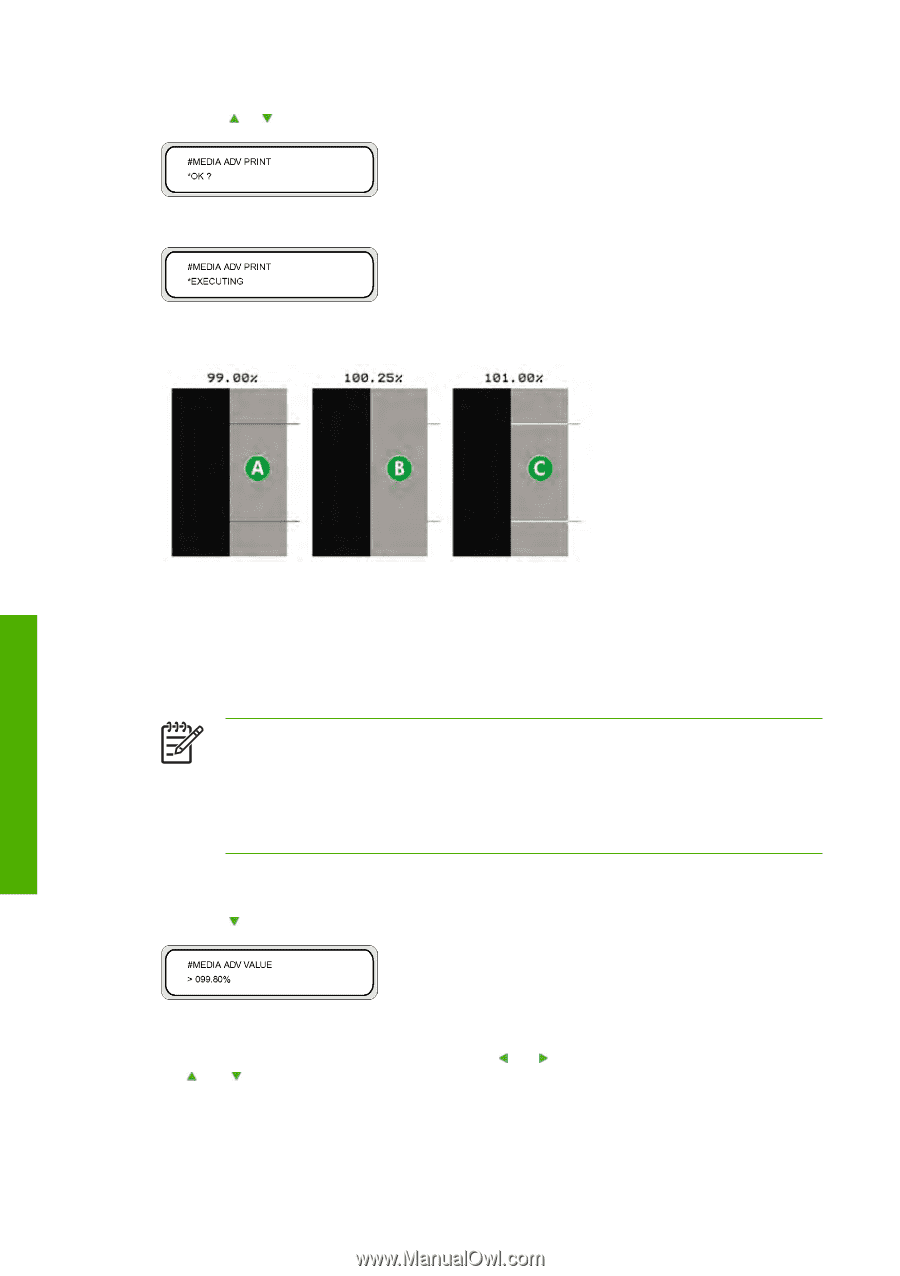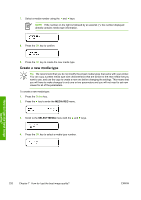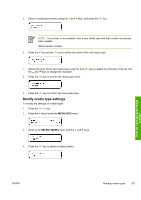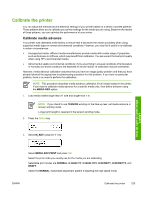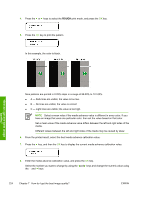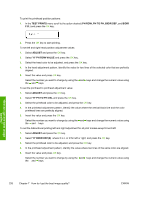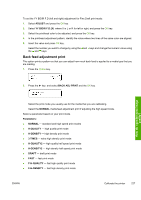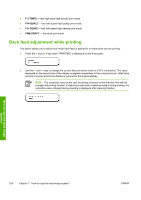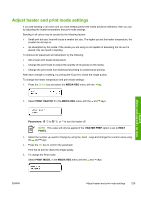HP Designjet 10000s HP Designjet 10000s Printer series - User's Guide - Page 234
Rough
 |
View all HP Designjet 10000s manuals
Add to My Manuals
Save this manual to your list of manuals |
Page 234 highlights
4. Press the or keys to select the ROUGH print mode, and press the OK key. 5. Press the OK key to print the pattern. In this example, the color is black. How do I get the best image quality? Nine patterns are printed in 0.25% steps in a range of 99.00% to 101.00%. ● A - Dark lines are visible; the value is too low. ● B - No lines are visible; the value is correct. ● C - Light lines are visible; the value is too high. NOTE Select a mean value if the media advance value is different in every color. If you have an image that uses one particular color, then set the value based on that color. Set a mean value if the media advance value differs between the left and right sides of the media. Different values between the left and right sides of the media may be caused by skew. 6. From the printed result, select the best media advance calibration value. 7. Press the key, and then the OK key to display the current media advance calibration value. 8. Enter the media advance calibration value, and press the OK key. Select the number you want to change by using the and keys and change the numeric value using the and keys. 224 Chapter 7 How do I get the best image quality? ENWW