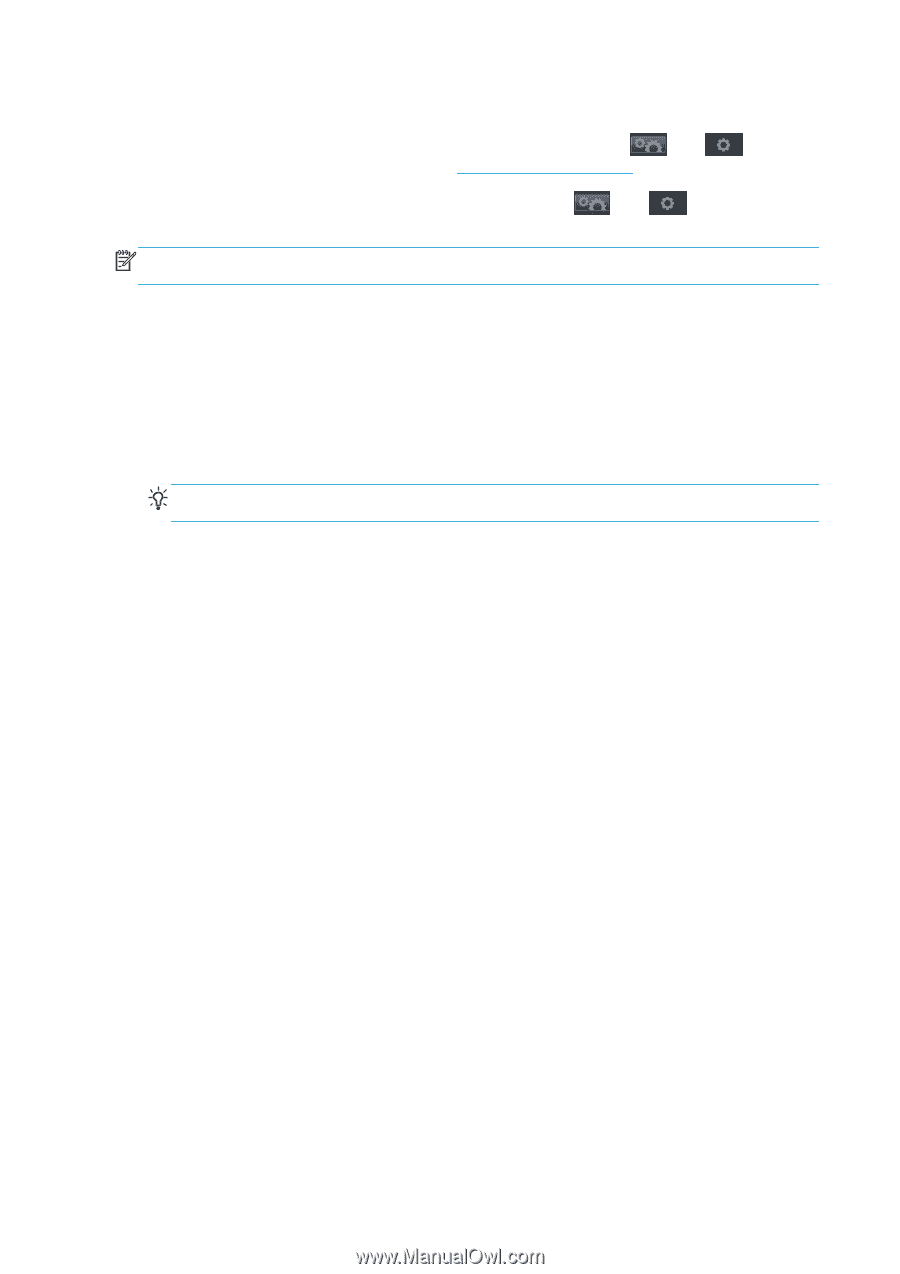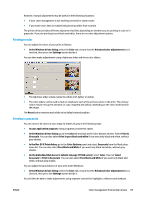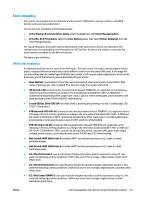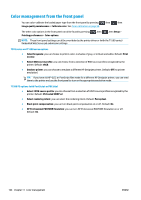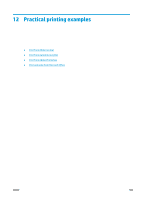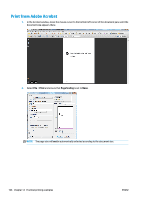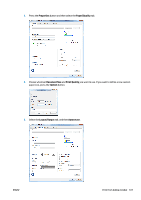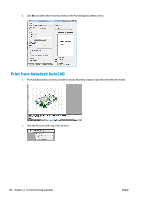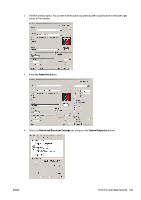HP Designjet T1500 HP Designjet T920 and T1500 ePrinter series - User's Guide - Page 112
Color management from the front panel, US Coated SWOP v2 - ps driver
 |
View all HP Designjet T1500 manuals
Add to My Manuals
Save this manual to your list of manuals |
Page 112 highlights
Color management from the front panel You can color-calibrate the loaded paper type from the front panel by pressing Image quality maintenance > Calibrate color. See Color calibration on page 96. , then , then The other color options in the front panel can all be found by pressing Printing preferences > Color options. , then , then Setup > NOTE: These front panel settings can all be overridden by the printer driver or (with the T1500 series) Embedded Web Server job submission settings. T920 series and T1500 series options ● Color/Grayscale: you can choose to print in color, in shades of gray, or in black and white. Default: Print in color. ● Select RGB source profile: you can choose from a selection of RGB source profiles recognized by the printer. Default: sRGB. ● Emulate printer: you can choose to emulate a different HP Designjet printer. Default: Off (no printer emulation). TIP: If you have old HP-GL/2 or PostScript files made for a different HP Designjet printer, you can send them to the printer and use the front panel to turn on the appropriate emulation mode. T1500 PS options (with PostScript or PDF jobs) ● Select CMYK source profile: you can choose from a selection of CMYK source profiles recognized by the printer. Default: US Coated SWOP v2. ● Select rendering intent: you can select the rendering intent. Default: Perceptual. ● Black point compensation: you can turn black point compensation on or off. Default: On. ● HP Professional PANTONE Emulation: you can turn HP Professional PANTONE Emulation on or off. Default: On. 104 Chapter 11 Color management ENWW