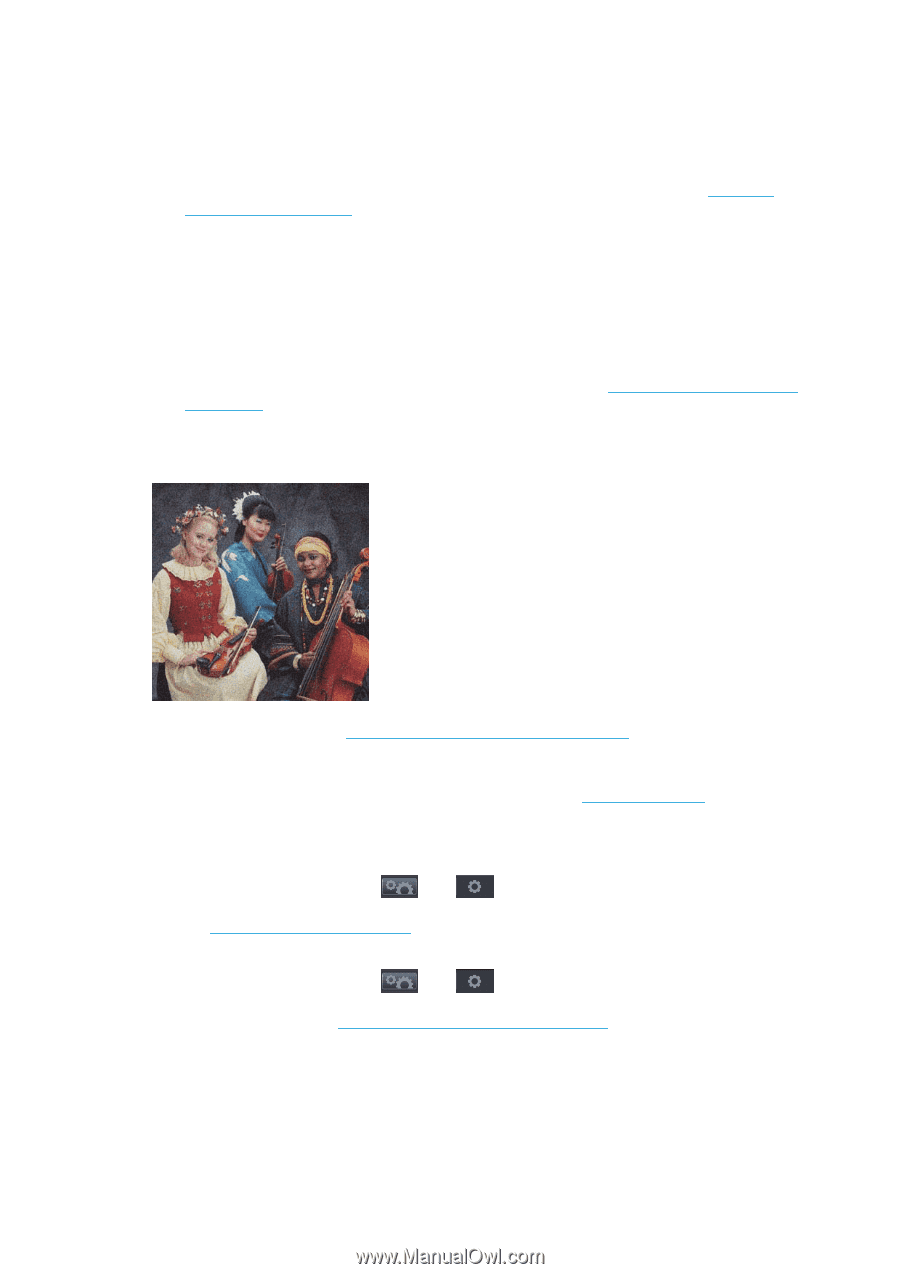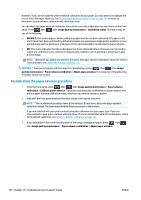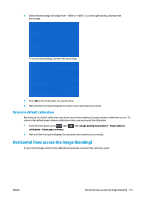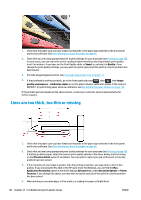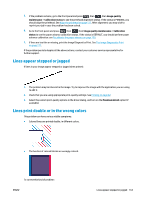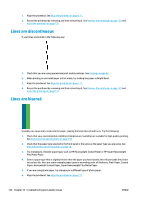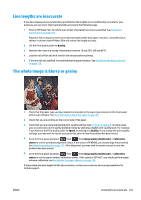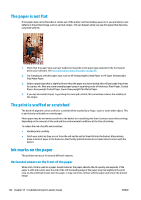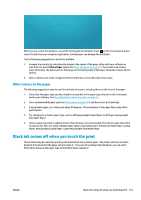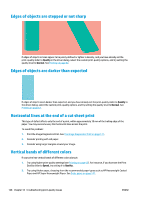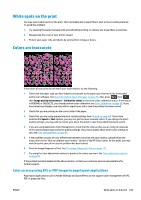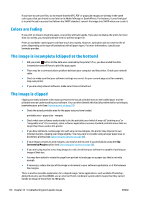HP Designjet T1500 HP Designjet T920 and T1500 ePrinter series - User's Guide - Page 173
Line lengths are inaccurate, The whole image is blurry or grainy, Quality, Speed
 |
View all HP Designjet T1500 manuals
Add to My Manuals
Save this manual to your list of manuals |
Page 173 highlights
Line lengths are inaccurate If you have measured your printed lines and find that the lengths are not sufficiently accurate for your purposes, you can try to improve line length accuracy in the following ways. 1. Print on HP Matte Film, for which your printer's line length accuracy is specified. See Functional specifications on page 193. Polyester film is about ten times more dimensionally stable than paper. However, using film that is thinner or thicker than HP Matte Film will reduce line length accuracy. 2. Set the Print Quality slider to Quality. 3. Maintain the room at a steady temperature between 10 and 30°C (50 and 86°F). 4. Load the roll of film and let it rest for five minutes before printing. 5. If you are still not satisfied, try recalibrating the paper advance. See Recalibrate the paper advance on page 159. The whole image is blurry or grainy 1. Check that the paper type you have loaded corresponds to the paper type selected in the front panel and in your software. See View information about the paper on page 56. 2. Check that you are printing on the correct side of the paper. 3. Check that you are using appropriate print-quality settings (see Printing on page 62). In some cases, you can overcome a print-quality problem merely by selecting a higher print-quality level. For instance, if you have set the Print Quality slider to Speed, try setting it to Quality. If you change the print-quality settings, you may wish to reprint your job at this point in case the problem has been solved. 4. Go to the front panel and press , then , then Image quality maintenance > Calibration status to see the printhead alignment status. If the status is PENDING, you should align the printhead. See Align the printhead on page 177. After alignment, you may wish to reprint your job in case the problem has been solved. 5. Go to the front panel and press , then , then Image quality maintenance > Calibration status to see the paper advance calibration status. If the status is DEFAULT, you should perform paper advance calibration: see Recalibrate the paper advance on page 159. If the problem persists despite all the above actions, contact your customer service representative for further support. ENWW Line lengths are inaccurate 165