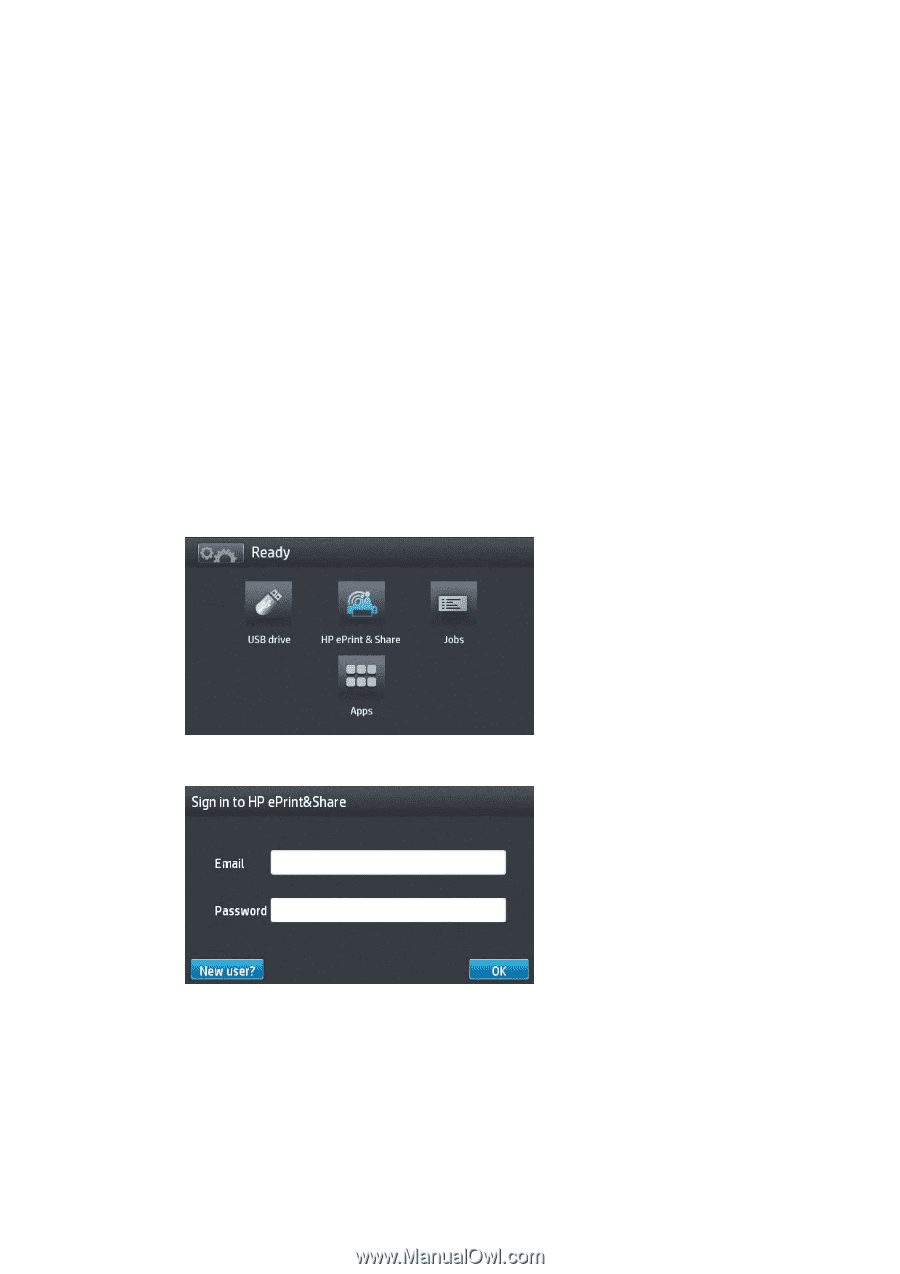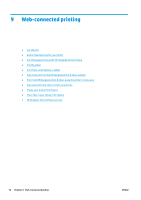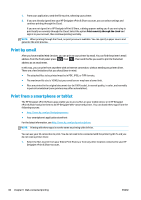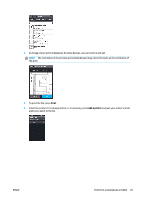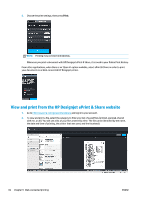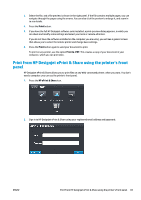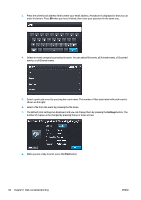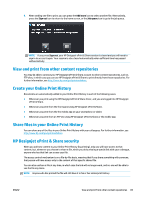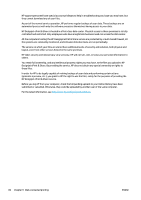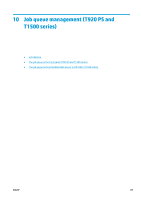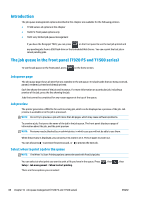HP Designjet T1500 HP Designjet T920 and T1500 ePrinter series - User's Guide - Page 91
Print from HP Designjet ePrint & Share using the printer’s front panel, Print, Print to .PDF
 |
View all HP Designjet T1500 manuals
Add to My Manuals
Save this manual to your list of manuals |
Page 91 highlights
3. Select the file, and a file preview is shown in the right panel. If the file contains multiple pages, you can navigate through the pages using the arrows. You can also click the preview to enlarge it, and zoom in to see details. 4. Press the Print button. 5. If you have the full HP Designjet software suite installed, a print-preview dialog appears, in which you can check and modify some settings and select your local or remote ePrinters. If you do not have the software installed on the computer you are using, you will see a generic screen that allows you to select the remote printer and change basic settings. 6. Press the Print button again to send your document to print. To print on any printer, use the option Print to .PDF. This creates a copy of your document in your computer, which you can print later. Print from HP Designjet ePrint & Share using the printer's front panel HP Designjet ePrint & Share allows you to print files on any Web-connected printer, when you want. You don't need a computer: you can use the printer's front panel. 1. Press the HP ePrint & Share icon. 2. Sign in to HP Designjet ePrint & Share using your registered email address and password. ENWW Print from HP Designjet ePrint & Share using the printer's front panel 83