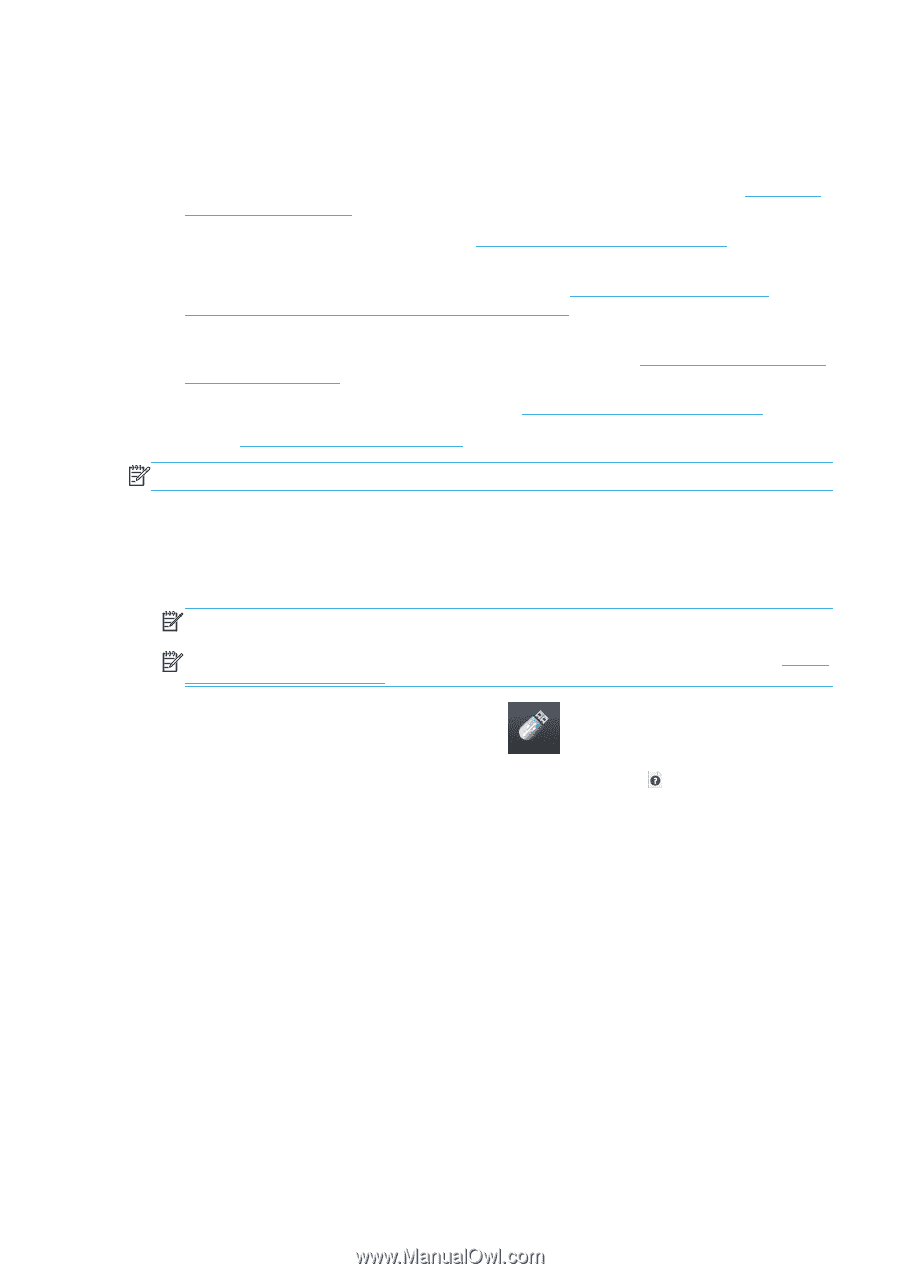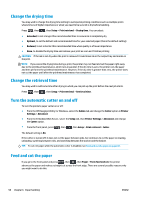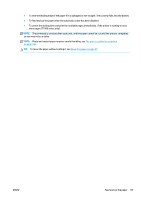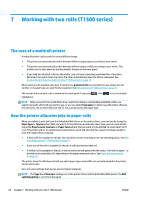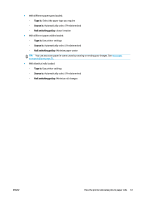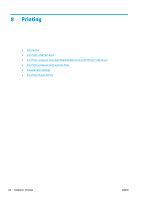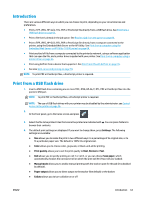HP Designjet T1500 HP Designjet T920 and T1500 ePrinter series - User's Guide - Page 71
Introduction, Print from a USB flash drive, Settings, Color, Print quality, Normal, Save paper - postscript drivers
 |
View all HP Designjet T1500 manuals
Add to My Manuals
Save this manual to your list of manuals |
Page 71 highlights
Introduction There are various different ways in which you can choose to print, depending on your circumstances and preferences. ● Print a TIFF, JPEG, HP-GL/2, RTL, PDF or PostScript file directly from a USB flash drive. See Print from a USB flash drive on page 63. ● Print a file that is already in the job queue. See Reprint a job from the queue on page 89. ● Print a TIFF, JPEG, HP-GL/2, RTL, PDF or PostScript file directly from a computer connected to the printer, using the Embedded Web Server or the HP Utility. See Print from a computer using the Embedded Web Server or HP Utility (T1500 series) on page 64. ● Print any kind of file from a computer connected to the printer by network, using a software application that can open the file, and a printer driver supplied with your printer. See Print from a computer using a printer driver on page 65. ● Print using AirPrint from a device that supports it. See Print from iOS with AirPrint on page 76. ● See also Web-connected printing on page 78. NOTE: To print PDF or PostScript files, a PostScript printer is required. Print from a USB flash drive 1. Insert a USB flash drive containing one or more TIFF, JPEG, HP-GL/2, RTL, PDF or PostScript files into the printer's USB port. NOTE: To print PDF or PostScript files, a PostScript printer is required. NOTE: The use of USB flash drives with your printer may be disabled by the administrator: see Control access to the printer on page 26. 2. At the front panel, go to the home screen and press . 3. Select the file to be printed. Files that cannot be printed are indicated with . You can press folders to browse their contents. 4. The default print settings are displayed. If you want to change them, press Settings. The following settings are available: ● Size allows you to resize the print in two different ways: to a percentage of its original size, or to fit a particular paper size. The default is 100% (its original size). ● Color allows you to choose color, grayscale, or black-and-white printing. ● Print quality allows you to set the print quality to Best, Normal or Fast. ● Roll allows you to specify printing on roll 1 or roll 2, or you can choose Save paper, which automatically chooses the narrowest roll on which the print will fit (if two rolls are loaded). ● Manual mode allows you to enable manual printing with the stacker open for this job (it is disabled by default). ● Paper output allows you to direct output to the stacker (the default) or the basket ● Collate allows you to turn collation on or off ENWW Introduction 63