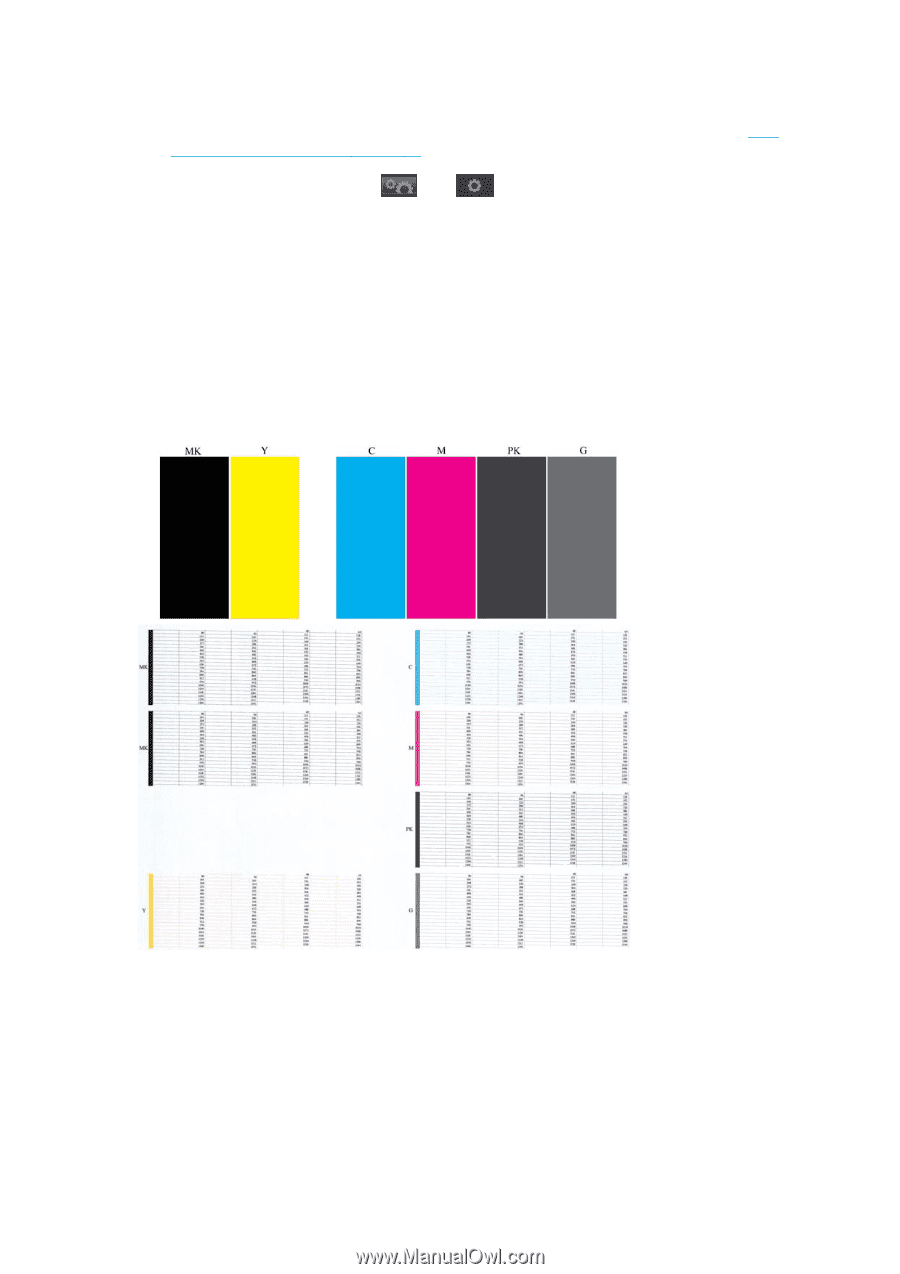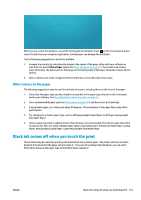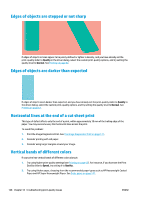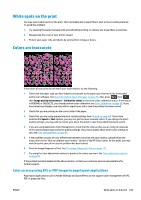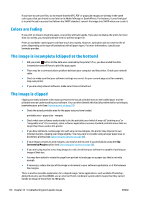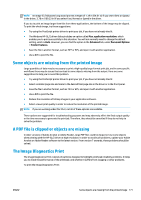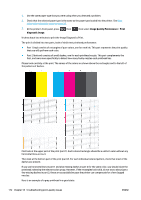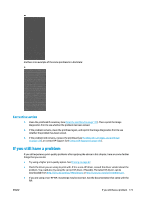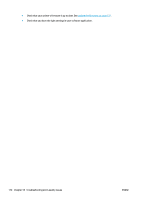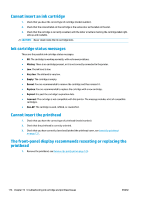HP Designjet T1500 HP Designjet T920 and T1500 ePrinter series - User's Guide - Page 180
Image Quality Maintenance, Print, diagnostic image
 |
View all HP Designjet T1500 manuals
Add to My Manuals
Save this manual to your list of manuals |
Page 180 highlights
1. Use the same paper type that you were using when you detected a problem. 2. Check that the selected paper type is the same as the paper type loaded into the printer. See View information about the paper on page 56. 3. At the printer's front panel, press diagnostic image. , then , then select Image Quality Maintenance > Print It takes about two minutes to print the Image Diagnostics Print. The print is divided into two parts, both of which test printhead performance. ● Part 1 (top) consists of rectangles of pure colors, one for each ink. This part represents the print quality that you will get from each color. ● Part 2 (bottom) consists of small dashes, one for each printhead nozzle. This part complements the first, and aims more specifically to detect how many faulty nozzles each printhead has. Please look carefully at the print. The names of the colors are shown above the rectangles and to the left of the patterns of dashes. First look at the upper part of the print (part 1). Each colored rectangle should be a uniform color without any horizontal lines across it. Then look at the bottom part of the print (part 2). For each individual colored pattern, check that most of the dashes are present. If you see horizontal lines in part 1 and also missing dashes in part 2 for the same color, you should clean the printhead, selecting the relevant color group. However, if the rectangles look solid, do not worry about just a few missing dashes in part 2; these are acceptable because the printer can compensate for a few clogged nozzles. Here is an example of a gray printhead in a good state: 172 Chapter 18 Troubleshooting print-quality issues ENWW