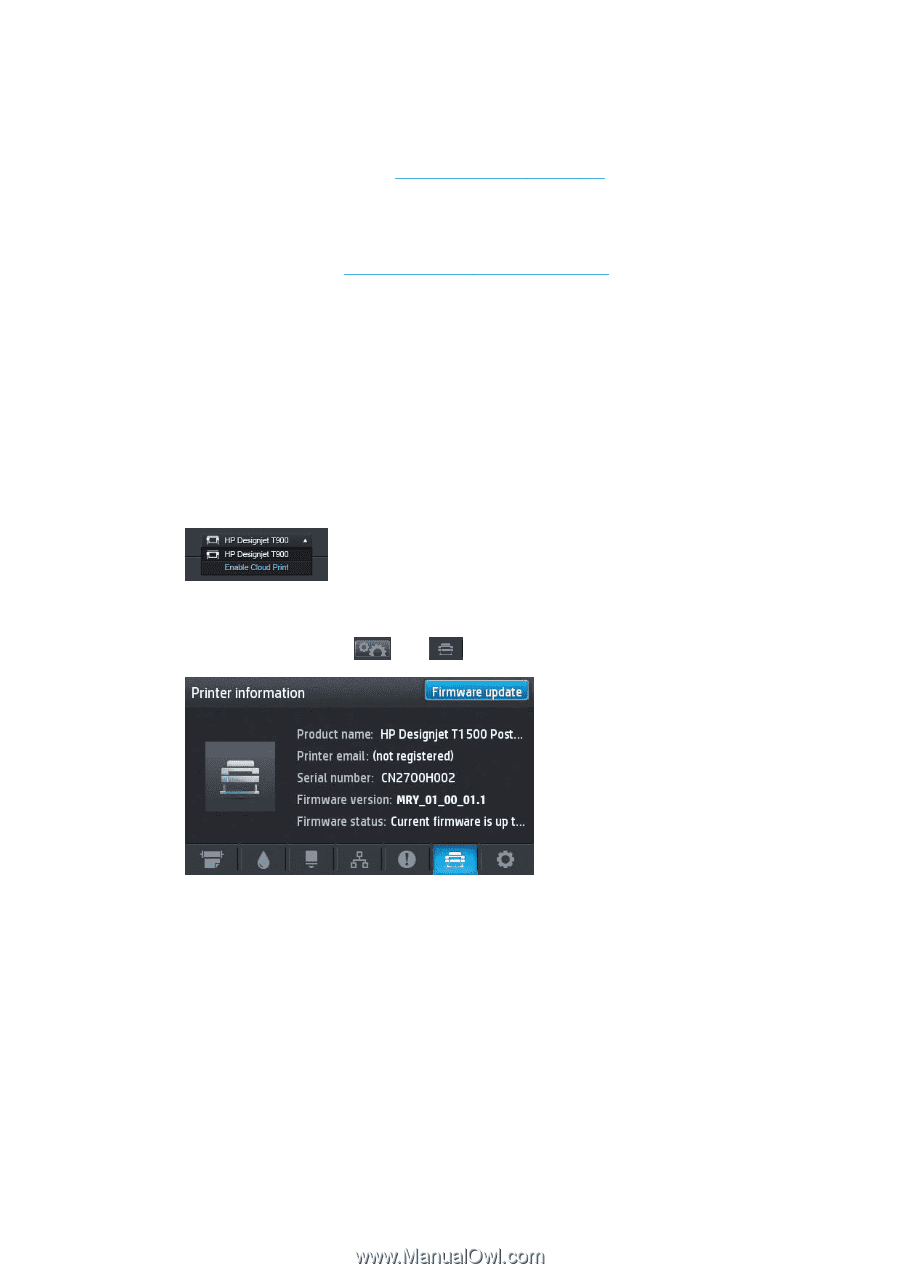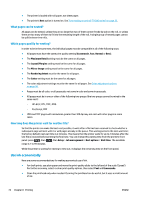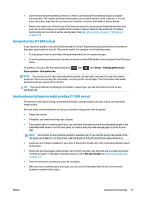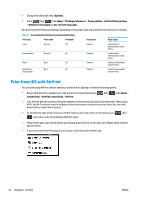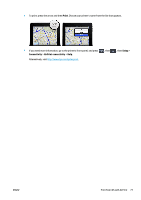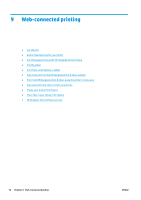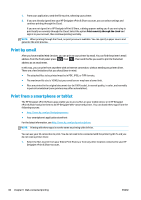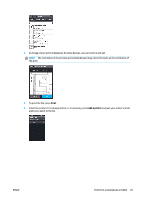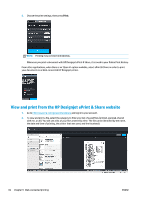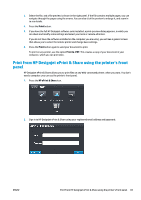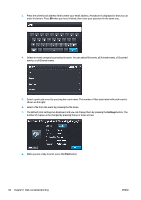HP Designjet T1500 HP Designjet T920 and T1500 ePrinter series - User's Guide - Page 87
Introduction, Enable Cloud printing for your printer
 |
View all HP Designjet T1500 manuals
Add to My Manuals
Save this manual to your list of manuals |
Page 87 highlights
Introduction Your printer can be connected to the Web, providing various benefits: ● Automatic firmware updates (see Update the firmware on page 137) ● Print on HP ePrinters from almost anywhere ● Print on HP ePrinters from almost any device, including smartphones, tablets, and laptops For the latest information, see http://www.hp.com/go/designjeteprinters. Enable Cloud printing for your printer If you are working from home, and you want to print to your office printer, you can print through the Cloud with HP Designjet ePrint & Share. You need to enable Cloud printing only once for your printer in order to print remotely. 1. Ensure that your computer and your printer are connected to the same network. 2. From your application, send the file to print, selecting your printer. 3. The HP Designjet Print Preview appears. Select the printer's name, then select Enable Cloud Print from the drop-down menu. 4. Follow the instructions on the screen. You need to have your HP Designjet ePrint & Share account credentials to sign in, and the printer's email address to identify it. You can find the email address in the printer's front panel: press , then . You can now print through the Cloud to this printer. Print through the Cloud with HP Designjet ePrint & Share If you are working from home or at another location outside your office, and you want to print to your office printer, you can print using HP Designjet ePrint & Share. ENWW Introduction 79