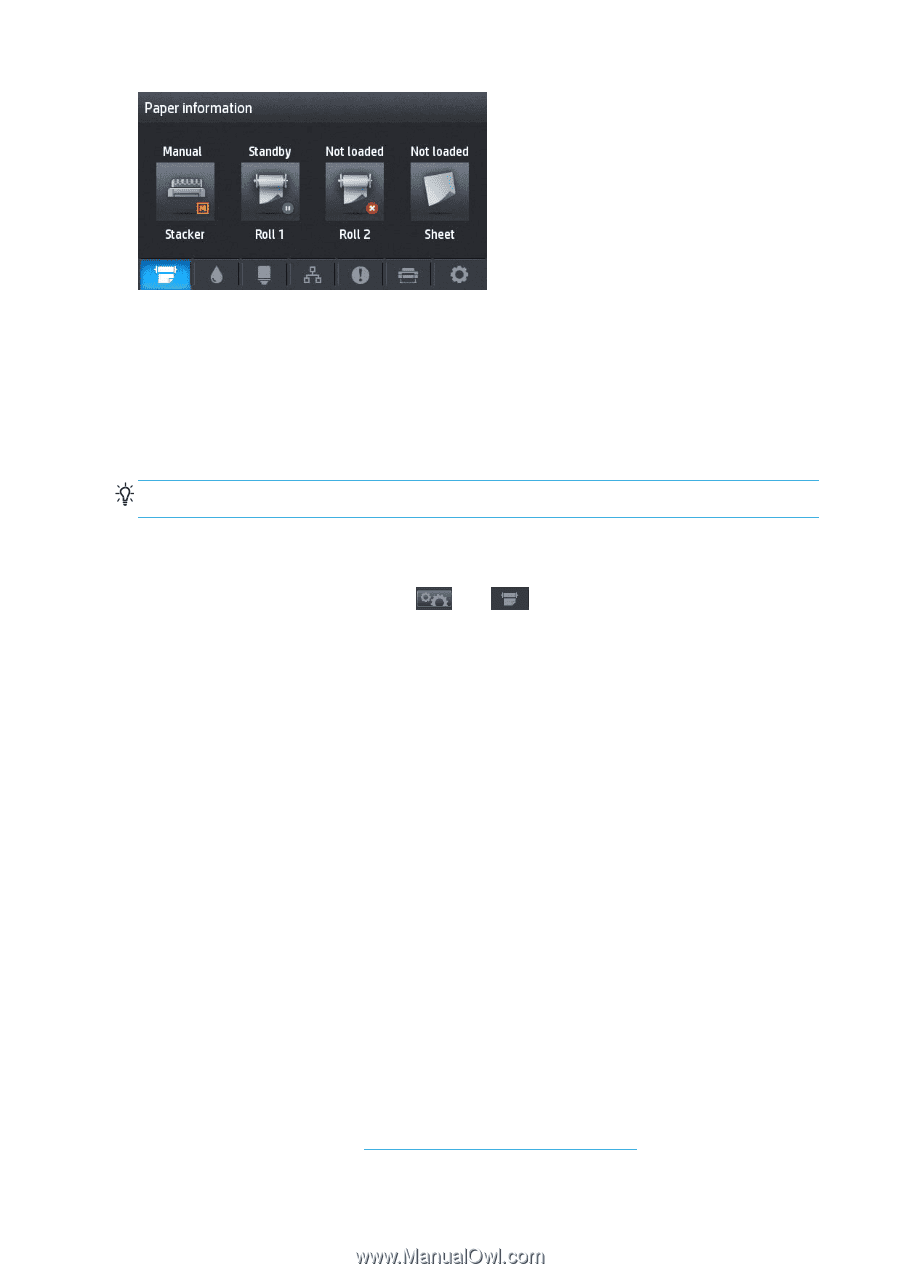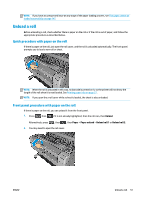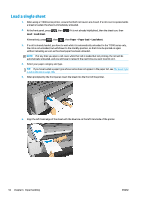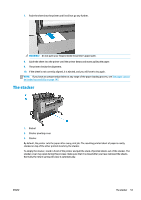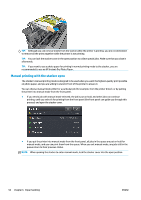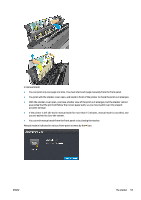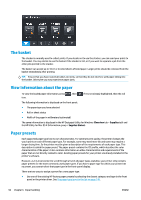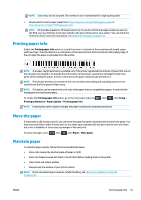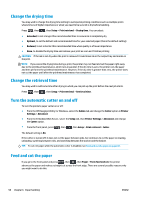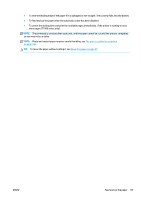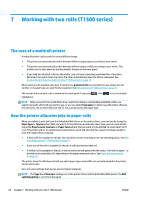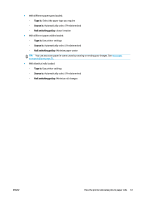HP Designjet T1500 HP Designjet T920 and T1500 ePrinter series - User's Guide - Page 64
The basket, View information about the paper, Paper presets, Overview, Supplies, Supplies Status
 |
View all HP Designjet T1500 manuals
Add to My Manuals
Save this manual to your list of manuals |
Page 64 highlights
The basket The stacker is normally used to collect prints. If you decide not to use the stacker, you can send your prints to the basket. You may decide to use the basket if the stacker is full, or if you want to separate a job from the other jobs printed to the stacker. The basket can accept up to 10 A1 or D-sized sheets of bond paper. Larger prints should be removed from the basket immediately after printing. TIP: Ensure that you have routed all cables correctly, so that they do not interfere with paper falling into the basket. Otherwise you may experience paper jams. View information about the paper To view the loaded paper information, press icon. , then if it is not already highlighted, then the roll The following information is displayed on the front panel: ● The paper type you have selected ● Roll or sheet status ● Width of the paper in millimeters (estimated) The same information is displayed in the HP Designjet Utility for Windows (Overview tab > Supplies tab) and the HP Utility for Mac OS X (Information group > Supplies Status). Paper presets Each supported paper type has its own characteristics. For optimum print quality, the printer changes the way it prints on each different paper type. For example, some may need more ink and some may require a longer drying time. So the printer must be given a description of the requirements of each paper type. This description is called the paper preset. The paper preset contains the ICC profile, which describes the color characteristics of the paper; it also contains information on other characteristics and requirements of the paper that are not directly related to color. Existing paper presets for your printer are already installed in the printer's software. However, as it is inconvenient to scroll through a list of all paper types available, your printer only contains paper presets for the most commonly used paper types. If you have a paper type for which your printer has no preset, you cannot select that paper type in the front-panel display. There are two ways to assign a preset for a new paper type. ● Use one of the existing HP factory paper presets by selecting the closest category and type in the front panel or the printer driver. See The paper type is not in the list on page 148. 56 Chapter 6 Paper handling ENWW