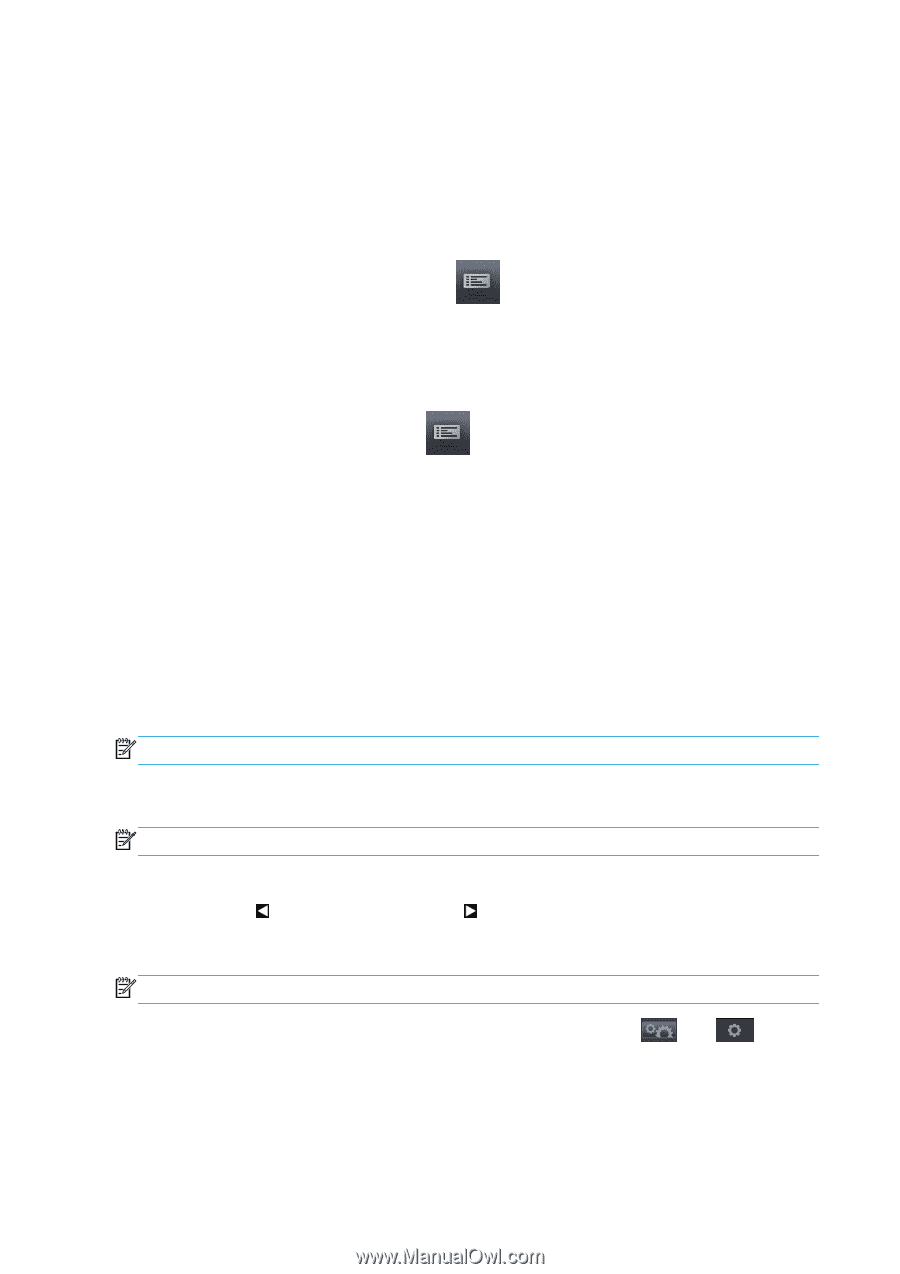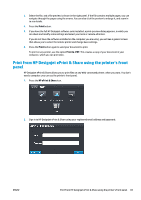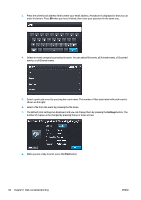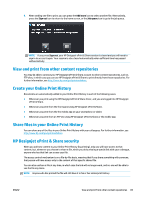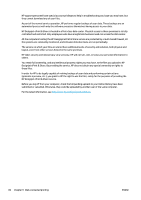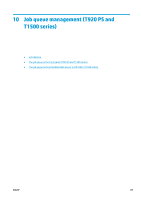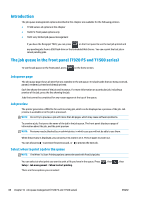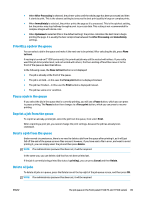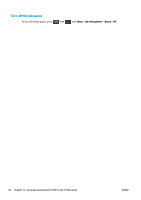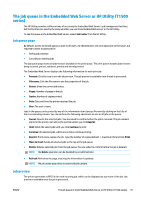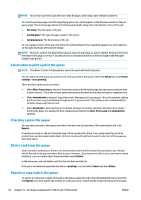HP Designjet T1500 HP Designjet T920 and T1500 ePrinter series - User's Guide - Page 96
Introduction, The job queue in the front panel (T920 PS and T1500 series), Job queue Job preview
 |
View all HP Designjet T1500 manuals
Add to My Manuals
Save this manual to your list of manuals |
Page 96 highlights
Introduction The job queue management options described in this chapter are available for the following printers. ● T1500 series: all options in this chapter ● T920 PS: front panel options only ● T920: very limited job queue management If you have the Designjet T920, you can press on the front panel to see the last job printed and any pending jobs from a USB flash drive or the Embedded Web Server. You can reprint the last job or cancel pending jobs. The job queue in the front panel (T920 PS and T1500 series) To see the job queue on the front panel, press on the home screen. Job queue page The job queue page shows all jobs that are available in the job queue. It includes jobs that are being received, parsed, rendered, printed and already printed. Each line shows the name of the job and its status. For more information on a particular job, including a preview of the job, press the line showing the job. Jobs that cannot be completed for any reason appear at the top of the queue. Job preview The printer generates a JPEG file for each incoming job, which can be displayed as a preview of the job. Job preview is available once the job is processed. NOTE: Do not try to preview a job with more than 64 pages, which may cause software problems. To preview a job, first press the name of the job in the job queue. The front panel displays a page of information about the job, and the print preview. NOTE: Previews may be blocked by an administrator, in which case you will not be able to see them. When the preview is displayed, you can press it to zoom in on it. Press it again to zoom out. You can also press to preview the previous job, or to preview the next job. Select when to print a job in the queue NOTE: The When To Start Printing options cannot be used with PostScript jobs. You can select at what point you want to print a file you have in the queue. Press Setup > Job management > When to start printing. There are three options you can select: , then , then 88 Chapter 10 Job queue management (T920 PS and T1500 series) ENWW