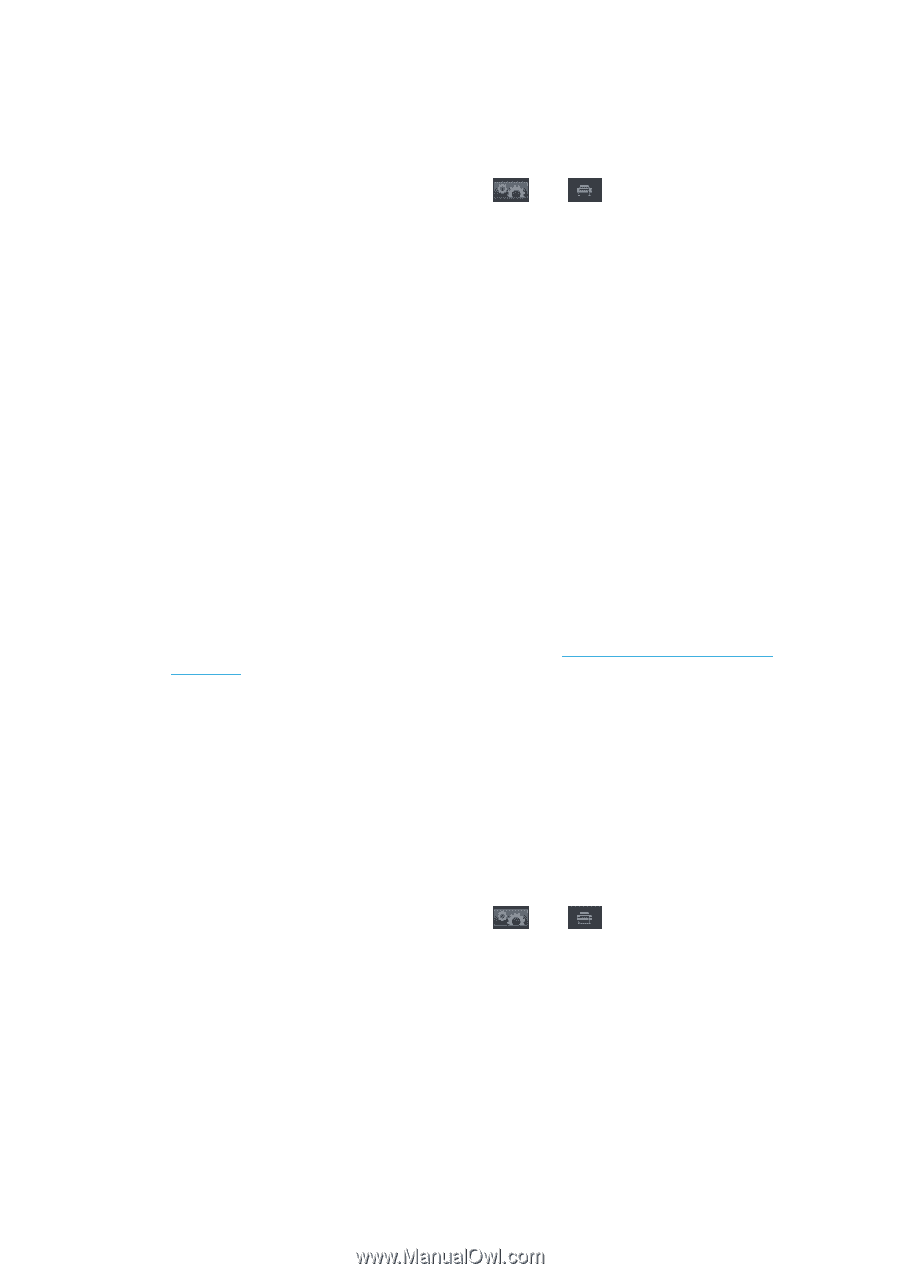HP Designjet T1500 HP Designjet T920 and T1500 ePrinter series - User's Guide - Page 26
TCP/IP connection, Bonjour, My printer is, not in the list, Continue, Create New Queue
 |
View all HP Designjet T1500 manuals
Add to My Manuals
Save this manual to your list of manuals |
Page 26 highlights
7. The printer software is installed, including the printer drivers and other HP software, such as the HP Utility. An active Internet connection is recommended in order to perform a full installation with the latest software. If you have enabled Web Services on your printer, you can print to your printer by email. You can find the email address in the printer's front panel: press , then . Then send the file you want to print to that email address as an attachment. 8. When the software has been installed, the HP Printer Setup Assistant starts automatically, to set up a connection to your printer. Follow the instructions on your screen. 9. When you reach the Select Printer screen, look for your printer's mDNS service name (which you noted in step 1) in the Printer Name column. ● If you find the right name, scroll sideways if necessary to see the Connection Type column, and check that it shows Bonjour. Then highlight that line. Otherwise, continue searching further down the list. ● If you cannot find your printer's name with a Bonjour connection type, check the box My printer is not in the list. Click Continue. 10. Continue following the instructions on the screen. When you reach the Printer Queue Created screen, click Quit to exit, or Create New Queue if you want to connect another printer to the network. 11. When the HP Printer Setup Assistant has finished, you can remove the DVD from the DVD drive. If the printer driver is already installed, the HP Printer Setup Assistant can be run at any time from the DVD. TCP/IP connection 1. Go to the front panel and make a note of the printer's URL (see Access the Embedded Web Server on page 39). 2. Insert the HP Start-up Kit DVD into your DVD drive. 3. Open the DVD icon on your desktop. 4. Open the Mac OS X HP Designjet Installer. 5. Follow the instructions on your screen. 6. The printer software is installed, including the printer drivers and other HP software, such as the HP Utility. An active Internet connection is recommended in order to perform a full installation with the latest software. If you have enabled Web Services on your printer, you can print to your printer by email. You can find the email address in the printer's front panel: press , then . Then send the file you want to print to that email address as an attachment. 7. When the software has been installed, the HP Printer Setup Assistant starts automatically, to set up a connection to your printer. Follow the instructions on your screen. 8. When you reach the Select Printer screen, look for your printer's URL (which you noted in step 1) in the Printer Name column. 18 Chapter 2 Installing the software ENWW