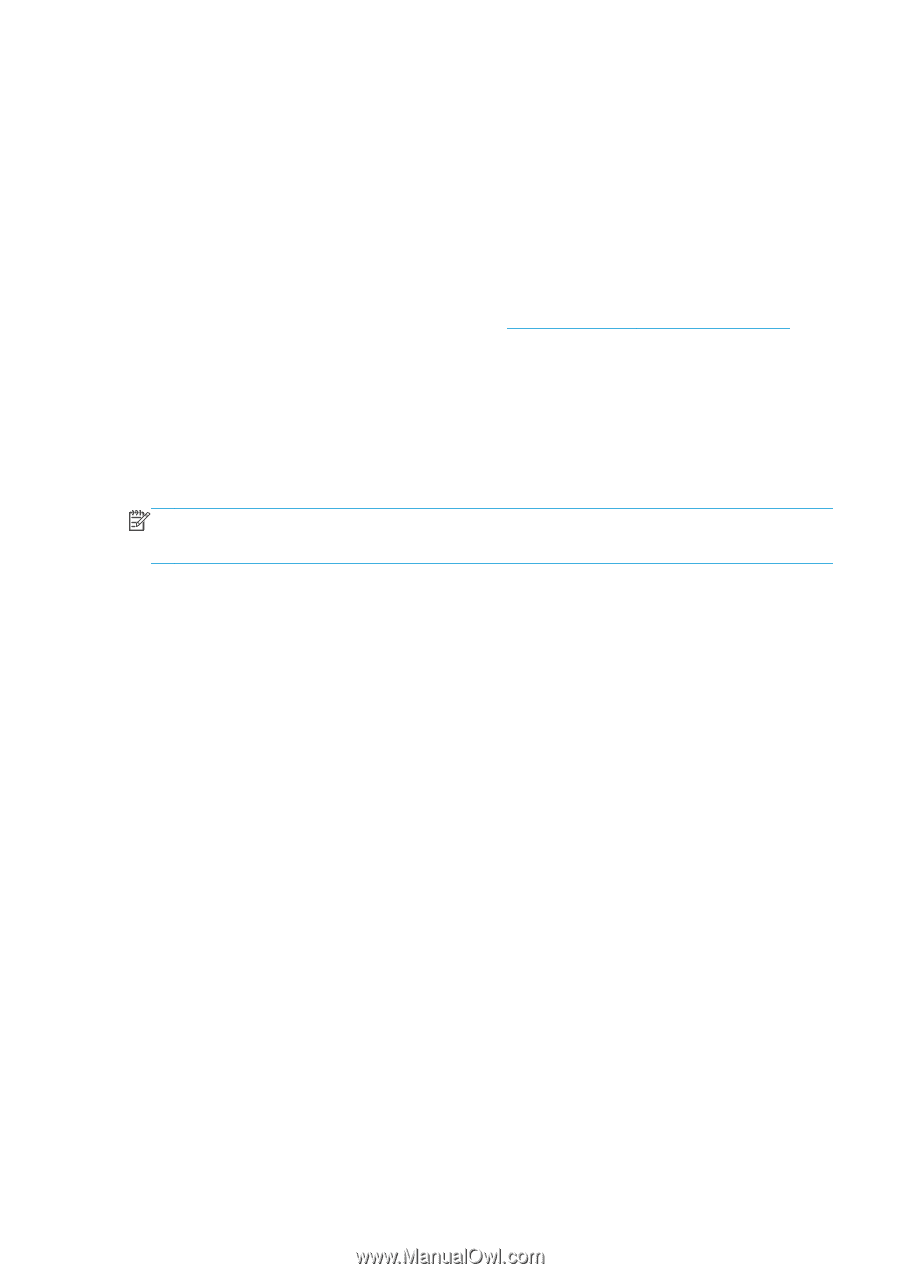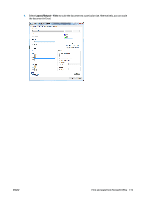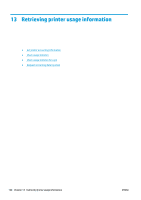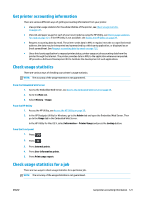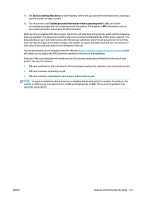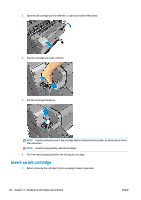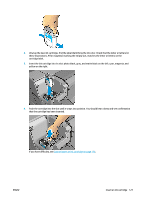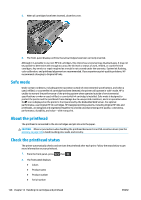HP Designjet T1500 HP Designjet T920 and T1500 ePrinter series - User's Guide - Page 131
Send accounting files every, Exclude personal information from accounting email, printer. You can
 |
View all HP Designjet T1500 manuals
Add to My Manuals
Save this manual to your list of manuals |
Page 131 highlights
14. Set Send accounting files every to the frequency with which you want the information sent, choosing a specific number of days or prints. 15. You may want to set Exclude personal information from accounting email to On, so that the accounting messages will not contain personal information. If this option is Off, information such as user name, job name, and account ID will be included. When you have completed the above steps, the printer will send accounting data by email with the frequency that you specified. The data are provided in XML and can easily be interpreted by a third-party program. The data provided on each print job include when the job was submitted, when the job was printed, the printing time, the type of image, the number of pages, the number of copies, the paper type and size, the amount of each color of ink used and various other attributes of the job. You can download an Excel template from HP's Web site (http://www.hp.com/go/designjet/accounting) that will enable you to display the XML data more readably in the form of a spreadsheet. Analysis of the accounting data will enable you to bill customers precisely and flexibly for the use of your printer. You can, for instance: ● Bill each customer for the total amount of ink and paper used by that customer over a particular period. ● Bill each customer separately per job. ● Bill each customer separately for each project, broken down by job. NOTE: In some circumstances Excel may lose or misplace the decimal point in a number: for instance, the number 5.1806 may be misunderstood as 51806 and displayed as 51,806. This is an Excel problem that cannot be solved by HP. ENWW Request accounting data by email 123