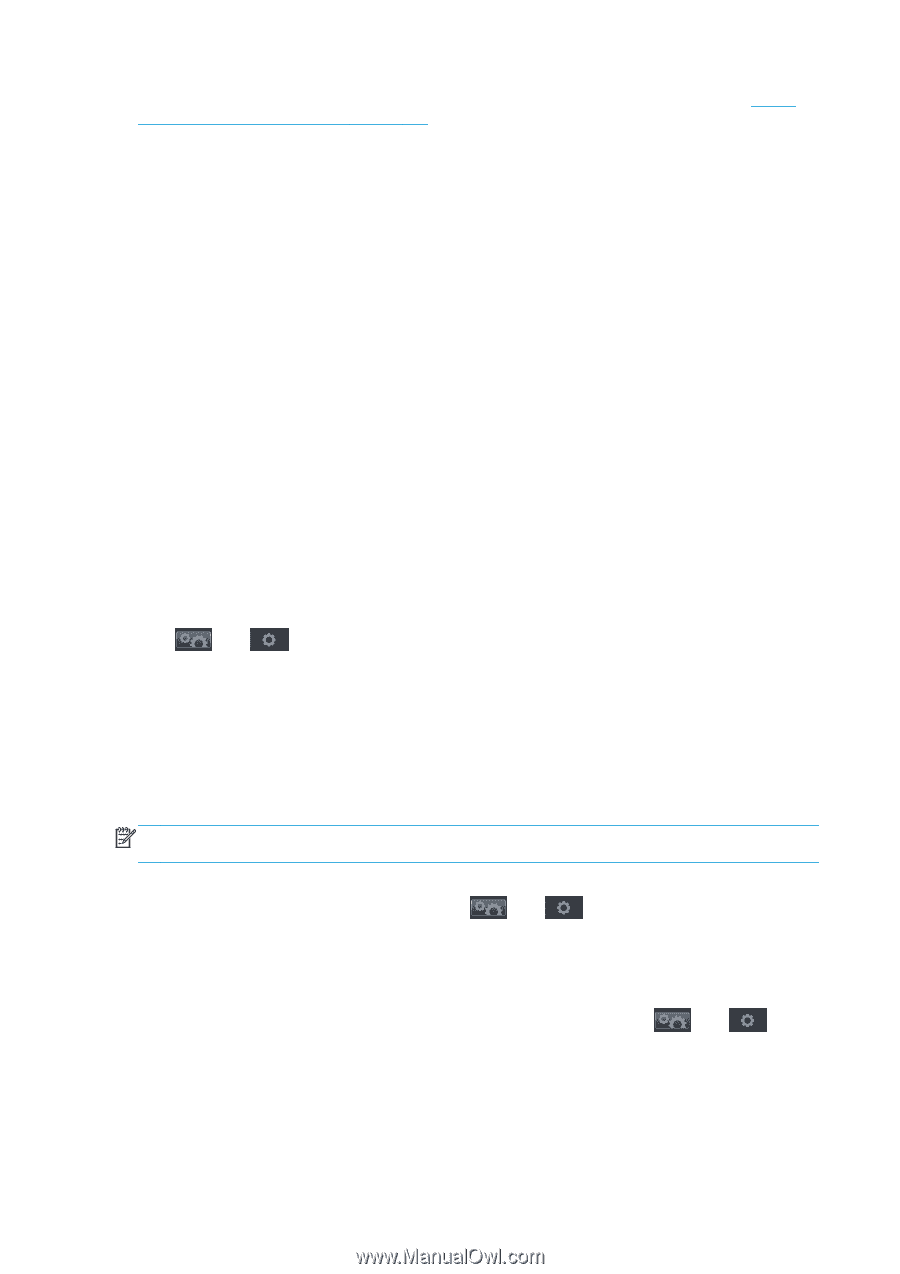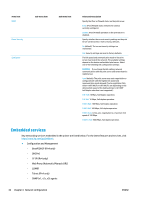HP Designjet T1500 HP Designjet T920 and T1500 ePrinter series - User's Guide - Page 48
Change the language of the HP Utility, Change the language of the Embedded Web Server
 |
View all HP Designjet T1500 manuals
Add to My Manuals
Save this manual to your list of manuals |
Page 48 highlights
If you have followed these instructions but failed to get through to the Embedded Web Server, see Cannot access the Embedded Web Server on page 182. Change the language of the HP Utility The HP Utility can work in the following languages: English, Portuguese, Spanish, Catalan (Windows only), French, Italian, German, Polish, Russian, Simplified Chinese, Traditional Chinese, Korean and Japanese. ● Under Windows, select Tools > Set Language and select a language from the list. ● Under Mac OS X, the language is changed as for any other application. In System Preferences, select International and re-launch the application. Change the language of the Embedded Web Server The Embedded Web Server can work in the following languages: English, Portuguese, Spanish, Catalan, French, Italian, German, Polish, Russian, Simplified Chinese, Traditional Chinese, Korean and Japanese. It uses whichever language you have specified in your Web browser's options. If you have specified a language that it cannot support, it works in English. To change the language, you must change your Web browser's language setting. For example, in Internet Explorer, go to the Tools menu and select Internet Options > Languages. Then ensure that the language you want is at the top of the list in the dialog box. Change the sleep mode setting If the printer is left switched on but unused for a certain period of time, it goes automatically into sleep mode to save power. To change the time the printer waits before it goes into sleep mode, go to the front panel and press , then , then Setup > Front panel options > Sleep mode wait time. Select the wait time you want and then press OK; you can set the time from 1 to 240 minutes. The default time is 30 minutes. Change the auto-off setting To help save energy, the printer is supplied with an auto-off (automatic power management) feature enabled, which turns the printer off automatically after a period of inactivity. However, when the printer is connected to a network, the auto-off feature is automatically disabled, to avoid inconveniencing network users. NOTE: The auto-off feature is different from sleep mode: it turns the printer off completely. To turn it back on, use the Power button as usual. You can configure the auto-off feature from the front panel: you can set it to turn off the printer after 2 to 12 hours of inactivity, or disable auto-off entirely. Press , then , then Setup > Front panel options > Auto-off. Change the loudspeaker volume To change the volume of the printer's loudspeaker, go to the front panel and press Setup > Front panel options > Speaker volume, and select Off, Low, or High. , then , then 40 Chapter 5 Personalizing the printer ENWW